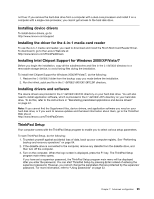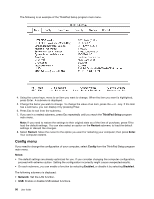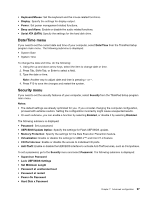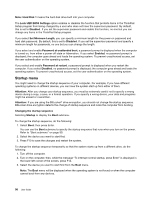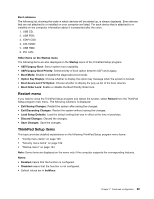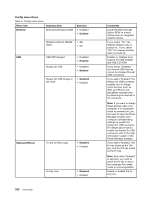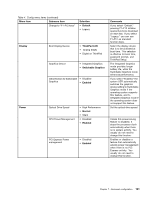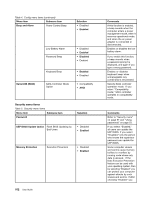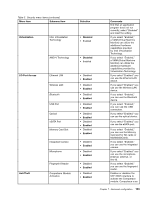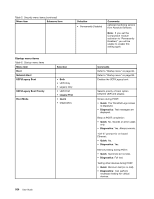Lenovo ThinkPad Edge E425 (English) User Guide - Page 117
Restart menu, ThinkPad Setup items, Boot device List F12 Option
 |
View all Lenovo ThinkPad Edge E425 manuals
Add to My Manuals
Save this manual to your list of manuals |
Page 117 highlights
Boot submenu The following list, showing the order in which devices will be started up, is always displayed. Even devices that are not attached to or installed on your computer are listed. For each device that is attached to or installed on the computer, information about it is presented after the colon. 1. USB CD: 2. USB FDD: 3. ATAPI CD0: 4. ATA HDD0: 5. USB HDD: 6. PCI LAN: Other items on the Startup menu The following items are also displayed on the Startup menu of the ThinkPad Setup program: • UEFI/Legacy Boot: Select system boot capability. • UEFI/Legacy Boot Priority: Select priority of boot option between UEFI and Legacy. • Boot Mode: Enable or disable the diagnostics boot mode. • Option Key Display: Choose whether to display the option key message when the system is booted. • Boot device List F12 Option: Choose whether to display the pop-up list of the boot devices. • Boot Order Lock: Enable or disable the Boot Priority Order lock. Restart menu If you need to close the ThinkPad Setup program and restart the system, select Restart from the ThinkPad Setup program main menu. The following submenu is displayed: • Exit Saving Changes: Restart the system after saving the changes. • Exit Discarding Changes: Restart the system without saving the changes. • Load Setup Defaults: Load the default setting that was in effect at the time of purchase. • Discard Changes: Discard the changes. • Save Changes: Save the changes. ThinkPad Setup items This topic provides detailed explanations on the following ThinkPad Setup program menu items: • "Config menu items" on page 100 • "Security menu items" on page 102 • "Startup menu" on page 104 Note: Some items are displayed on the menu only if the computer supports the corresponding features. Notes: • Enabled means that the function is configured. • Disabled means that the function is not configured. • Default values are in boldface. Chapter 7. Advanced configuration 99