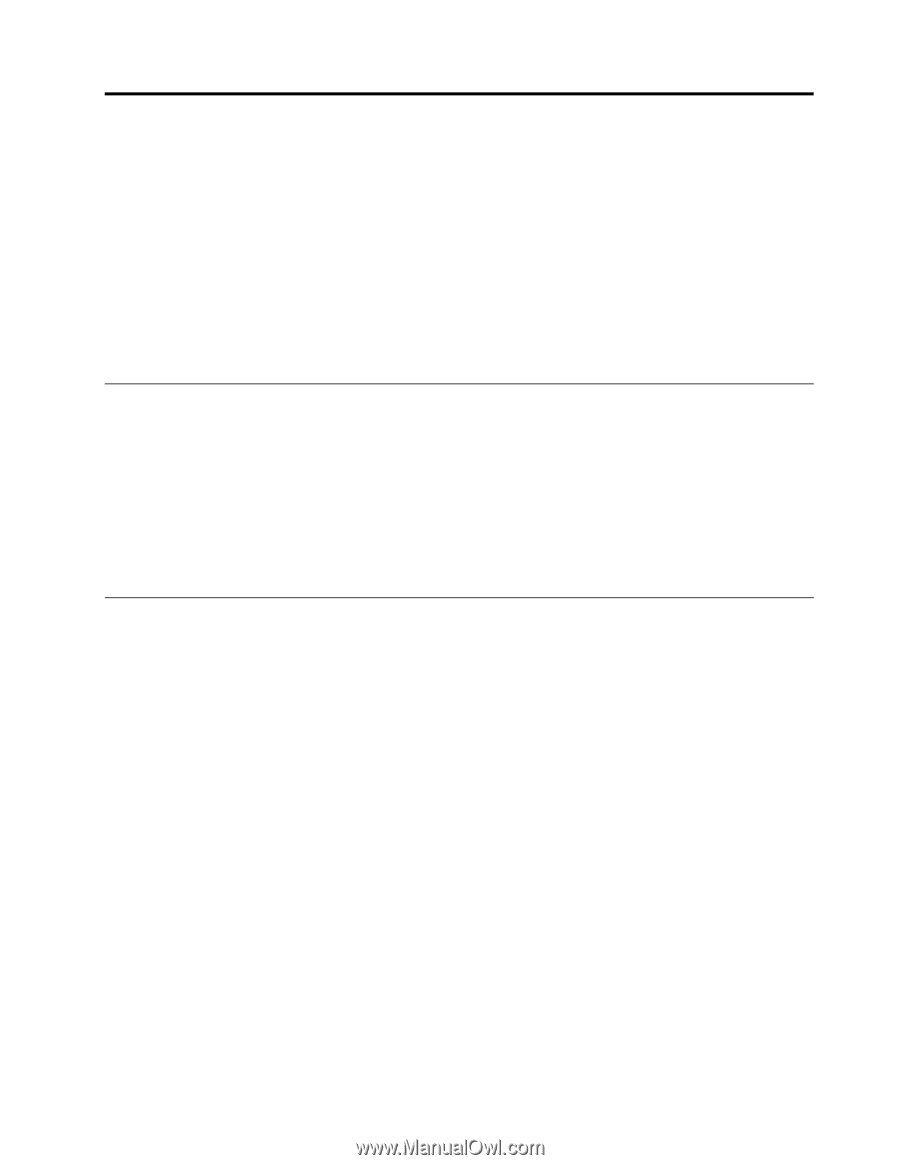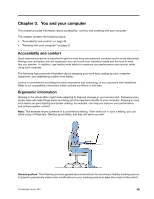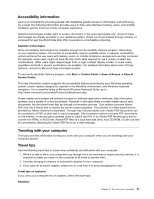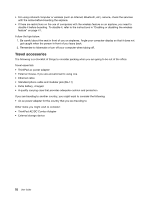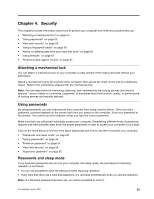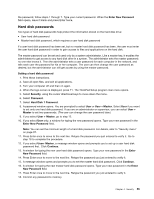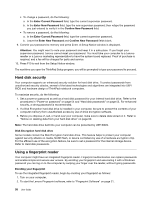Lenovo ThinkPad Edge E425 (English) User Guide - Page 71
Security, Attaching a mechanical lock, Using passwords, Passwords and sleep mode
 |
View all Lenovo ThinkPad Edge E425 manuals
Add to My Manuals
Save this manual to your list of manuals |
Page 71 highlights
Chapter 4. Security This chapter provides information about how to protect your computer from theft and unauthorized use. • "Attaching a mechanical lock" on page 53 • "Using passwords" on page 53 • "Hard disk security" on page 58 • "Using a fingerprint reader" on page 58 • "Notice on deleting data from your hard disk drive" on page 60 • "Using firewalls" on page 61 • "Protecting data against viruses" on page 61 Attaching a mechanical lock You can attach a mechanical lock to your computer, to help prevent it from being removed without your permission. Attach a mechanical lock to the keyhole of the computer; then secure the chain on the lock to a stationary object. Refer to the instructions shipped with the mechanical lock. Note: You are responsible for evaluating, selecting, and implementing the locking devices and security features. Lenovo makes no comments, judgments, or warranties about the function, quality, or performance of locking devices and security features. Using passwords By using passwords, you can help prevent your computer from being used by others. Once you set a password, a prompt appears on the screen each time you power on the computer. Enter your password at the prompt. You cannot use the computer unless you type the correct password. Make sure that only authorized individuals access your computer. Establishing different kinds of passwords requires that other possible users know the proper passwords in order to access your computer or your data. Click on the items below to find out more about passwords and how to use them to protect your computer. • "Passwords and sleep mode" on page 53 • "Typing passwords" on page 54 • "Power-on password" on page 54 • "Hard disk security" on page 58 • "Supervisor password" on page 56 Passwords and sleep mode If you have set passwords and you put your computer into sleep mode, the procedure for resuming operation is as follows: • You are not prompted to type the password when resuming operation. • If any hard disk drive has a hard disk password, it is unlocked automatically when you resume operation. Note: If a Windows password has been set, you will be prompted to enter it. © Copyright Lenovo 2011 53