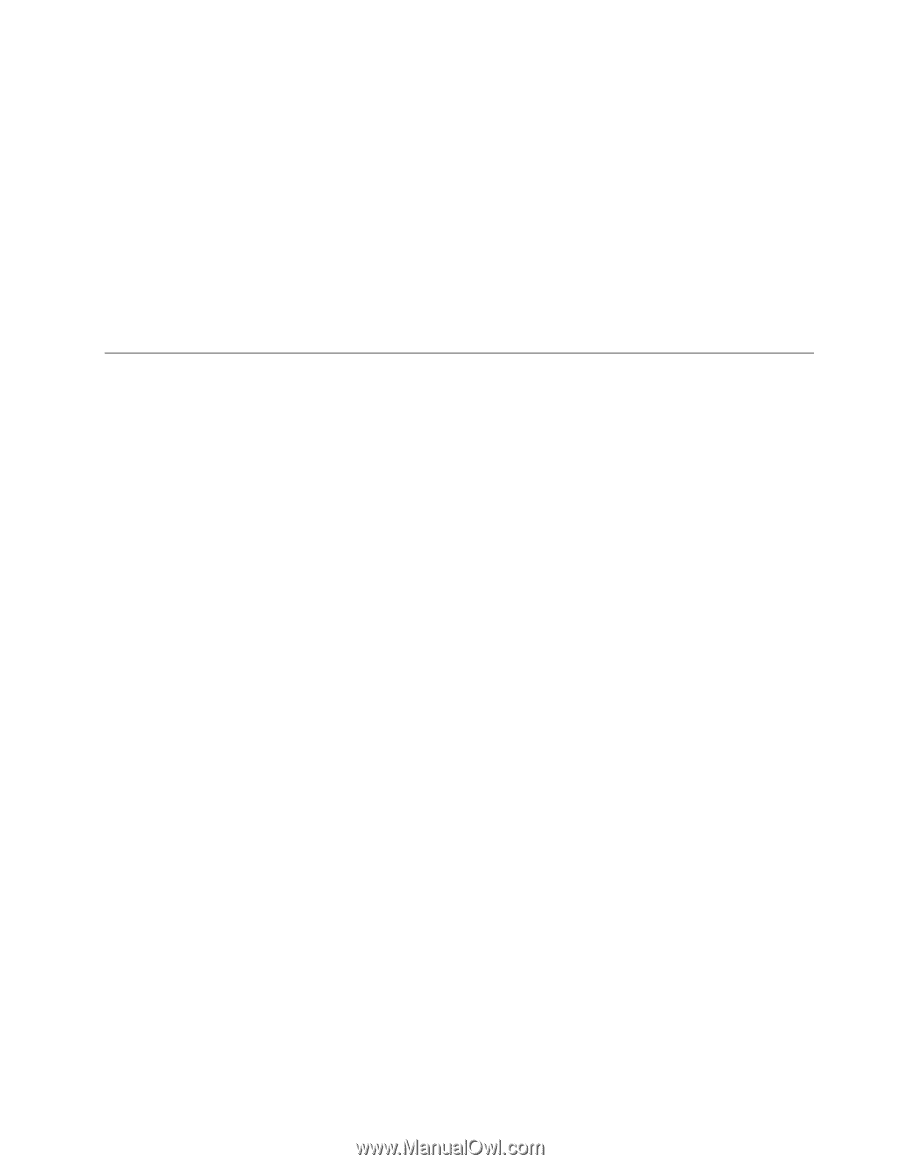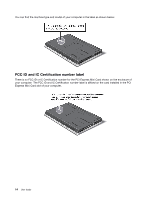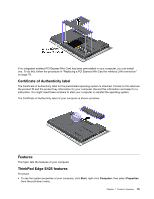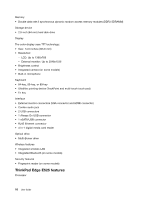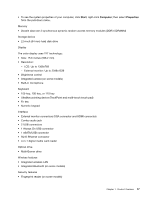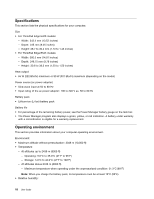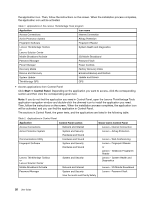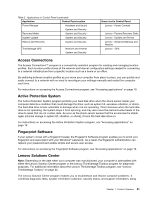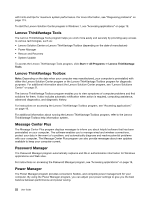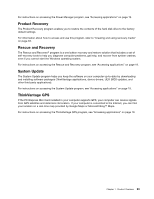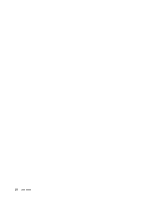Lenovo ThinkPad Edge E425 (English) User Guide - Page 37
ThinkVantage Technologies and software, Accessing applications, Lenovo Solutions Center
 |
View all Lenovo ThinkPad Edge E425 manuals
Add to My Manuals
Save this manual to your list of manuals |
Page 37 highlights
- Operating: 8% to 80% - Storage: 5% to 95% If possible, place your computer in a well-ventilated and dry area without direct exposure to sunshine. Keep electrical appliances such as an electric fan, radio, high-powered speakers, air conditioner, and microwave oven away from your computer because the strong magnetic fields generated by these appliances can damage the monitor and data on the hard disk drive. Do not place any beverages on top of or beside the computer or other attached devices. If liquid is spilled on or in the computer or an attached device, a short circuit or other damage might occur. Do not eat or smoke over your keyboard. Particles that fall into your keyboard can cause damage. ThinkVantage Technologies and software ThinkVantage® Technologies and some other software programs are preinstalled on your computer to help you work more easily and securely. The following sections provide information about ThinkVantage Technologies and other computing solutions offered by Lenovo. • "Accessing applications" on page 19 • "Access Connections" on page 21 • "Active Protection System" on page 21 • "Fingerprint Software" on page 21 • "Lenovo Solutions Center" on page 21 • "Lenovo ThinkVantage Tools" on page 22 • "Lenovo ThinkVantage Toolbox" on page 22 • "Message Center Plus" on page 22 • "Password Manager" on page 22 • "Power Manager" on page 22 • "Product Recovery" on page 23 • "Rescue and Recovery" on page 23 • "System Update" on page 23 • "ThinkVantage GPS" on page 23 Note: To learn more about ThinkVantage Technologies and other computing solutions offered by Lenovo, go to: http://www.lenovo.com/support Accessing applications You can access applications from the Lenovo ThinkVantage Tools program or from Control Panel. • Access applications from the Lenovo ThinkVantage Tools program Click Start ➙ All Programs ➙ Lenovo ThinkVantage Tools. Double-click an application icon to access the application. Note: If an application icon in the Lenovo ThinkVantage Tools application navigation window is dimmed, it indicates that you need to install the application manually. To install the application manually, double-click Chapter 1. Product Overview 19