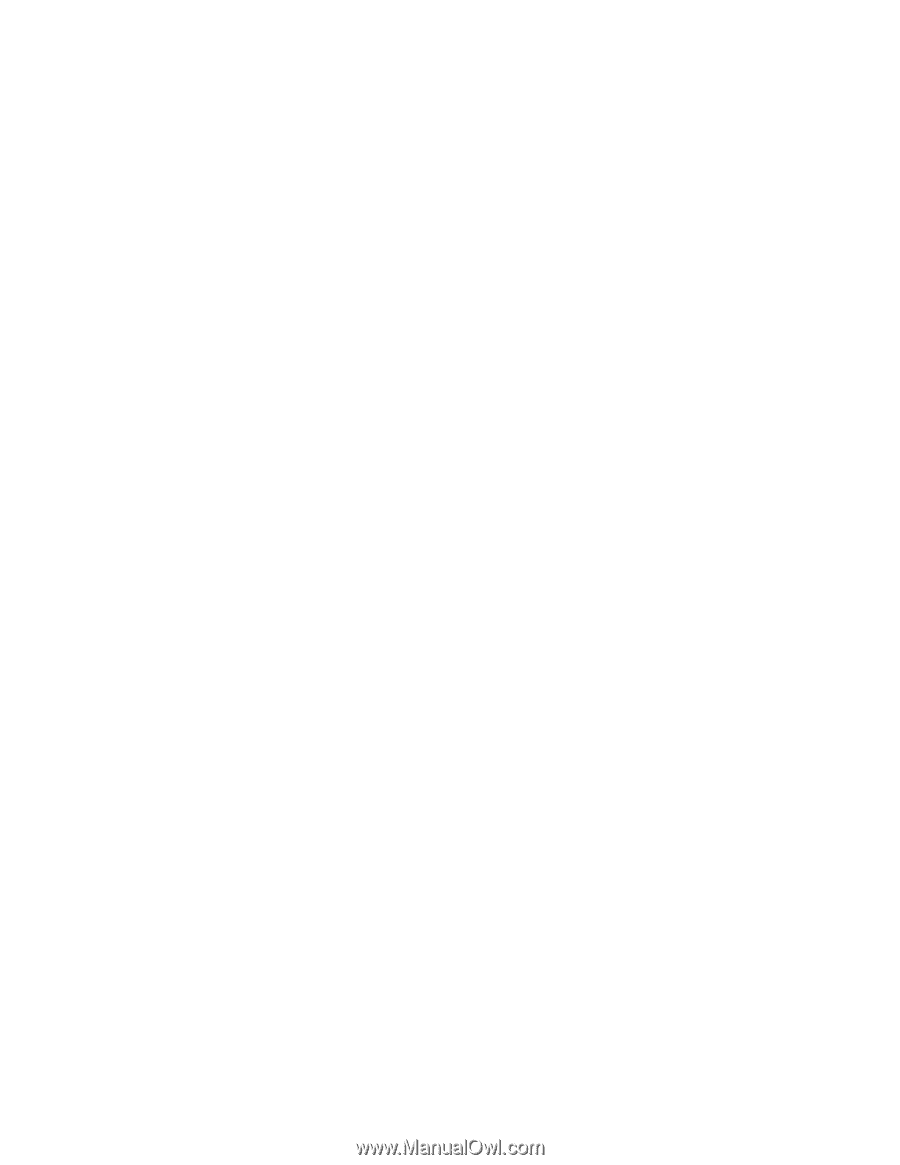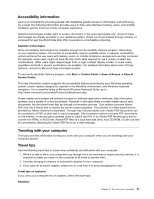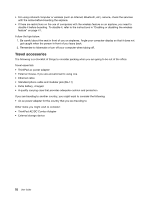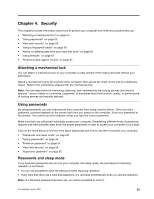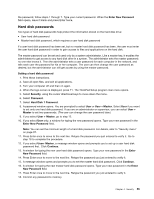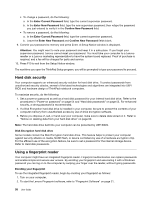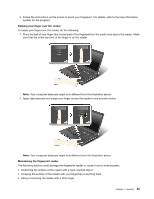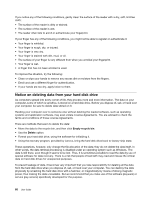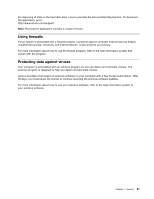Lenovo ThinkPad Edge E425 (English) User Guide - Page 74
Supervisor password, Confirm New Password
 |
View all Lenovo ThinkPad Edge E425 manuals
Add to My Manuals
Save this manual to your list of manuals |
Page 74 highlights
Attention: You might want to note your passwords and keep them in a safe place. Otherwise, if you forget the user password, or both user and master passwords, Lenovo cannot reset your passwords or recover data from the hard disk drive. You must take your computer to a Lenovo reseller or a marketing representative to have the hard disk drive replaced. Proof of purchase is required, and a fee will be charged for parts and service. 19. Press F10 to exit. In the Setup Notice window, select Yes. The next time you turn on your computer, you will have to type the user or master hard disk password in order to start your computer and get access to your operating system. Changing or removing a hard disk password Follow steps 1 through 7 in "Setting a hard disk password" on page 55, typing your password to get access to the ThinkPad Setup program. To change or remove the User hard disk password, do the following: • To change the hard disk password, type the current password in the Enter Current Password field. Then type the new password in the Enter New Password field, and retype the password you just entered to verify it in the Confirm New Password field. Press Enter, and a Setup Notice window is displayed. Press F10 to exit from the Setup Notice window. The user hard disk passwords will be changed. • To remove the hard disk password, type the current password in the Enter Current Password field. Then leave the Enter New Password and Confirm New Password fields blank, and press Enter. A Setup Notice window is displayed. Press F10 to exit from the Setup Notice window. The user hard disk passwords will be removed. To change or remove the User + Master hard disk password, select User HDP or Master HDP. If you choose User HDP, do one of the following: • To change the user hard disk password, type the current user hard disk password or the current master hard disk password in the Enter Current Password field. Then type the new user hard disk password in the Enter New Password field, and retype the password you just entered to verify it in the Confirm New Password field. Press Enter, and a Setup Notice window is displayed. Press F10 to exit from the Setup Notice window. Both the user and master hard disk passwords will be changed. • To remove the user hard disk password, type the current master hard disk password in the Enter Current Password field. Then leave the Enter New Password and Confirm New Password fields blank, and press Enter. A Setup Notice window is displayed. Press F10 to exit from the Setup Notice window. Both the user and master hard disk passwords will be removed. If you choose Master HDP, do one of the following: • To change the master hard disk password, type the current master hard disk password in the Enter Current Password field. Then type the new master hard disk password in the Enter New Password field, and retype the password you just entered to verify it in the Confirm New Password field. Press Enter, and a Setup Notice window is displayed. Press F10 to exit from the Setup Notice window. Both the user and master hard disk passwords will be changed. • To remove the master hard disk password, type the current master hard disk password in the Enter Current Password field. Then leave the Enter New Password and Confirm New Password fields blank, and press Enter. A Setup Notice window is displayed. Press F10 to exit from the Setup Notice window. Both the user and master hard disk passwords will be removed. Supervisor password The supervisor password protects the system information stored in the ThinkPad Setup program. Without it, no one can change the configuration of the computer. It provides the following security features: 56 User Guide