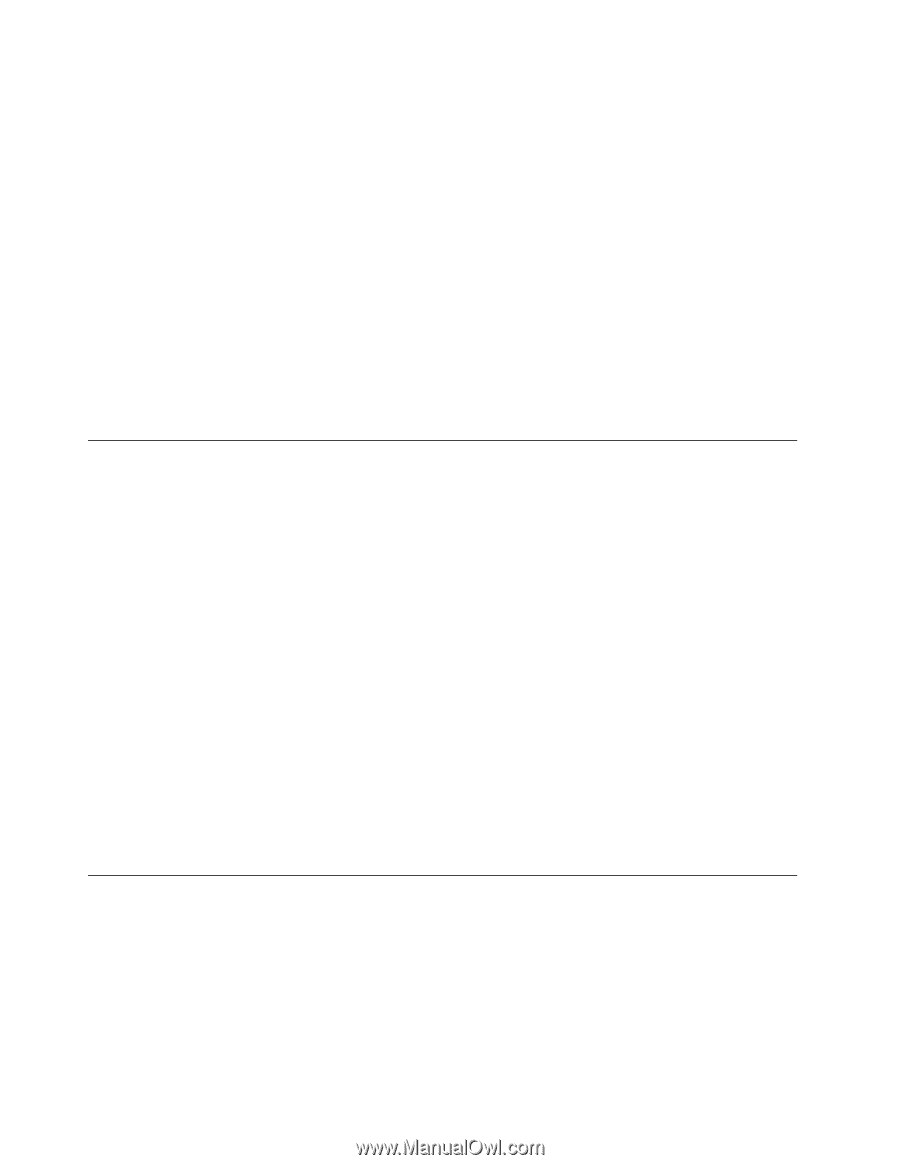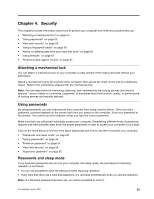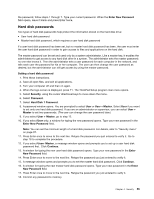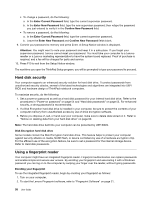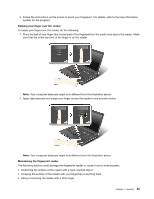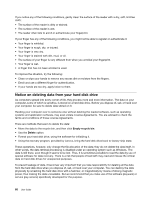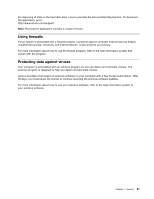Lenovo ThinkPad Edge E425 (English) User Guide - Page 76
Hard disk security, Using a fingerprint reader, Enter Current Password, Attention
 |
View all Lenovo ThinkPad Edge E425 manuals
Add to My Manuals
Save this manual to your list of manuals |
Page 76 highlights
• To change a password, do the following: a. In the Enter Current Password field, type the current supervisor password. b. In the Enter New Password field, type the new supervisor password; then retype the password you just entered to verify it in the Confirm New Password field. • To remove a password, do the following: a. In the Enter Current Password field, type the current supervisor password. b. Leave the Enter New Password and Confirm New Password fields blank. 9. Commit your password to memory and press Enter. A Setup Notice window is displayed. Attention: You might want to note your password and keep it in a safe place. If you forget your supervisor password, Lenovo cannot reset your password. You must take your computer to a Lenovo reseller or a Lenovo marketing representative to have the system board replaced. Proof of purchase is required, and a fee will be charged for parts and service. 10. Press F10 to exit from the Setup Notice window. The next time you open the ThinkPad Setup program, you will be prompted to type your password to proceed. Hard disk security Your computer supports an enhanced security solution for hard disk drive. To protect passwords from unauthorized security attacks, several of the latest technologies and algorithms are integrated into UEFI BIOS and hardware design of ThinkPad notebook computers. To maximize security, do the following: 1. Set a power-on password as well as a hard disk password for your internal hard disk drive. Refer to the procedures in "Power-on password" on page 54 and "Hard disk passwords" on page 55. For enhanced security, a strong password is recommended. 2. If a Disk Encryption hard disk drive is installed in your computer, be sure to protect the contents of your computer memory from unauthorized access by use of drive encryption software. 3. Before you dispose of, sell, or hand over your computer, make sure to delete data stored on it. Refer to "Notice on deleting data from your hard disk drive" on page 60. Note: The hard disk drive built into your computer can be protected by UEFI BIOS. Disk Encryption hard disk drive Some models contain the Disk Encryption hard disk drive. This feature helps to protect your computer against security attacks on media, NAND flash, or device controllers by use of a hardware encryption chip. For the efficient use of the encryption feature, be sure to set a password for the internal storage device. Refer to Hard disk passwords. Using a fingerprint reader Your computer might have an integrated fingerprint reader. Fingerprint authentication can replace passwords and enable simple and secure user access. By enrolling your fingerprint and associating it with a Windows password you can log on to the computer by swiping your finger over the reader, without typing passwords. Enrolling your fingerprint To use the integrated fingerprint reader, begin by enrolling your fingerprint as follows: 1. Turn on your computer. 2. To start the Lenovo Fingerprint software, refer to "Fingerprint Software" on page 21. 58 User Guide