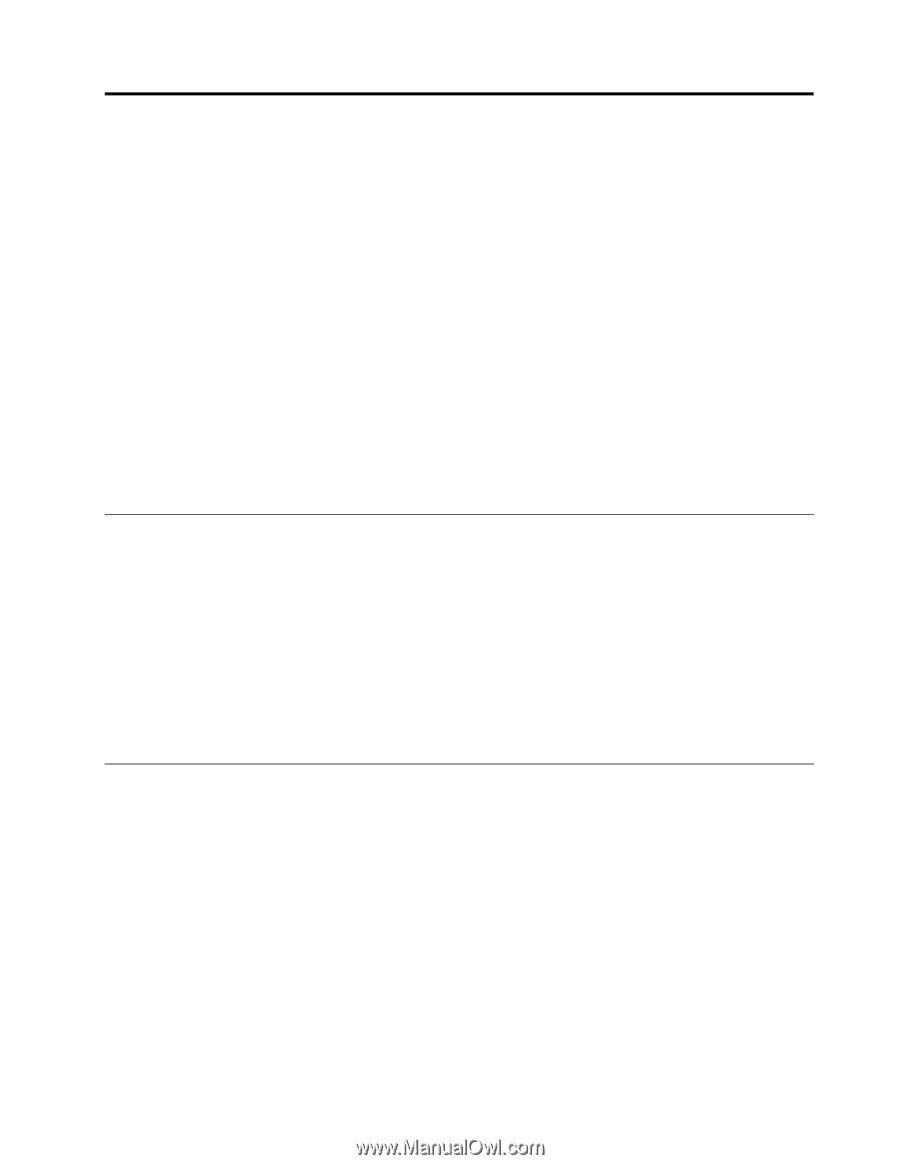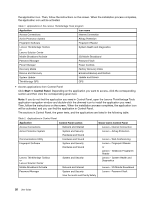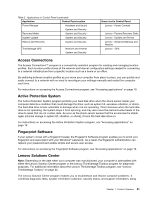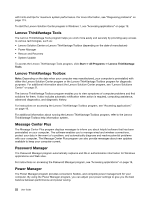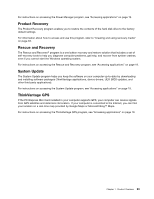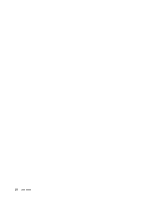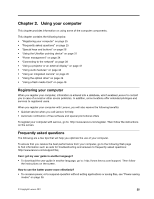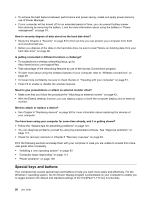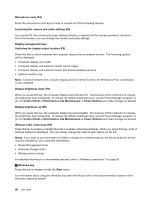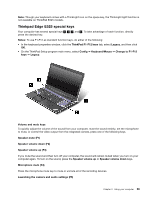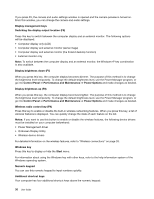Lenovo ThinkPad Edge E425 (English) User Guide - Page 43
Using your computer, Registering your computer, Frequently asked questions
 |
View all Lenovo ThinkPad Edge E425 manuals
Add to My Manuals
Save this manual to your list of manuals |
Page 43 highlights
Chapter 2. Using your computer This chapter provides information on using some of the computer components. This chapter contains the following topics: • "Registering your computer" on page 25 • "Frequently asked questions" on page 25 • "Special keys and buttons" on page 26 • "Using the UltraNav pointing device" on page 31 • "Power management" on page 34 • "Connecting to the network" on page 39 • "Using a projector or an external display" on page 42 • "Using audio features" on page 44 • "Using an integrated camera" on page 45 • "Using the optical drive" on page 46 • "Using a flash media Card" on page 46 Registering your computer When you register your computer, information is entered into a database, which enables Lenovo to contact you in case of a recall or other severe problems. In addition, some locations offer extended privileges and services to registered users. When you register your computer with Lenovo, you will also receive the following benefits: • Quicker service when you call Lenovo for help • Automatic notification of free software and special promotional offers To register your computer with Lenovo, go to: http://www.lenovo.com/register. Then follow the instructions on the screen. Frequently asked questions The following are a few tips that will help you optimize the use of your computer. To ensure that you receive the best performance from your computer, go to the following Web page to find information such as aids for troubleshooting and answers to frequently asked questions: http://www.lenovo.com/support/faq Can I get my user guide in another language? • To download the user guide in another language, go to: http://www.lenovo.com/support. Then follow the instructions on the screen. How to use the batter power more effectively? • To conserve power, or to suspend operation without exiting applications or saving files, see "Power-saving modes" on page 36. © Copyright Lenovo 2011 25