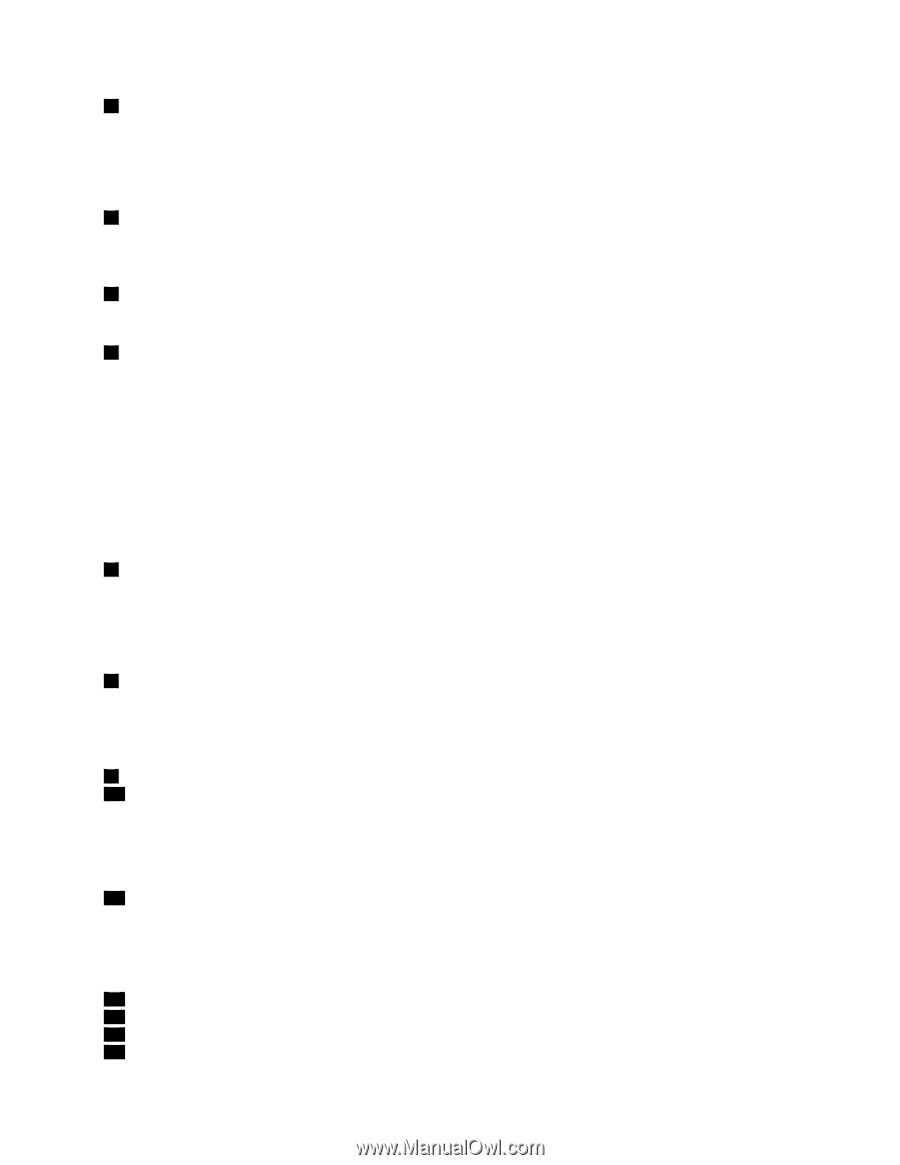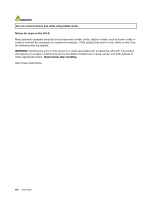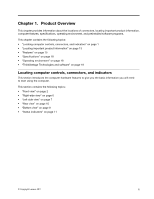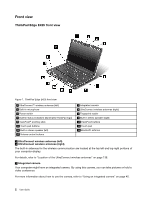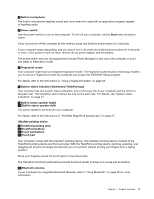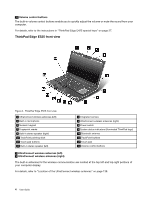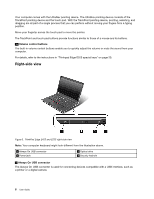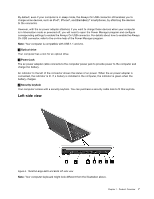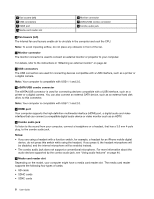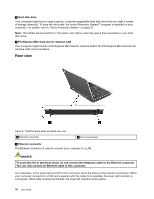Lenovo ThinkPad Edge E425 (English) User Guide - Page 23
Bluetooth antenna, Built-in stereo speaker left
 |
View all Lenovo ThinkPad Edge E425 manuals
Add to My Manuals
Save this manual to your list of manuals |
Page 23 highlights
2 Integrated camera Your computer might have an integrated camera. By using this camera, you can take pictures or hold a video conference. For more information about how to use the camera, refer to "Using an integrated camera" on page 45. 3 Built-in microphone The built-in microphone captures sound and voice when it is used with an application program capable of handling audio. 5 Numeric keypad Your computer has a numeric keypad that can be used to quickly input numbers. 6 Power switch Use the power switch to turn on the computer. To turn off your computer, use the Start menu shutdown option. If you cannot turn off the computer by this method, press and hold the power switch for 2 seconds. If your computer stops responding, and you cannot turn it off, press and hold the power switch for 4 seconds or more. If the system is still not reset, remove the ac power adapter and the battery. The power switch also can be programmed through Power Manager to shut down the computer or put it into sleep or hibernation mode. 7 Fingerprint reader Your computer may have an integrated fingerprint reader. The fingerprint authentication technology enables you to use your fingerprint to start the computer and access the ThinkPad Setup program. For details, refer to the instructions in "Using a fingerprint reader" on page 58. 8 System status indicators (illuminated ThinkPad logo) Your computer has two system status indicators, one on the outer lid of your computer and the other on the palm rest. The illustration above shows the one on the palm rest. For details, see "System status indicators" on page 12. 9 Built-in stereo speaker (right) 15 Built-in stereo speaker (left) The stereo speakers are built into your computer. For details, refer to "Thinkpad Edge E525 special keys" on page 29. 10 Bluetooth antenna If your computer has integrated Bluetooth features, refer to "Using Bluetooth" on page 40 for more information. UltraNav pointing device 11 TrackPoint pointing stick 12 TrackPoint buttons 13 Touch pad buttons 14 Touch pad Chapter 1. Product Overview 5