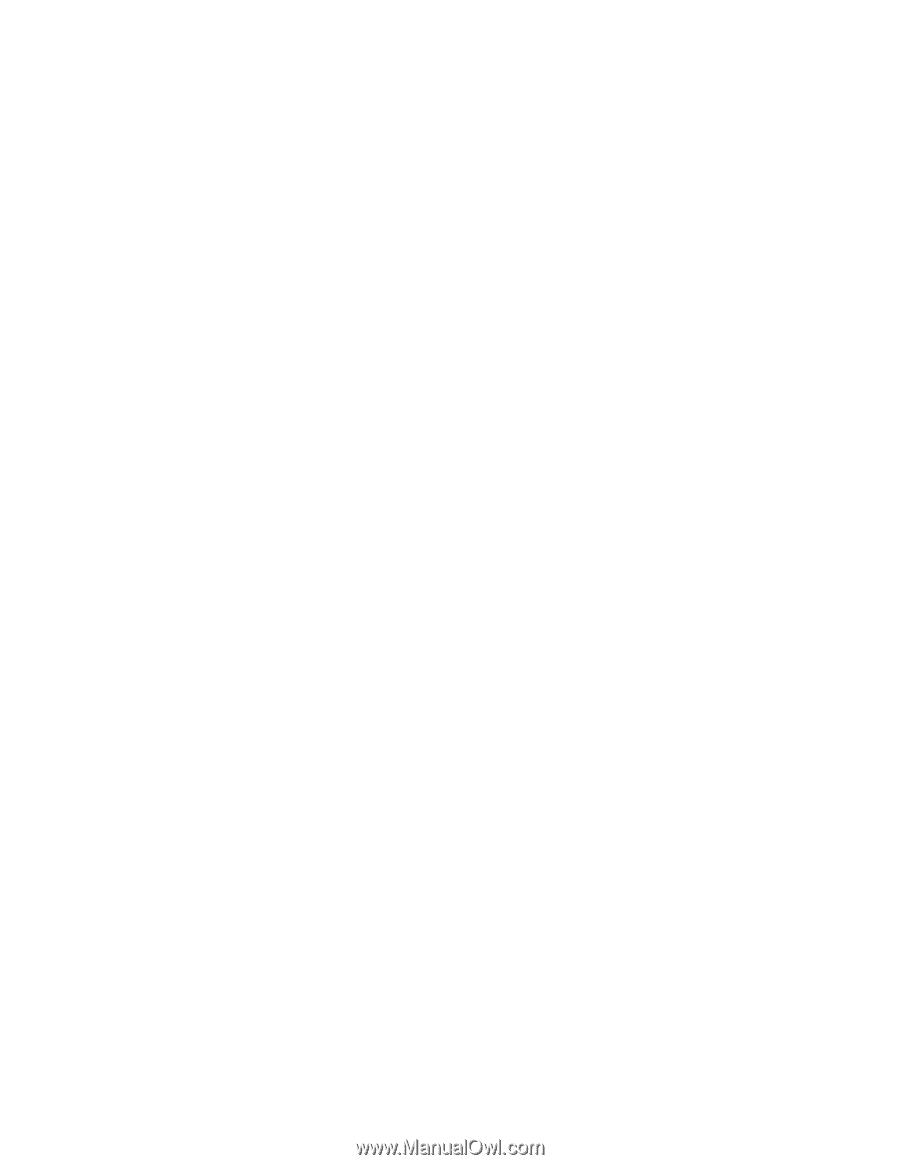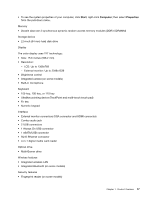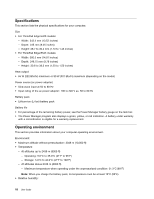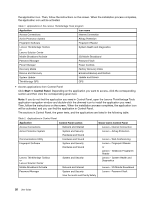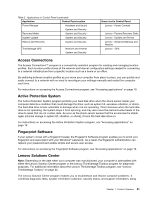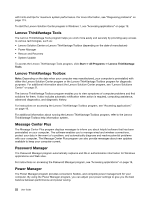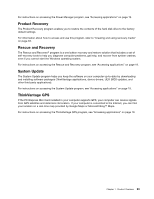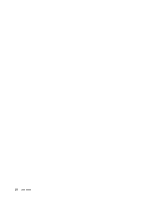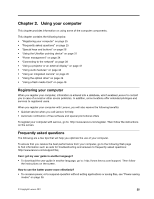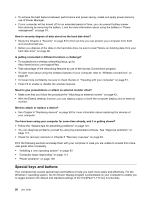Lenovo ThinkPad Edge E425 (English) User Guide - Page 40
Lenovo ThinkVantage Tools, Message Center Plus, Password Manager, Power Manager, Start, All Programs
 |
View all Lenovo ThinkPad Edge E425 manuals
Add to My Manuals
Save this manual to your list of manuals |
Page 40 highlights
with hints and tips for maximum system performance. For more information, see "Diagnosing problems" on page 113. To start the Lenovo Solution Center program in Windows 7, see "Accessing applications" on page 19. Lenovo ThinkVantage Tools The Lenovo ThinkVantage Tools program helps you work more easily and securely by providing easy access to various technologies, such as: • Lenovo Solution Center or Lenovo ThinkVantage Toolbox (depending on the date of manufacture) • Power Manager • Rescue and Recovery • System Update To access the Lenovo ThinkVantage Tools program, click Start ➙ All Programs ➙ Lenovo ThinkVantage Tools. Lenovo ThinkVantage Toolbox Note: Depending on the date when your computer was manufactured, your computer is preinstalled with either the Lenovo Solution Center program or the Lenovo ThinkVantage Toolbox program for diagnostic purposes. For additional information about the Lenovo Solution Center program, see "Lenovo Solutions Center" on page 21. The Lenovo ThinkVantage Toolbox program enables you to view symptoms of computer problems and find solutions for them. It also includes automatic notification when action is required, computing assistance, advanced diagnostics, and diagnostic history. For instructions on accessing the Lenovo ThinkVantage Toolbox program, see "Accessing applications" on page 19. For additional information about running the Lenovo ThinkVantage Toolbox program, refer to the Lenovo ThinkVantage Toolbox help information system. Message Center Plus The Message Center Plus program displays messages to inform you about helpful software that has been preinstalled on your computer. The software enables you to manage wired and wireless connections, protect your data in the event of a problem, and automatically diagnose and resolve potential problems with your computer. The Message Center Plus program can also provide messages about new updates available to keep your computer current. Password Manager The Password Manager program automatically captures and fills in authentication information for Windows applications and Web sites. For instructions on accessing the Password Manager program, see "Accessing applications" on page 19. Power Manager The Power Manager program provides convenient, flexible, and complete power management for your computer. By using the Power Manager program, you can adjust your power settings to give you the best balance between performance and power saving. 22 User Guide