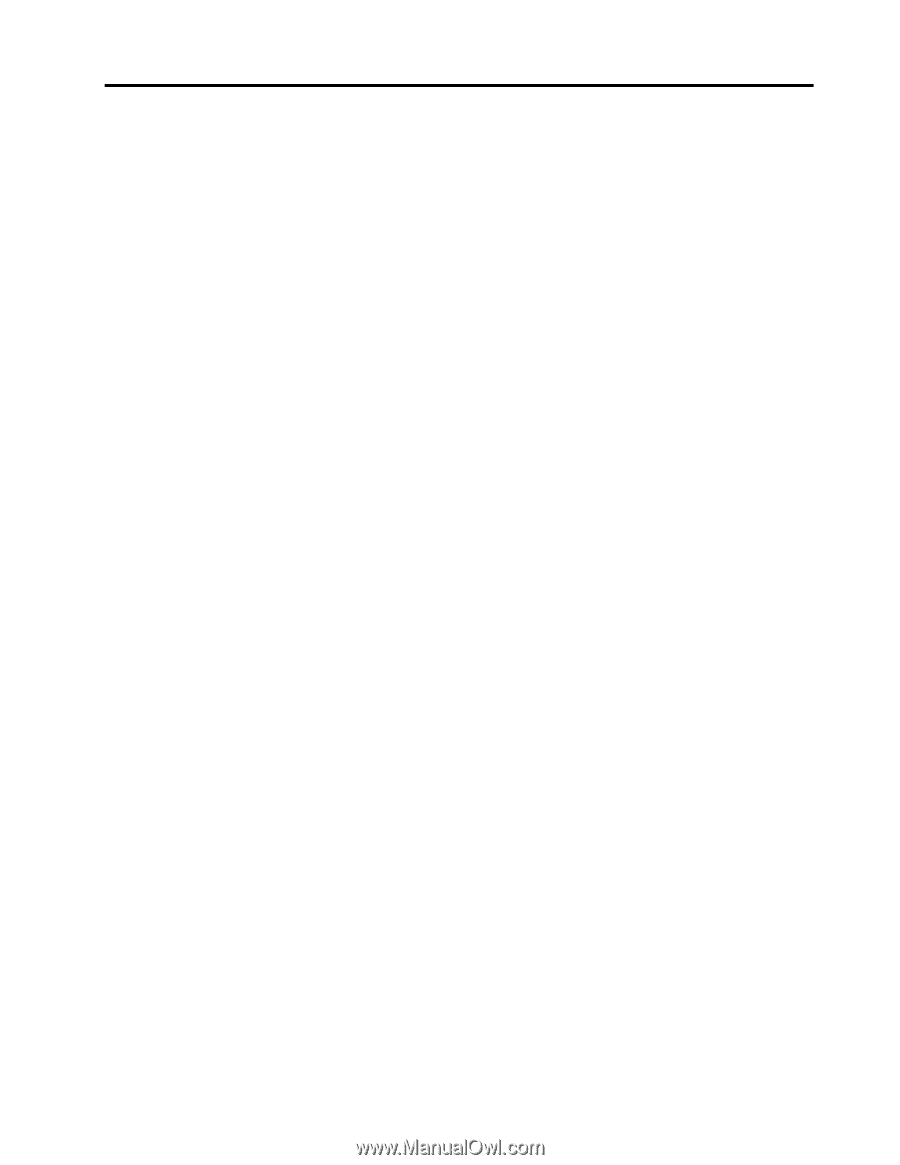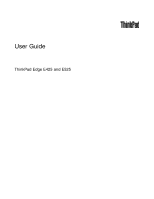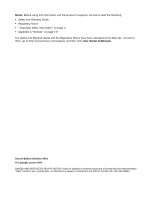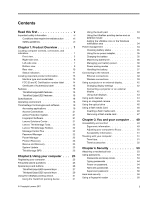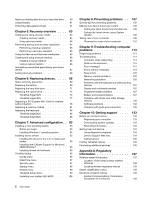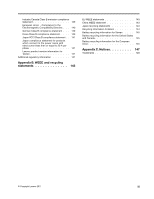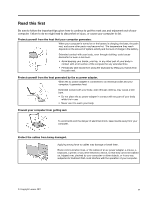Lenovo ThinkPad Edge E425 (English) User Guide - Page 3
Contents, Read this first, Product Overview, Using your computer .. - battery life
 |
View all Lenovo ThinkPad Edge E425 manuals
Add to My Manuals
Save this manual to your list of manuals |
Page 3 highlights
Contents Read this first v Important safety information vi Conditions that require immediate action . . vii Safety guidelines vii Chapter 1. Product Overview 1 Locating computer controls, connectors, and indicators 1 Front view 2 Right-side view 6 Left-side view 7 Bottom view 9 Rear view 10 Status indicators 11 Locating important product information . . . . . 13 Machine type and model label 13 FCC ID and IC Certification number label . . 14 Certificate of Authenticity label 15 Features 15 ThinkPad Edge E425 features 15 ThinkPad Edge E525 features 16 Specifications 18 Operating environment 18 ThinkVantage Technologies and software . . . . 19 Accessing applications 19 Access Connections 21 Active Protection System 21 Fingerprint Software 21 Lenovo Solutions Center 21 Lenovo ThinkVantage Tools 22 Lenovo ThinkVantage Toolbox 22 Message Center Plus 22 Password Manager 22 Power Manager 22 Product Recovery 23 Rescue and Recovery 23 System Update 23 ThinkVantage GPS 23 Chapter 2. Using your computer . . . 25 Registering your computer 25 Frequently asked questions 25 Special keys and buttons 26 ThinkPad Edge E425 special keys . . . . . 27 Thinkpad Edge E525 special keys . . . . . 29 Using the UltraNav pointing device 31 Using the TrackPoint pointing device . . . . 31 © Copyright Lenovo 2011 Using the touch pad 33 Using the UltraNav pointing device and an external mouse 34 Adding the UltraNav icon in the Windows notification area 34 Power management 34 Checking battery status 35 Using the ac power adapter 35 Charging the battery 35 Maximizing battery life 36 Managing your battery power 36 Power-saving modes 36 Handling the battery 37 Connecting to the network 39 Ethernet connections 39 Wireless connections 39 Using a projector or an external display . . . . . 42 Changing display settings 42 Connecting a projector or an external display 42 Using dual displays 43 Using audio features 44 Using an integrated camera 45 Using the optical drive 46 Using a flash media Card 46 Inserting a flash media card 46 Removing a flash media card 47 Chapter 3. You and your computer . . 49 Accessibility and comfort 49 Ergonomic information 49 Adjusting your computer to fit you . . . . . 50 Accessibility information 51 Traveling with your computer 51 Travel tips 51 Travel accessories 52 Chapter 4. Security 53 Attaching a mechanical lock 53 Using passwords 53 Passwords and sleep mode 53 Typing passwords 54 Power-on password 54 Hard disk passwords 55 Supervisor password 56 Hard disk security 58 Using a fingerprint reader 58 i