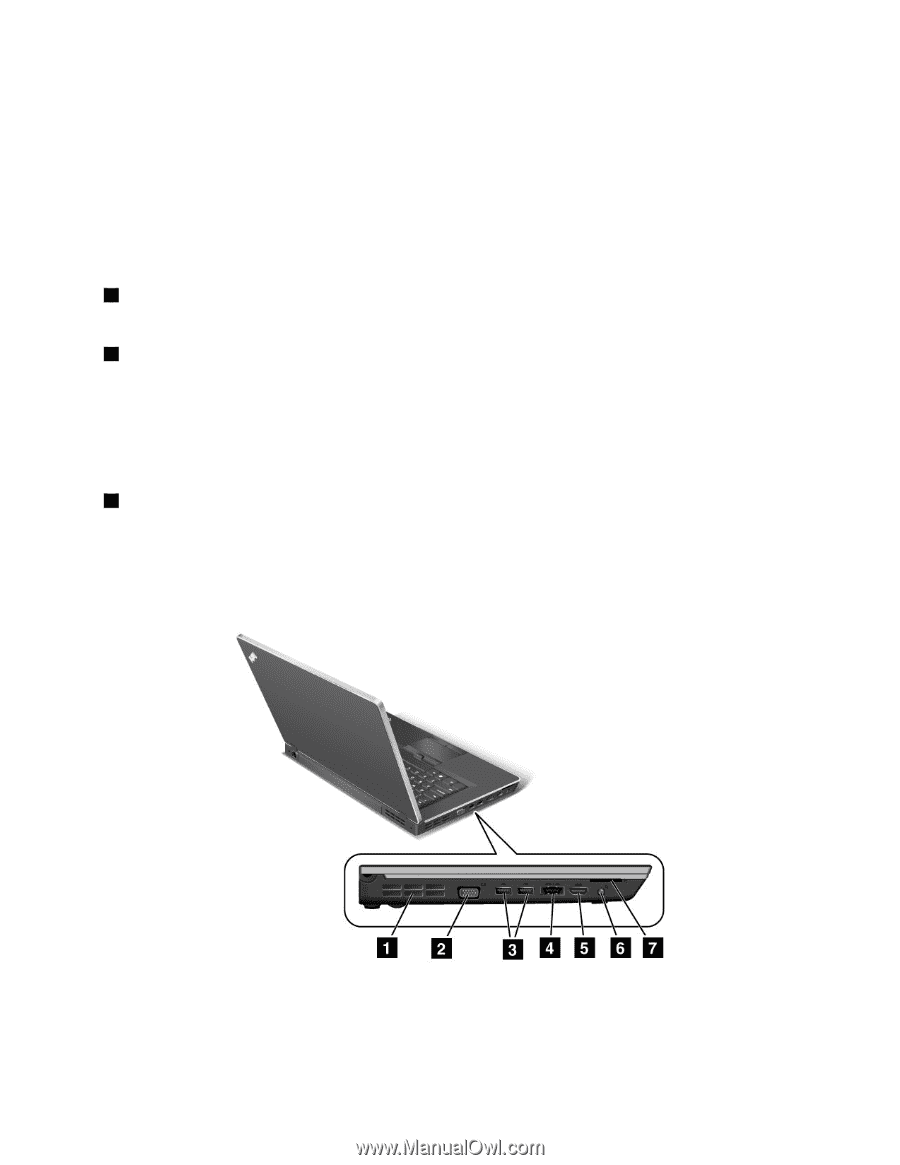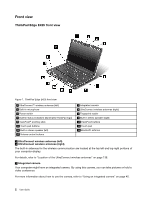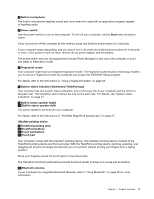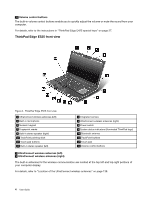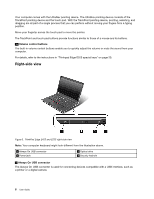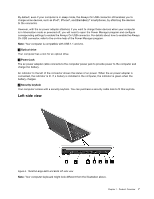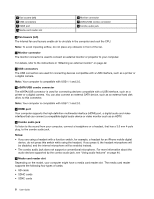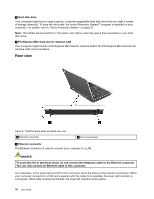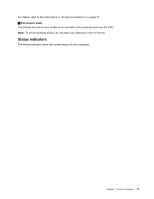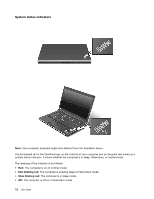Lenovo ThinkPad Edge E425 (English) User Guide - Page 25
Left-side view, charge the battery.
 |
View all Lenovo ThinkPad Edge E425 manuals
Add to My Manuals
Save this manual to your list of manuals |
Page 25 highlights
By default, even if your computer is in sleep mode, the Always On USB connector still enables you to charge some devices, such as iPod®, iPhone®, and BlackBerry® smartphones, by attaching the devices to the connector. However, with the ac power adapter attached, if you want to charge these devices when your computer is in hibernation mode or powered off, you will need to open the Power Manager program and configure corresponding settings to enable the Always On USB connector. For details about how to enable the Always On USB connector, refer to the on-line help of the Power Manager program. Note: Your computer is compatible with USB 1.1 and 2.0. 2 Optical drive Your computer has a slot for an optical drive. 3 Power jack The ac power adapter cable connects to the computer power jack to provide power to the computer and charge the battery. An indicator to the left of the connector shows the status of ac power. When the ac power adapter is connected, the indicator is lit. If a battery is installed in the computer, the indicator is green when the battery charges. 4 Security keyhole Your computer comes with a security keyhole. You can purchase a security cable lock to fit this keyhole. Left-side view Figure 4. ThinkPad Edge E425 and E525 left-side view Note: Your computer keyboard might look different from the illustration above. Chapter 1. Product Overview 7