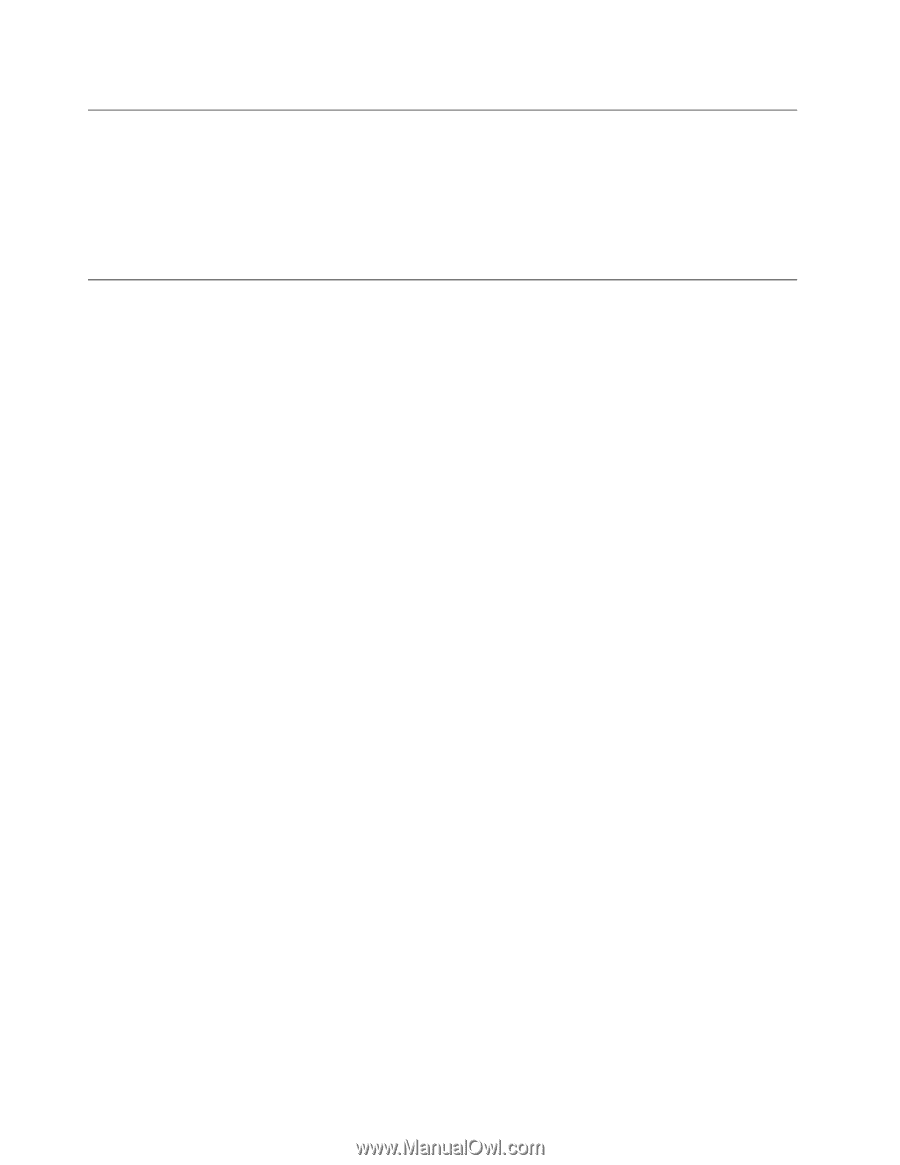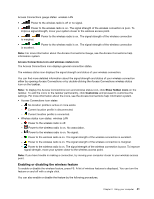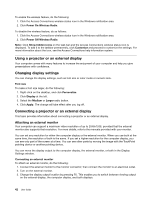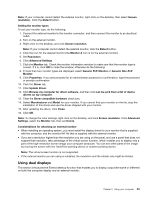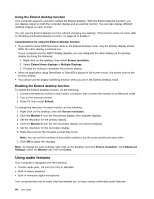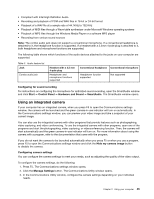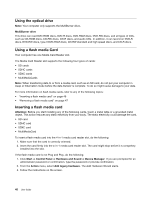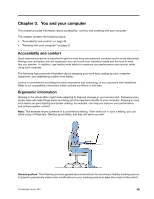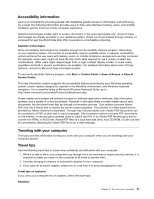Lenovo ThinkPad Edge E425 (English) User Guide - Page 64
Using the optical drive, Using a flash media Card, MultiBurner drive, Attention, Start, Control Panel
 |
View all Lenovo ThinkPad Edge E425 manuals
Add to My Manuals
Save this manual to your list of manuals |
Page 64 highlights
Using the optical drive Note: Your computer only supports the MultiBurner drive. MultiBurner drive This drive can read DVD-ROM discs, DVD-R discs, DVD-RAM discs, DVD-RW discs, and all types of CDs, such as CD-ROM discs, CD-RW discs, CD-R discs, and audio CDs. In addition, it can record on DVD-R discs, DVD-RW discs, type II DVD-RAM discs, CD-RW standard and high speed discs, and CD-R discs. Using a flash media Card Your computer has one Media Card Reader slot. The Media Card Reader slot supports the following four types of cards: • SD cards • SDHC cards • SDXC cards • MultiMediaCards Note: When transferring data to or from a media card, such as an SD card, do not put your computer in sleep or hibernation mode before the data transfer is complete. To do so might cause damage to your data. For more information on flash media cards, refer to any of the following topics: • "Inserting a flash media card" on page 46 • "Removing a flash media card" on page 47 Inserting a flash media card Attention: Before you start installing any of the following cards, touch a metal table or a grounded metal object. This action reduces any static electricity from your body. The static electricity could damage the card. • SD card • SDHC card • SDXC card • MultiMediaCard To insert a flash media card into the 4-in-1 media card reader slot, do the following: 1. Make sure that the card is correctly oriented. 2. Insert the card firmly into the 4-in-1 media card reader slot. The card might stop before it is completely installed into the slot. If the flash media card is not Plug and Play, do the following: 1. Click Start ➙ Control Panel ➙ Hardware and Sound ➙ Device Manager. If you are prompted for an administrator password or confirmation, type the password or provide confirmation. 2. From the Action menu, select Add legacy hardware. The Add Hardware Wizard starts. 3. Follow the instructions on the screen. 46 User Guide