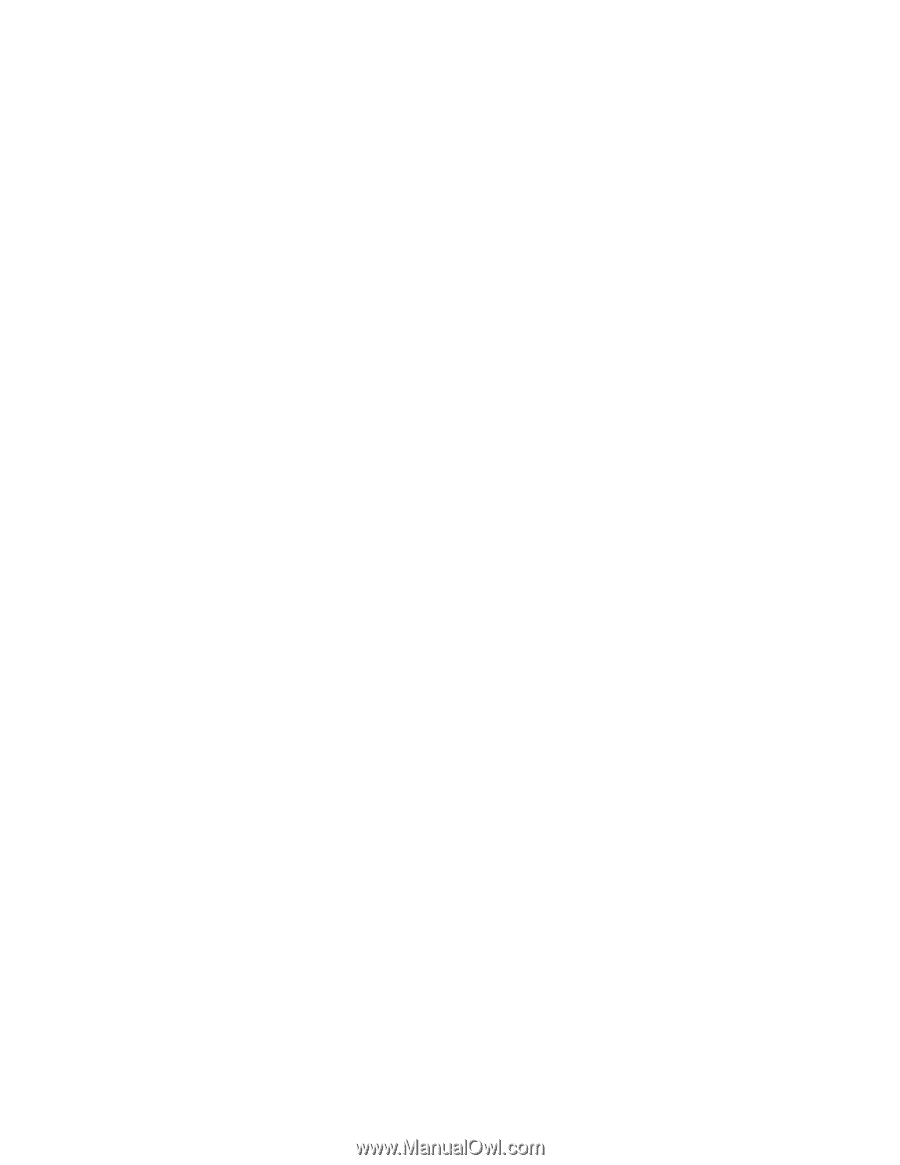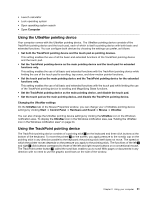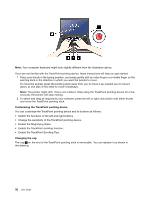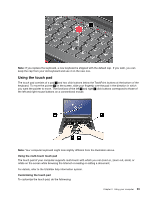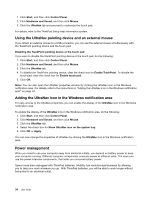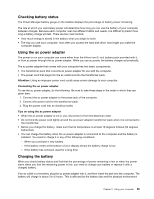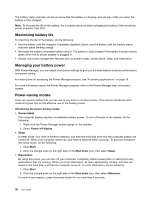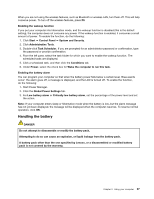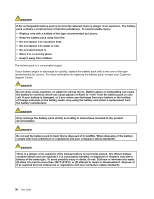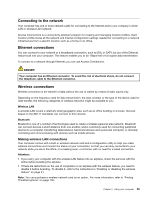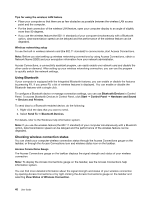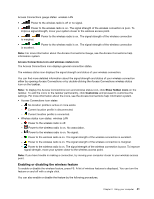Lenovo ThinkPad Edge E425 (English) User Guide - Page 54
Maximizing battery life, Managing your battery power, Power-saving modes
 |
View all Lenovo ThinkPad Edge E425 manuals
Add to My Manuals
Save this manual to your list of manuals |
Page 54 highlights
The battery status indicator will let you know that the battery is charging, and will also notify you when the battery is fully charged. Note: To increase the life of the battery, the computer does not start recharging the battery if the remaining power is greater than 95%. Maximizing battery life To maximize the life of the battery, do the following: • Use the battery until the charge is completely depleted; that is, use the battery until the battery status indicator starts blinking orange. • Recharge the battery completely before using it. The battery is fully charged if the battery indicator shows green when the ac power adapter is plugged in. • Always use power management features such as power modes, screen blank, sleep, and hibernation. Managing your battery power With Power Manager, you can adjust your power settings to give you the best balance between performance and power saving. For instructions on accessing the Power Manager program, see "Accessing applications" on page 19. For more information about the Power Manager program, refer to the Power Manager help information system. Power-saving modes There are several modes that you can use at any time to conserve power. This section introduces each mode and gives tips on the effective use of the battery power. Introducing the power-saving modes • Screen blank. The computer display requires considerable battery power. To turn off power to the display, do the following: 1. Right-click the Power Manager battery gauge on the taskbar. 2. Select Power off display. • Sleep. In sleep mode, your work is saved to memory, and then the hard disk drive and the computer display are turned off. When your computer wakes up, your work is restored within seconds. To put your computer into sleep mode, do the following: 1. Click Start. 2. Click the triangle mark on the right side of the Shut down icon; then select Sleep. • Hibernation. By using this mode, you can turn off your computer completely without saving files or exiting from any applications that are running. When you enter hibernation, all open applications, folders, and files are saved to the hard disk, and then the computer turns off. To enter hibernation, do the following: 1. Click Start. 2. Click the triangle mark on the right side of the Shut down icon; then select Hibernate. To resume your session, press the power button for no more than 4 seconds. 36 User Guide