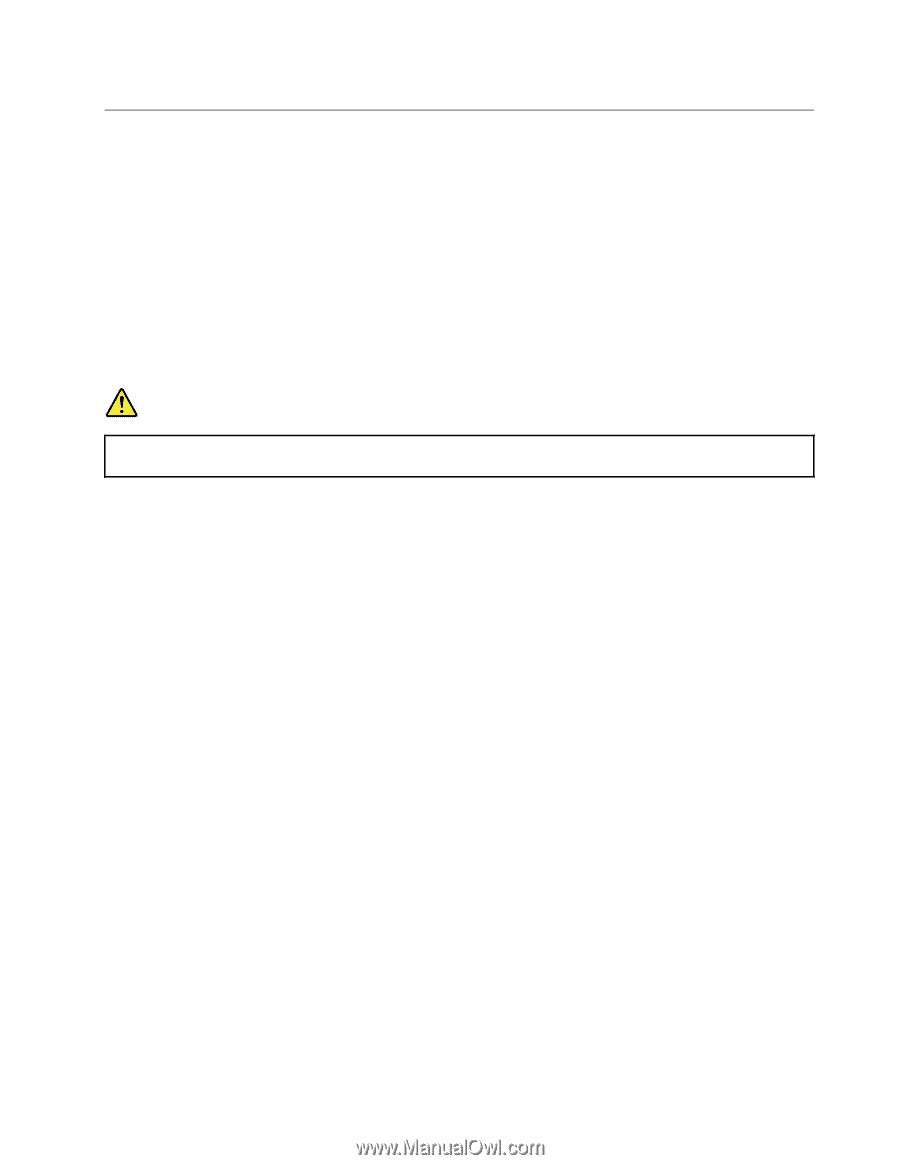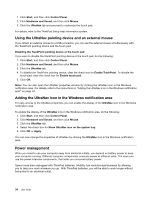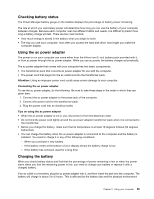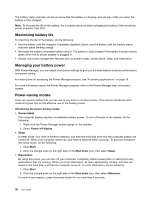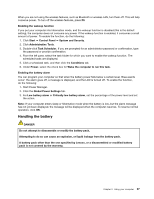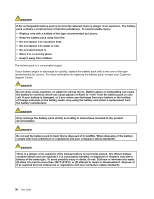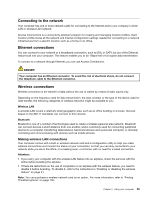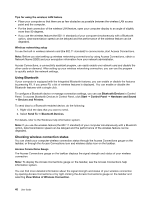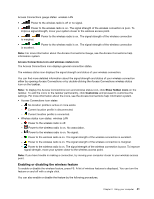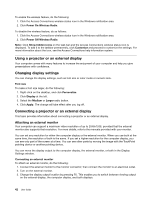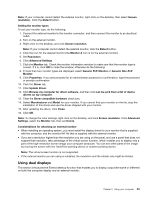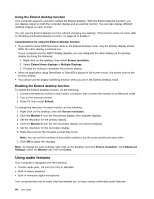Lenovo ThinkPad Edge E425 (English) User Guide - Page 57
Connecting to the network, Ethernet connections, Wireless connections, Making wireless LAN connections
 |
View all Lenovo ThinkPad Edge E425 manuals
Add to My Manuals
Save this manual to your list of manuals |
Page 57 highlights
Connecting to the network Your computer has one or more network cards for connecting to the Internet and to your company's wired LAN or wireless LAN network. Access Connections is a connectivity assistant program for creating and managing location profiles. Each location profile stores all the network and Internet configuration settings needed for connecting to a network infrastructure from a specific location such as a home or an office. Ethernet connections You can connect to your network or a broadband connection, such as DSL or CATV, by use of the Ethernet feature built into your computer. This feature enables you to do 1Gbps half or full duplex data transmission. To connect to a network through Ethernet, you can use Access Connections. DANGER Your computer has an Ethernet connector. To avoid the risk of electrical shock, do not connect the telephone cable to the Ethernet connector. Wireless connections Wireless connection is the transfer of data without the use of cables by means of radio waves only. Depending on the frequency used for data transmission, the area covered, or the type of the device used for data transfer, the following categories of wireless networks might be available to you: Wireless LAN A wireless LAN covers a relatively small geographic area, such as an office building or a house. Devices based on the 802.11 standards can connect to this network. Bluetooth Bluetooth is one of a number of technologies used to create a wireless personal area network. Bluetooth can connect devices a short distance from one another, and is commonly used for connecting peripheral devices to a computer, transferring data between hand-held devices and a personal computer, or remotely controlling and communicating with devices such as mobile phones. Making wireless LAN connections Your computer comes with a built-in wireless network card and a configuration utility to help you make wireless connections and monitor the status of your connection, so that you can stay connected to your network while you are in the office, in a meeting room, or at home, with no need for a wired connection. Attention: • If you carry your computer with the wireless LAN feature into an airplane, check the services with the airline before boarding the airplane. • If there are restrictions on the use of computers on an airplane with the wireless feature, you need to disable it before boarding. To disable it, refer to the instructions in "Enabling or disabling the wireless feature" on page 41. Note: You can purchase a wireless network card as an option. For more information, refer to "Finding ThinkPad options" on page 135. Chapter 2. Using your computer 39