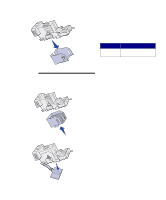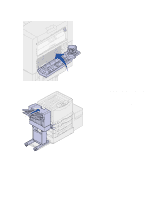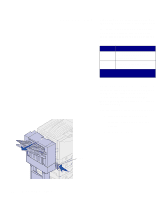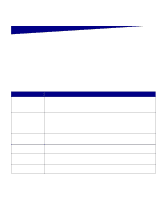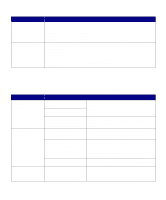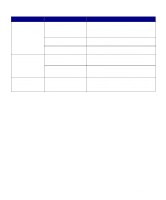Lexmark 12N0009 Finisher Setup and User's Guide - Page 38
Empty Hole Punch Box, Replace, Supplies, Ready, until you see Supplies Menu
 |
UPC - 734646560092
View all Lexmark 12N0009 manuals
Add to My Manuals
Save this manual to your list of manuals |
Page 38 highlights
11 Roll the finisher toward the printer until the finisher locks to the docking pins. You hear a click when the finisher locks into position. 12 Check the printer operator panel display. If you emptied the box before the Empty Hole Punch Box message appeared, press Menu until you see Supplies Menu on the display and select Replace Supplies, and then select Box and select Replaced. The Ready message appears. 34 Using finisher features

34
Using finisher features
11
Roll the finisher toward the printer
until the finisher locks to the
docking pins.
You hear a
click
when the finisher
locks into position.
12
Check the printer operator panel
display.
If you emptied the box before the
Empty Hole Punch Box
message appeared, press
Menu
until you see Supplies Menu on
the display and select
Replace
Supplies
, and then select
Box
and select
Replaced
.
The
Ready
message appears.