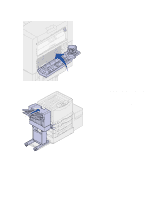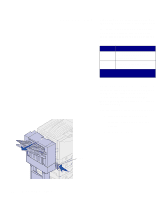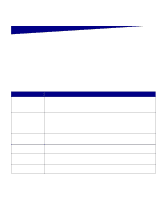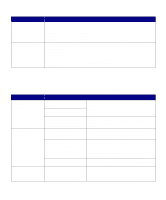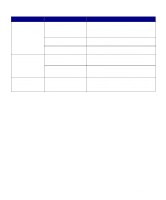Lexmark 12N0009 Finisher Setup and User's Guide - Page 39
Troubleshooting, Clearing finisher messages - printer cartridges
 |
UPC - 734646560092
View all Lexmark 12N0009 manuals
Add to My Manuals
Save this manual to your list of manuals |
Page 39 highlights
Troubleshooting This section helps you clear messages that appear on the printer operator panel, clear paper and stapler jams, and resolve other finisher problems that may occur. Message Bin Full Close Finisher Door alternates with Check Finisher Installation Empty Hole Punch Box Insert Hole Punch Box Load Staples Insert Staple Cartridge Clearing finisher messages Messages appear on the printer operator panel to inform you of the status of your finisher. The following table explains how to clear the messages. Solution Remove the stack of paper from the specified bin. Press Go to clear the message and continue printing. Note: If you assigned the bin a name, the bin name is displayed instead of the bin number. Close the finisher top cover. (or) Make sure the finisher is flush against the printer. You must empty the hole punch box to continue printing. For instructions on emptying the box, see "Hole punching" on page 32. Press Go to clear the message and continue printing. The hole punch box is missing. Place the box in the finisher to clear the message. You must replace the staple cartridge if you want to continue stapling. You can press Go to clear the message and continue printing without stapling. For instructions on replacing the staple cartridge, see "Stapling" on page 26. The staple holder is missing. Place the holder in the stapler to clear the message. Troubleshooting 35