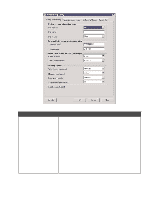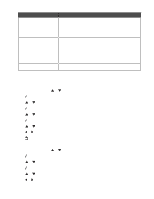Lexmark 13R0223 User's Guide - Page 135
Setting the distinctive ring, Setting the number of rings before receiving a fax automatically
 |
UPC - 734646091732
View all Lexmark 13R0223 manuals
Add to My Manuals
Save this manual to your list of manuals |
Page 135 highlights
Setting the distinctive ring Distinctive ring is a service provided by some telephone companies that assigns multiple phone numbers to a single telephone line. If you subscribe to this service, you can program your printer to have a distinctive ring pattern and phone number for incoming faxes. 1 From the control panel, press or repeatedly until Fax is highlighted. 2 Press . 3 Press or repeatedly until the Fax Setup submenu is highlighted. 4 Press . 5 Press or repeatedly until the Ringing and Answering submenu is highlighted. 6 Press . 7 Press or repeatedly until you reach the Distinctive Ring menu item. 8 Press or repeatedly until the ring pattern you want appears. 9 Press to save and exit. Setting the number of rings before receiving a fax automatically 1 Make sure that Auto Answer is on. For more information, see "Setting Auto Answer to On" on page 132. Note: An indicator, resembling a telephone handset with the word FAX under it, is shown in the top left corner of the display when Auto Answer is on. 2 From the control panel, press or repeatedly until Fax is highlighted. 3 Press . 4 Press or repeatedly until the Fax Setup submenu is highlighted. 5 Press . 6 Press or repeatedly until the Ringing and Answering submenu is highlighted. 7 Press . 8 Press or repeatedly until you reach the Pick-up On menu item. 9 Press or repeatedly until the setting you want appears. 10 Press to save and exit. When the number of rings you set is detected, the printer automatically receives the incoming fax. 135