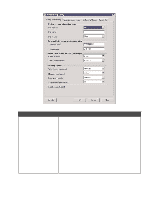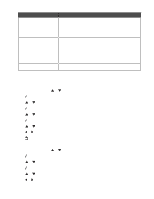Lexmark 13R0223 User's Guide - Page 136
Setting up to fax while behind a PBX, Customizing fax settings
 |
UPC - 734646091732
View all Lexmark 13R0223 manuals
Add to My Manuals
Save this manual to your list of manuals |
Page 136 highlights
Setting up to fax while behind a PBX If the printer is being used in a business or office, it may be connected to a Private Branch Exchange (PBX) telephone system. Ordinarily, when dialing a fax number, the printer waits to recognize the dial tone and then dials the fax number. However, this method of dialing may not work if the PBX telephone system uses a dial tone that is not recognizable to most fax machines. The "Dialing while behind a PBX" feature enables the printer to dial the fax number without waiting to recognize the dial tone. 1 From the control panel, press or repeatedly until Fax is highlighted. 2 Press . 3 Press or repeatedly until the Fax Setup submenu is highlighted. 4 Press . 5 Press or repeatedly until the Dialing and Sending submenu is highlighted. 6 Press . 7 Press or repeatedly until you reach the Dial Method menu item. 8 Press or repeatedly until Behind PBX (Dial Tone Detect Off) appears. 9 Press to save and exit. Customizing fax settings Customizing settings using the Fax Setup Utility You can adjust the fax settings in the Fax Setup Utility. These settings apply to the faxes you send or receive. 1 From the desktop, double-click the Productivity Suite icon. 2 Click Fax. 3 Click Change fax settings. The Lexmark Fax Solutions Software screen appears. 4 Click Adjust speed dial list and other fax settings. The following screen appears. 136