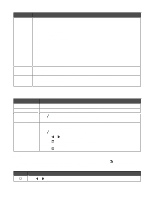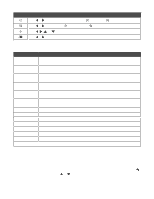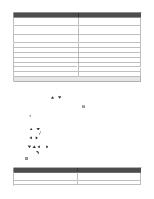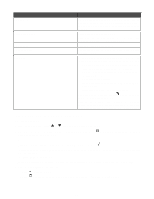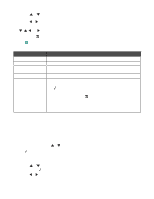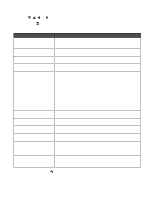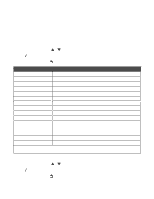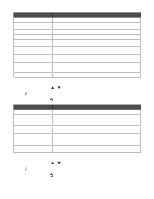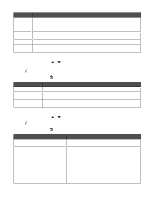Lexmark 13R0223 User's Guide - Page 51
Using Scan and the Scan Mode menu, Fax Setup, Ringing and Answering, Dialing and Sending
 |
UPC - 734646091732
View all Lexmark 13R0223 manuals
Add to My Manuals
Save this manual to your list of manuals |
Page 51 highlights
Use this On Hook Dial Delay Sending Fax Auto Answer Edit Fax Settings Fax Setup To Dial a telephone number while listening to the call through a speaker on the printer. This is useful when you must navigate an automated answering system before sending your fax. Enter a specific time to send a fax. Note: Make sure the date and time are entered correctly before setting a specific time to send a fax. Answer all incoming phone calls. Change fax settings, such as Cover Page, Color, Quality, and Lighter/Darker. Access the Fax Setup menu and menu items. You can change the values and save them as user default settings. • Add and edit entries in the Speed Dial Phone Book. • Print fax history or transmission status reports. • Customize settings in Ringing and Answering for receiving a fax. • Select fax printing options. • Customize settings in Dialing and Sending for sending a fax. • Block faxes from the numbers you specify. Once each value is chosen, press to save the values as user default settings and exit. Note: The user default setting remains in effect until you access the menu again, choose another value, and save it. An asterisk (*) appears next to the user default setting. Using Scan and the Scan Mode menu To access and navigate: 1 From the control panel, press or repeatedly until Scan is highlighted. 2 If the printer is connected to your computer through a USB cable, press make any changes for this scan job. or for a Quick Scan if you do not want to If you want to make changes in the way this scan job is processed, press . The Downloading scan applications list from your computer. Please wait. message appears for a few seconds. The Scan Mode menu appears. Note: If your printer is connected on a network, see "Scanning to a computer over a network" on page 122. 3 From the Scan Mode menu, you can: • Press to preview the job. • Press to return to the Scan Mode menu from the preview if you need to change a value. 51