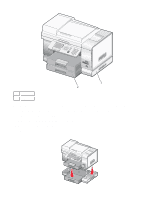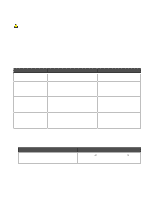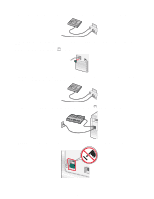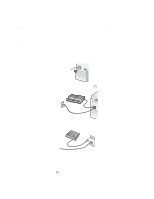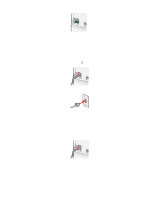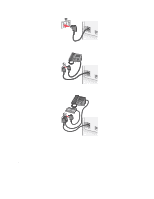Lexmark 13R0223 User's Guide - Page 19
Setting the printer to use the Fax feature without a computer, Using an RJ11 adapter, Fax Mode
 |
UPC - 734646091732
View all Lexmark 13R0223 manuals
Add to My Manuals
Save this manual to your list of manuals |
Page 19 highlights
Setting the printer to use the Fax feature without a computer You use this method to set up your printer for faxing when the printer is not connected to a computer or to a network. This method is used when your printer functions as a standalone fax machine. 1 Turn the printer on. 2 Press or repeatedly until Fax is highlighted. 3 Press . The Fax Mode menu appears. 4 Press or repeatedly until the Fax Setup submenu is highlighted. 5 Press . 6 Press or repeatedly until the Dialing and Sending submenu is highlighted. 7 Press . The Dialing and Sending menu appears. 8 In the Your Fax Number field, enter your fax number using the keypad. 9 Press or repeatedly until you reach Your Fax Name. 10 Use the keypad to enter your name. Spell out a name using the numbers associated with each letter as you would on a telephone or cell phone. 11 Press to save the information and exit. Using an RJ11 adapter Country/region • United Kingdom • Ireland • Finland • Norway • Denmark • Italy • Sweden • Netherlands • France • Portugal To connect your printer to an answering machine, telephone, or other telecommunications equipment, use the telephone line adapter included in the box with the printer in some countries or regions. Note: If you have DSL, do not connect the printer using a splitter because the fax feature may not work correctly. 1 Connect the adapter to the telephone cord that came with the printer. Note: The UK adapter is shown. Your adapter may look different, but it will fit the telephone outlet used in your location. 19