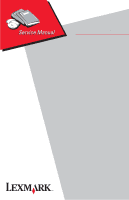Lexmark Optra C710 Service Manual
Lexmark Optra C710 Manual
 |
View all Lexmark Optra C710 manuals
Add to My Manuals
Save this manual to your list of manuals |
Lexmark Optra C710 manual content summary:
- Lexmark Optra C710 | Service Manual - Page 1
Lexmark OptraTM C710 5016-001 • Table of Contents • Start Diagnostics • Safety and Notices • Trademarks • Index • Manuals Menu Lexmark and Lexmark with diamond design are trademarks of Lexmark International, Inc., registered in the United States and/or other countries. - Lexmark Optra C710 | Service Manual - Page 2
. This publication could include technical inaccuracies or typographical errors. Changes are periodically made to the information herein; Lexmark and Optra are trademarks of Lexmark International, Inc., registered in the United States and/or other countries. Color Jetprinter is a trademark of Lexmark - Lexmark Optra C710 | Service Manual - Page 3
19 Carriage Unit 1-21 Toner Cartridge Unit 1-22 Intermediate Transfer Unit 1-24 Fuser/Paper Exit Unit 1-27 Detecting New Cleaning Unit 1-28 Duplex Unit (Option 1-29 Diagnostic Information 2-1 Start 2-1 Service Error Codes 2-2 User Status Messages 2-7 User Attendance Messages 2-13 Symptom - Lexmark Optra C710 | Service Manual - Page 4
Cam System Service Check 2-53 Fuser Hot Service Check 2-57 High Voltage Leakage Detect Service Check 2-58 ITM Drive Service Check 2-60 Main Fan Service Check 2-62 New Toner Cartridge Detection Service Check 2-63 Operator Panel Service Check 2-64 Operator Panel Buttons Service Check 2-65 - Lexmark Optra C710 | Service Manual - Page 5
001 Toner Low/Empty Sensor Service Check 2-97 Transfer Roll Service Check 2-98 Tray 1 (Integrated Tray) Service Check 2-99 Options Service Checks 2-106 Flash Memory Option(s) Service Check 2-106 DRAM Memory Option(s) Service Check 2-106 Hard Disk Option Service Check 2-107 Network Card Option - Lexmark Optra C710 | Service Manual - Page 6
Error Log 3-22 Restore EP Factory Defaults 3-22 Exiting Diagnostic Mode 3-23 Repair Information 4-1 Handling ESD-Sensitive Parts 4-1 Cover Removals 4-2 Cartridge Cover Removal 4-3 Front Cover Removal 4-3 Fuser Cover Removal 4-3 Left Side Cover Removal 4-3 Operator Panel 4-19 Engine Board - Lexmark Optra C710 | Service Manual - Page 7
23 Fuser Lamp Removal 4-23 Thermistor and Thermostat Removal 4-23 Main Body 4-24 Paper Feed Block Assembly Removal 4-24 Printhead Removal 4-24 Print Cartridge Carousel Removal 4-25 Carriage Home Position Sensor Removal 4-26 Registration Roll Removal 4-27 Connector Locations 5-1 Engine Board - Lexmark Optra C710 | Service Manual - Page 8
The Parts Catalog 7-1 Assembly 1: Fuser 7-2 Assembly 2: Fuser 7-4 Assembly 3: Transfer 7-8 Assembly 13: Feed Unit 7-38 Assembly 14: Laser Scanner Unit 7-40 Assembly 15: Cassette 7-44 250 Tray Option 7-52 Assembly 19: Middle Roll Unit 250 Tray Option 7-56 Assembly 20: 250 Service Manual - Lexmark Optra C710 | Service Manual - Page 9
5016-001 Notices and Safety Information Laser Notices The following laser notice labels may be affixed to this printer as shown: Notices and Safety Information ix - Lexmark Optra C710 | Service Manual - Page 10
laser system and printer are designed so there is never any human access to laser radiation above a Class I level during normal operation, user maintenance, or prescribed service condition. German Laser , die die Klasse I übersteigen würde, Menschen keinesfalls erreicht. x Service Manual - Lexmark Optra C710 | Service Manual - Page 11
classe IIIb (3b) all'arseniuro di gallio della potenza di 5mW che opera sulla lunghezza d'onda compresa tra 770 e 795 nanometri. Il sistema laser e la stampante sono stati progettati in modo tale che le persone a contatto con la stampante, durante il normale funzionamento, le operazioni di servizio - Lexmark Optra C710 | Service Manual - Page 12
e 795 nanómetros. O sistema e a impressora laser foram concebidos de forma a nunca existir qualquer possiblidade de acesso humano a radiação laser superior a um nível de Classe I durante a operação normal, a manutenção feita pelo utilizador ou condições de assistência prescritas. xii Service Manual - Lexmark Optra C710 | Service Manual - Page 13
CFR Subchapter J, voor andere landen in IEC 825. Laserprodukten van klasse I worden niet als ongevaarlijk aangemerkt. De printer is voorzien van een laser van klasse IIIb (3b), dat wil zeggen een gallium arsenide-laser van 5 milliwatt met een golflengte van 770-795 nanometer. Het lasergedeelte en de - Lexmark Optra C710 | Service Manual - Page 14
käyttäjän turvallisuusluokan 1 ylittävälle näkymättömälle lasersäteilylle. KLASS 1 LASER APPARAT VARNING! Om apparaten används på annat sä 1. VARO! Avattaessa ja suojalukitus ohitettaessa olet alttiina näkymättömälle lasersäteilylle. Älä katso säteeseen. VARNING! Osynlig laserstrålning när denna del - Lexmark Optra C710 | Service Manual - Page 15
för laserstrålning över Klass I-nivå vid normal användning, underhåll som utförs av användaren eller annan föreskriven serviceåtgärd. Norwegian Laser-melding Skriveren er godkjent i USA etter kravene i DHHS 21 CFR, underkapittel J, for klasse I (1) laserprodukter, og er i andre land godkjent som - Lexmark Optra C710 | Service Manual - Page 16
sobre d'un nivell de classe I durant una operació normal, durant les tasques de manteniment d'usuari ni durant els serveis que satisfacin les condicions prescrites. xvi Service Manual - Lexmark Optra C710 | Service Manual - Page 17
5016-001 Japanese Laser Notice Chinese Laser Notice Notices and Safety Information xvii - Lexmark Optra C710 | Service Manual - Page 18
5016-001 Korean Laser Notice xviii Service Manual - Lexmark Optra C710 | Service Manual - Page 19
with the use of specific Lexmark components. The safety features of some parts may not always be obvious. Lexmark is not responsible for the use of other replacement parts. • The maintenance information for this product has been prepared for use by a professional service person and is not intended - Lexmark Optra C710 | Service Manual - Page 20
nicht immer offensichtlich. Sofern Teile eingesetzt werden, die nicht von Lexmark sind, wird von Lexmark keinerlei Verantwortung oder Haftung für dieses Produkt übernommen. • Die Verletzung. Das zuständige Fachpersonal sollte entsprechende Vorsichtsmaßnahmen treffen. xx Service Manual - Lexmark Optra C710 | Service Manual - Page 21
aprobado para cumplir los más estrictos estándares de seguridad global usando los componentes específicos de Lexmark. Puede que las características de seguridad de algunas piezas no sean siempre evidentes. Lexmark no se hace responsable del uso de otras piezas de recambio. • La información sobre el - Lexmark Optra C710 | Service Manual - Page 22
la utililització de components específics de Lexmark. Les característiques de seguretat d'algunes peces pot ser que no sempre siguin òbvies. Lexmark no es responsabilitza de l'us d'altres peces professional ha d'estar-ne assabentat i prendre les mesures convenients. Chinese xxii Service Manual - Lexmark Optra C710 | Service Manual - Page 23
5016-001 Korean Notices and Safety Information xxiii - Lexmark Optra C710 | Service Manual - Page 24
5016-001 xxiv Service Manual - Lexmark Optra C710 | Service Manual - Page 25
5016-001 1. General Information The LexmarkTM OptraTM C710 is a letter quality page printer designed to attach to an IBM-compatible personal computer and most computer networks. General Information 1-1 - Lexmark Optra C710 | Service Manual - Page 26
-001 printer is available in the following models: Model C710 C710n C710dn Memory 32 MB 32 MB 64 MB INA N/A 10 Base 100T 10 Base 100T Options N/A N/A • Additional 2x250 paper drawer • Duplex Standard Features Feature Description Printing Process Dry electrophotographic process using a laser - Lexmark Optra C710 | Service Manual - Page 27
MarkVisionTM that lets you manage your printer from your computer. Supported in the following environments: • Windows 95/98 • Windows NT 4.0 • OS/2 Warp • Macintosh • UNIX Front cover mounted operator panel for menus. Exposure System • Laser diode • Scanning: Polygon scanner General Information - Lexmark Optra C710 | Service Manual - Page 28
roll 34mm) Operating Temperature • 10 - 35 degrees C (50 - 95 degrees F) Erase System Light discharge (LED lamp) Image Transfer System • Intermediate transfer (primary) • Transfer roller (secondary) PC Drum Photoconductor: OPC (organic photoconductor) Cleaning System Blade Printer Memory - Lexmark Optra C710 | Service Manual - Page 29
(which can also be configured to support a class 1 Fax modem. • High speed infrared local connections. • LocalTalk network connection. IEEE 1284 adapter provides additional cable 50-foot serial cable Transforms the printer into an easy-to-use networkable print/copy station. General Information 1-5 - Lexmark Optra C710 | Service Manual - Page 30
Maintenance Approach The diagnostic information in this manual leads you to the correct field replaceable unit (FRU) or part. Use the service error codes, user status messages, user error messages, service checks, and diagnostic aids to determine the printer problem and repair the failure. After you - Lexmark Optra C710 | Service Manual - Page 31
memory options: 2MB, 4MB, 8MB, 16MB • Integrated network options: • Token-Ring • Ethernet 10/100 Base-TX • Ethernet/PAX card • Internal IDE disk card card • Ethernet 10/100 Base-TX • Fax modem • 250/250 dual optional paper tray • Automatic duplex option • Hard disk • Hard disk adapter card • Optra - Lexmark Optra C710 | Service Manual - Page 32
1 [C] will not rotate and the switches will not turn on. When door switch [E] is not activated, it prevents the LVPS from supplying power to the printer. When the laser switch [F] is not activated, the engine board will not turn the printhead on. 1-8 Service Manual - Lexmark Optra C710 | Service Manual - Page 33
sensor located in front of the timing roller detects a transparency, the printer slows to the half speed mode. At the same time the image is transferred from the organic photo conductor (OPC) to the transfer belt, the timing clutch turns on and the timing roll begins rotating. Paper is then fed into - Lexmark Optra C710 | Service Manual - Page 34
5016-001 Detecting paper present A sheet of paper in the sheet bypass tray is detected by the sheet bypass paper detect sensor. When the sheet of paper is detected, the paper detect sensor turns off. When the sheet of paper is not detected, the sensor turns on. 1-10 Service Manual - Lexmark Optra C710 | Service Manual - Page 35
right side of the tray contacts the release lever rotating the paper transfer roll, allowing it to contact the paper in the tray. When a print command is sent to the printer, the paper feed clutch, attached to the paper feed roller turns on, which turns the main motor transmitting to the clutch gear - Lexmark Optra C710 | Service Manual - Page 36
5016-001 Detecting paper size Paper size is determined by the paper size detect plate connecting the inner part of the partition plate which detects the paper size turning on the corresponding switch. It detects Legal, Letter, A4 or B5/EXE. 1-12 Service Manual - Lexmark Optra C710 | Service Manual - Page 37
feed unit consists of two separate feed units which are the same as the paper feed unit for tray 1, along with idler rollers above the paper feed units and paper guides on the side of the paper feed opening. The interconnect board assembly, drive module and LVPS for the option is located - Lexmark Optra C710 | Service Manual - Page 38
Operation of the Second paper feed unit When the paper cassette (tray 1) is placed in the printer, a flag molded to the right side of the tray, contacts the release lever which rotates the paper transfer roll allowing it to contact the paper in the tray. When the command is given to start printing - Lexmark Optra C710 | Service Manual - Page 39
5016-001 Detecting the paper Paper in the casette is detected by the paper detect sensor. When the paper is detected the sensor is turns off. If paper is not detected the sensor remains off. Detecting paper level The amount of paper remaining in tray 1 is detected by the paper detect sensor. When - Lexmark Optra C710 | Service Manual - Page 40
5016-001 Detecting paper size Paper size is determined by the paper size detect plate connecting the inner part of the partition plate. This plate detects the paper size turning on the corresponding switch. It detects Legal, Letter, A4 or B5/EXE. 1-16 Service Manual - Lexmark Optra C710 | Service Manual - Page 41
5016-001 Drive Block Operation of the Drive Block Note: The Drive Block consists of the paper feed drive block, developer drive block, fuser drive block, carriage drive block and OPC/IMT (Intermediate) drive block. Refer to the drawing for layout of gears and rollers. In the paper feed system, - Lexmark Optra C710 | Service Manual - Page 42
the transfer belt. Operation of transferring from the belt to the paper The contact cam rotates according to the movement of the solenoid and spring clutch and stops. The revolution of the cam is transmitted in the following order: transfer roller, discharge roller and cleaner. 1-18 Service Manual - Lexmark Optra C710 | Service Manual - Page 43
of the carriage position pin in the following order: After initializing or printing, the coupling shaft, detent shaft and carriage position pin slide in reverse carriage. Manual resetting By rotating the knob counterclockwise 180 degrees, the same operation as mentioned above can be performed - Lexmark Optra C710 | Service Manual - Page 44
5016-001 1-20 Service Manual - Lexmark Optra C710 | Service Manual - Page 45
color to another. The carriage drive motor (pulse motor) turns on to rotate the carriage. After the carriage home position sensor detects the carriage home position detect rib, the operation position of respective color toner cartridges is detected by the length of the ribs while initializing - Lexmark Optra C710 | Service Manual - Page 46
-001 Toner Cartridge Unit Detecting a new cartridge When initializing, a reflector attached to the new cartridge detect lever installed in the cartridge, reflects light. A new cartridge detect sensor installed in the bottom part of the printer, allows the cartridge to be detected. Once the cartridge - Lexmark Optra C710 | Service Manual - Page 47
is installed in the bottom of the printer and emits light from infrared LED's mounted in the sensor assembly, to mirrors mounted at an angle of the cartridge sensor window. • No toner in cartridge: Will be high "H" • Toner left in cartridge: Will be low "L" (toner sensor output at connector) General - Lexmark Optra C710 | Service Manual - Page 48
cleaned by the cleaning roller and transferred through the transport coil into the waste toner bottle in the belt unit. When cleaning the remaining toner, after the image has been transferred to paper, the transfer roller, discharge roller and cleaning roller, touch the transfer belt. 1-24 Service - Lexmark Optra C710 | Service Manual - Page 49
full sensor. The cleaner consists of the discharge roller, cleaning roller, blade and toner transport coil. The toner remaining on the belt is discharged by the discharge roller, transferred to the cleaning roller, scraped from the cleaning roller by the cleaning blade and transported to the waste - Lexmark Optra C710 | Service Manual - Page 50
-001 Operation of the drive for the intermediate transfer unit The belt gear is rotated by the belt drive gear, rotating the transfer belt. At the same time the cleaning roller and discharge roller are rotated by the timing belt and gear. The cleaner lever is shifted by a pin and the cleaning roller - Lexmark Optra C710 | Service Manual - Page 51
an offset. The cleaning roller prevents the hot roll from becoming dirty from a buildup of toner or paper dust. If power is applied to the fuser unit and a cleaner unit has not been installed, the paper exit sensor lever is detached from the paper exit sensor and the printer proceeds to the paper - Lexmark Optra C710 | Service Manual - Page 52
and surrounding parts are 70 degrees C and about 100 degrees respectively. When predetermined sheets of paper are printed, a warning displays. When additional sheets are printed, the printer stops until the unit is replaced. When a new unit is placed, repeat the previous step. 1-28 Service Manual - Lexmark Optra C710 | Service Manual - Page 53
) One side print The print fed by the paper feed rollers in tray 1 in the printer and in the second paper feed unit is halted temporarily at the timing roller for registration. The paper then passes through the transfer unit, in which the image is formed, and is fused in the fuser assembly. When - Lexmark Optra C710 | Service Manual - Page 54
the following occurs: When the setting is two pages. The paper feed roller in the printer starts rotating. The paper is transported by the timing roller and the back page is printed. The paper then passes through the fuser roller. When the leading edge of the paper reaches the paper exit sensor in - Lexmark Optra C710 | Service Manual - Page 55
reverse direction transporting the paper in reverse. The print is transported to the timing roller in the printer through the rollers in the curved area, the skew correction mechanism and the paper feed roller. The paper is then fed through the transfer and fuser units in sync with the image of the - Lexmark Optra C710 | Service Manual - Page 56
page, waiting in the upper unit, to position in the lower unit. At this time, the front page of the first page is printed and then exits the printer. The printer then prints the front page of the second page and finally the second page, as it is finished, exits the printer. 1-32 Service Manual - Lexmark Optra C710 | Service Manual - Page 57
5016-001 When the setting is not less than six pages or three prints This operation stages pages in the lower and upper units and alternates transportation as shown in the preceding steps. These steps are performed successively. General Information 1-33 - Lexmark Optra C710 | Service Manual - Page 58
printer, the upper duplex unit motor rotates in the normal direction in low speed mode, rotating the gate claw normally in order to receive the page. When the page passes through the pass sensor, the motor switches to high speed mode transporting the page to the duplex rear unit. 1-34 Service Manual - Lexmark Optra C710 | Service Manual - Page 59
5016-001 Detecting the paper exit tray open/close When the paper exit tray opens to remove a jammed print, the sensor lever shuts off the open/closed sensor so that detection is performed. Detecting the duplex upper unit open/close When the upper unit - Lexmark Optra C710 | Service Manual - Page 60
direction, rotating the claw gear. The gate claw rotates counterclockwise feeding the page to the paper exit roller. The page then exits the printer. When the leading edge of a simplexed page prints, it actuates the paper exit sensor and the duplex upper unit motor rotates in the normal direction - Lexmark Optra C710 | Service Manual - Page 61
5016-001 Storage of the paper in the duplex unit The page that is transported from the duplex rear unit pushes on the gate claw and is stored in the duplex lower tray unit. When the trailing edge of the page passes through gate claw 2, gate claw 2 is rotated by the gate claw spring until the gate - Lexmark Optra C710 | Service Manual - Page 62
5016-001 Operation of the motor When the leading edge of the paper reaches the paper pass sensor in the duplex upper unit, the upper unit motor lower unit as shown. When the leading edge of the paper reaches the paper pass sensor [S3], the duplex upper unit motor stops rotating. 1-38 Service Manual - Lexmark Optra C710 | Service Manual - Page 63
the paper. After the sensor detects the paper, for a specified time, the motor turns off and the print is stored. The duplex lower unit reverse motor supplies drive to the duplex rear unit and tray through whether the page being transported passes though to the printer. General Information 1-39 - Lexmark Optra C710 | Service Manual - Page 64
direction. The drive is transmitted to the one way gear 16Z through the store roller drive shaft, rotating the one way gear 16Z in the [B] direction. Note: The timing belt drives, turning the idler rollers in the [B] direction, while transporting the page in the [B] direction. 1-40 Service Manual - Lexmark Optra C710 | Service Manual - Page 65
5016-001 Skew Correction The holder mounted on the lower side of the rear cover is inclined about 3 degrees, in the paper pass direction. The page is brought to the opposite side of the skew correction mechanism in the duplex lower tray unit by this inclination for the preparation of skew correction - Lexmark Optra C710 | Service Manual - Page 66
Supply Masked Read Only Memory Nonvolatile Random Access Memory Original Equipment Manufacturer Photoconductor Raster Imaging Processor Read Only Memory Single In-Line Memory Module Static Random Access Memory Used Parts Return Volts alternating current Volts direct current 1-42 Service Manual - Lexmark Optra C710 | Service Manual - Page 67
a problem with a print cartridge, paper jam, option, port, and so on. If a user error message displays, go to the "User Attendance Messages" on page 2-13. If you have a failing symptom, go to the "Symptom Tables" on page 2-28. Locate your symptom and take the appropriate action. If a service error - Lexmark Optra C710 | Service Manual - Page 68
Transfer Belt Go to the "ITM Drive Service Check" on page 2-60. 918 Fan Stalled The main fan has stalled, or locked up. Go to the "Main Fan Service Check" on page 2-62. Note: The following errors are detected when the printer is below the maintenance count. 920 Fuser Error 921 Fuser Error 922 - Lexmark Optra C710 | Service Manual - Page 69
Fuser Error Indicates that the fuser is too hot during printing, or when the printer is idling. 929 Fuser Error Indicates that the system has detected that the thermistor is open. 930, 931, 934, 935 Printhead Error Go to the "Printhead Service Check" on page 2-77. 939 RIP Engine Communications - Lexmark Optra C710 | Service Manual - Page 70
" on page 4-19. 962 RAM Memory Error Indicates that the DRAM installed in slot 2 on the controller board is defective. Replace the DRAM SIMM. If this does not fix the problem, replace the controller board assembly. Go to the "Controller Board Assembly Removal" on page 4-19. 2-4 Service Manual - Lexmark Optra C710 | Service Manual - Page 71
flash parts failed while programming network card x. If this is a network model printer, replace the controller board. Go to the "Controller Board Assembly Removal" on page 4-19. 990 Coupling Operation Error A failure has occurred in the coupling operation. Go to the "Coupling Unit Service Check - Lexmark Optra C710 | Service Manual - Page 72
5016-001 Error Code Action 993 Cam Sensor does not turn on The cam sensor did not activate. Go to the "Fuser Drive and Contact Cam System Service Check" on page 2-53. 994 Engine EEPROM Error An engine EEPROM error has been detected. 2-6 Service Manual - Lexmark Optra C710 | Service Manual - Page 73
to enter the menus. The printer is warming the N/A fuser to prepare for printing. The printer is running the N/A normal series of start-up tests it performs after it is turned on. The printer is processing or printing data. (The light on the operator panel flashes while this message is displayed - Lexmark Optra C710 | Service Manual - Page 74
Menu> or or - Lexmark Optra C710 | Service Manual - Page 75
from the operator panel. Disabled Menu Enabled Menu Menus have been locked, N/A or disabled. Menus have been N/A unlocked. Supplies Activating Menu Changes At least one of the printer supplies needs attention. You may have a paper tray that is low on paper or a print cartridge that needs - Lexmark Optra C710 | Service Manual - Page 76
jobs in progress and restoring all print settings to the user defaults. The printer is flushing N/A corrupted print data and discarding the current print job. No buttons are active when this message is displayed. This message is displayed N/A after an operator has exited the CONFIDENTIAL JOB - Lexmark Optra C710 | Service Manual - Page 77
for the selected printer language is printing. Printing Directory A list of all files stored in List flash memory or on the hard disk is printing. Printing Job Accounting Stat An accumulated statistics report for the most recent print jobs is printing. To cancel the print job, press Menu - Lexmark Optra C710 | Service Manual - Page 78
hard disk. The network adapter is being reset. The printer is storing Do not turn the printer off resources in flash memory. while this message is displayed. The printer is performing the defragmentation operation on flash memory. This operation is used to reclaim flash memory space occupied by - Lexmark Optra C710 | Service Manual - Page 79
The printer's front cover, fuser cover, or cartridge cover is open. Close the printer's front cover, fuser cover, or cartridge cover. setting was not changed from the operator panel), press Go to continue printing. Press Select to ignore the request and print on the media already installed in - Lexmark Optra C710 | Service Manual - Page 80
print from print operator panel), press Go to continue printing. Press Select to ignore the request and print print job. • Press Menu> or or - Lexmark Optra C710 | Service Manual - Page 81
Press Select or Go to ignore the manual feed request and print on media already installed in one of the paper sources. If the printer finds a tray that has media of or Stop to exit the PIN entry operation. • Press Go to print the jobs. • Press Return or Stop to delete the jobs from the disk without - Lexmark Optra C710 | Service Manual - Page 82
download valid code to the network adapter before the printer can return to the ready state. 30 Color Toner Missing The specified cartridge (Cyan, Magenta, Yellow, or Black) is not installed in the printer. Insert the cartridge and close the cartridge cover to clear the message. 2-16 Service - Lexmark Optra C710 | Service Manual - Page 83
cancel the print job: 37 Insufficient Defrag Memory • Press Menu> or or - Lexmark Optra C710 | Service Manual - Page 84
the second line. Press Select. To reduce the complexity of the job: • Reduce the number of graphics or images on a page. • Delete unnecessary downloaded fonts or macros. • Change the Print Quality setting. Install additional printer memory to avoid future Memory Full errors. 2-18 Service Manual - Lexmark Optra C710 | Service Manual - Page 85
by using fewer fonts, macros, and graphics. • Install additional printer memory. The flash card installed in your printer is defective. Press Go to clear the message and continue printing. You must install a different flash card before you can perform any flash functions. Diagnostic Information - Lexmark Optra C710 | Service Manual - Page 86
not been formatted. You must format the flash memory before downloading resources. Press Go to clear the message. To format flash memory, select Format Flash from the Utilities Menu. 54 Serial Option x Error The printer has detected a protocol error on the specified serial interface. Be sure the - Lexmark Optra C710 | Service Manual - Page 87
54 Serial x Fax Connection Lost 54 Std Par ENA Connection Lost 54 Network x Software Error Status Action The printer has detected the external modem that was once connected to the serial port is no longer responding. If the printer has been configured to receive faxes from a serial port and the - Lexmark Optra C710 | Service Manual - Page 88
Parallel Buffer menu item. Press Go to clear the message. The printer discards the data sent to the parallel port. To reset the printer: • Press Menu> or or - Lexmark Optra C710 | Service Manual - Page 89
Reset Printer appears on the second line. • Press Select. Turn the printer off and follow the instructions in your Setup Guide for installing an optional hard disk. Turn the printer off and follow the instructions in your Setup Guide for installing and removing flash memory. Diagnostic Information - Lexmark Optra C710 | Service Manual - Page 90
you can download resources to it. Press Go to clear the message. If the error message remains, the disk may be defective and need replacing. To format the disk, select Format Disk from the Utilities Menu. If you place an optional hard disk in slot 1 or 2, this message appears on the operator panel - Lexmark Optra C710 | Service Manual - Page 91
"Network Printing." This message indicates the waste toner area is full. If you suspect a false waste toner full condition has occurred, you can clean the waste toner sensor. This message indicates the transfer belt is nearing its end of life. The transfer belt is a part of the transfer kit. If - Lexmark Optra C710 | Service Manual - Page 92
on the operator panel while turning the printer on. The Configuration Menu displays on the operator panel. 3. Press Menu> or - Lexmark Optra C710 | Service Manual - Page 93
the message. If the duplex unit is not plugged in, the printer displays 230 Paper Jam Check Duplex. The printer has detected a paper jam in the tray any open trays or covers. Press Go to clear the message. The printer has detected a paper jam in the multipurpose feeder. Remove the paper from - Lexmark Optra C710 | Service Manual - Page 94
beeps. Operator panel continuously displays all diamonds - 5 beeps. Paper feed problems - Base printer or Integrated 250 Paper Tray. Paper jams Duplex option not installed. Paper jams Duplex option installed. Print quality - Black page. Print quality - Blank page. Print quality - Light print. Print - Lexmark Optra C710 | Service Manual - Page 95
Print quality - Random marks. Print quality - Toner on backside of printed page. Print quality - Vertical black bands on edge of copy. Action Go to "Random Marks Service Check" on page 2-90. Go to "Toner on Backside of Page Service Check" on page 2-91. Go to "Black, Color Lines or Bands Service - Lexmark Optra C710 | Service Manual - Page 96
panel. Go to the "Operator Panel Cover Removal" on page 4-3. Go to the "Operator Panel Service Check" on page 2-64. Paper Feed Symptom Table Symptom Paper does not feed from the integrated tray 1. Paper jam: • ITM area • In fuser assembly • In exit assembly • 201 displays • 202 displays Printer - Lexmark Optra C710 | Service Manual - Page 97
on page 2-106. Power Symptom Table Symptom No indication the printer is functioning. • No LEDs on • Display off • No motor movement Operator panel LED indicator on. • Printer inoperative • POR incomplete Main fan does not run. Action Go to the "Power Service Check" on page 2-72. Go to the "Power - Lexmark Optra C710 | Service Manual - Page 98
Go to the "Black, Color Lines or Bands Service Check" on page 2-83. Go to the "Random Marks Service Check" on page 2-90. Go to the "Toner on Backside of Page Service Check" on page 2-91. Go to the "Offset Print Service Check" on page 2-88. Go to the "Uneven Print Density Service Check" on page 2-92 - Lexmark Optra C710 | Service Manual - Page 99
-001 Symptom Poor color reproduction Black or color spots Scratch marks parallel to paper feed direction Action Go to the "Poor Color Reproduction Service Check" on page 2-89. Go to the "Black or Color Spots Service Check" on page 2-84. Replace the fuser assembly. Go to the "Fuser Unit Removal" on - Lexmark Optra C710 | Service Manual - Page 100
board. Go to "Setting Configuration ID" on page 3-20. Review the following information before performing any service checks. • Paper feed Problems (especially paper jams): Go to "Viewing the Error Log" on page 3-22 and check the printer error log for indications of repetitive entries that help to - Lexmark Optra C710 | Service Manual - Page 101
Service Check Note: The multipurpose tray holds up to 50 sheets of paper. You only feed transparencies from the multipurpose tray and tray 1. Set the paper type to "transparency" from the paper menu when checking for transparency feeding and print quality problems the MPT. F Card stock does not feed - Lexmark Optra C710 | Service Manual - Page 102
+5 V dc +5 V dc 0 V dc +24 V dc 0 V dc All voltages are approximate values. • If the voltages on pins 1 and 4 are incorrect, replace the engine board. • If the voltage on pin 2 does not change, replace the sensor. • If this does not fix the problem, replace the engine board. 2-36 Service Manual - Lexmark Optra C710 | Service Manual - Page 103
the engine board. • If the voltage on pin 5 is incorrect, replace the bypass paper feed clutch. C Transparencies do not feed, or feed improperly from the MPT. FRU 1 Transparencies Action Be sure the transparencies meet specifications for the 5016-001 printer and are designed for laser printer - Lexmark Optra C710 | Service Manual - Page 104
proper operation. If no problem is found, replace parts in the following order: 1. Paper Pass/Transparency Detect Sensor Board 2. Engine Board 3. Cables E Labels do not feed, or feed improperly from the MPT. FRU 1 Labels Action Be sure the labels are paper labels designed for laser printers. Do - Lexmark Optra C710 | Service Manual - Page 105
the specified position. 30 Cyan Toner Cartridge missing message displays, toner cartridge installed. • If this message displays and the carriage unit motor does not turn, go to step 1 in the table below. Note: The motor can be checked by removing it from the printer with the cable attached. Verify - Lexmark Optra C710 | Service Manual - Page 106
gear is good, check the right side carriage plate for signs of broken teeth or wear on the plate gear. Check the carriage for correct operation. If problems are found, repair as necessary. 2-40 Service Manual - Lexmark Optra C710 | Service Manual - Page 107
home position cable is installed correctly to the sensor. Check the sensor for correct operation. If incorrect, replace the following parts in the order shown: 1. Carriage home position sensor assembly 2. Engine board 3. Cable Check the right side carriage plate home position detect ribs for signs - Lexmark Optra C710 | Service Manual - Page 108
Service Check A 990 Service Engine Error. The coupling does not turn. B 990 Service Engine Error. The coupling motor turns. C 991 Service Engine Error. Indicates a problem with the coupling on and off sensors. Note: Verify correct operation of the mechanical parts of the coupling unit by manually - Lexmark Optra C710 | Service Manual - Page 109
5016-001 B 990 Service Engine Error - Motor turns. Note: Observe the coupling operation as the printer is performing the self test and the engine is warming up. Determine when the failure occurs. FRU 1 Motor Mounting Stay A Assembly Coupling parts Action Check the parts associated with the - Lexmark Optra C710 | Service Manual - Page 110
cannot be isolated with the sensors, check the SN cable. • If incorrect, replace the cable. • If correct, replace the engine board. Check the coupling cam and associated parts for correct operation. If a problem is found, repair or replace the motor mounting stay A assembly. 2-44 Service Manual - Lexmark Optra C710 | Service Manual - Page 111
the +5 V dc supply from the engine board to the printhead. If Door Open displays, go to A. If a 922 Fuser Error displays, go to B. A Door Open displayed. FRU 1 Interlock Switch Mechanism Action Check the interlock switch actuator hardware for proper operation and be sure: • Actuator 1 activates - Lexmark Optra C710 | Service Manual - Page 112
and proper operation. • If correct, check the cable from the wires. • If incorrect, check the switch for continuity and proper operation. • If correct, check the cable from the switch to the engine board. • If incorrect, replace the cable. • If correct, replace the engine board. 2-46 Service Manual - Lexmark Optra C710 | Service Manual - Page 113
functions. Two terminals control +24 V dc to the engine board and four terminals control AC line voltage to the fuser lamps. Terminal A1, B1, A2 and B2 control AC line voltage to the fuser lamps. When this circuit opens, a 922 service error displays. CAUTION: Be careful when checking the voltages on - Lexmark Optra C710 | Service Manual - Page 114
a 911 service error code displays, this indicates a problem with the developer/paper feed motor, or motor circuits. Note: Excessive gear or motor noise is usually caused by a defective motor assembly or engine board. FRU 1 Fuser Block Assembly Action Check the paper feed parts in the fuser drive - Lexmark Optra C710 | Service Manual - Page 115
the voltages on the cable connector. • If incorrect, check continuity of the cable. • If incorrect, replace the cable. • If correct, replace the engine board. • If the voltages on the cable connector are correct, replace the developer/ paper feed motor assembly. If the voltages on pins 1, 5 and - Lexmark Optra C710 | Service Manual - Page 116
when the erase lamps turn on and off. • If incorrect, replace the engine board. • If correct, check the cable from CN14 erase lamp assembly on the engine board to CN750 on the erase lamp assembly. • If incorrect, replace the cable. • If correct, replace the erase lamp assembly. 2-50 Service Manual - Lexmark Optra C710 | Service Manual - Page 117
Fuser Cold Service Check 922 Error - Fuser below maintenance count. Note: If selected, turn Power Saver off. Error codes 920, 921 and 922 may display for a cold fuser failure. A 920 fuser error caused by low line voltage may be cleared by turning the printer on and off. FRU 1 Fuser Assembly Fuser - Lexmark Optra C710 | Service Manual - Page 118
or damaged. • If damaged, replace the HCU cable. • If the no damage is detected, be sure the cable is installed correctly at CN18 on the engine board. If the cable is good, replace the engine board. Error codes 923 and 924 may display for a hot fuser failure. . 2-52 Service Manual - Lexmark Optra C710 | Service Manual - Page 119
Drive and Contact Cam System Service Check Error Code 993: Indicates the cam sensor has not been activated. The sensor activates when the fuser drive motor turns the cam disk. If the fuser drive motor does not turn on, or the drive parts are not operating, go to A. If the fuser drive motor turns and - Lexmark Optra C710 | Service Manual - Page 120
of chipped gear teeth, worn parts, or improper operation. If problems are found, repair as necessary. Check the cam gears and solenoid for proper operation and signs of broken or worn gear teeth or damaged parts. If found, repair or replace the motor mounting stay assembly. 2-54 Service Manual - Lexmark Optra C710 | Service Manual - Page 121
5016-001 B The fuser drive system is operating properly and the cam disk is turning. FRU 1 Cam Sensor (PH16) Engine Board (M4) SN Cable Action Be sure the cam sensor is mounted correctly and locked into place. Check the following voltages on the cam sensor: - Lexmark Optra C710 | Service Manual - Page 122
fuser drive system is operating properly and the cam disk is not turning. FRU 1 Contact Cam Solenoid CRF Cable Engine Board 2 Motor Mounting Stay Assembly Action Check the solenoid for proper operation replace the cable. • If correct, replace the engine board. Check the clutch spring, clutch boss, - Lexmark Optra C710 | Service Manual - Page 123
may be hot, use caution before removing or servicing. Error Codes 923 and 924 may display for a hot fuser failure. Error Code 924 indicates the engine board has detected an open in the thermistor circuit. Note: Most of the wiring and electrical devices can be reached by removing the paper exit - Lexmark Optra C710 | Service Manual - Page 124
. With the customer's permission, if available, try new print cartridges. • Before proceeding with this service check, turn the printer off, wait a few minutes and turn the printer back on. If the error remains, proceed with the remainder of this service check. CAUTION: Be sure not to leave the - Lexmark Optra C710 | Service Manual - Page 125
and is mounted securely. • If a 992 error displays, remove the HVPS and check the contacts on grid blocks 1 and 2 for any signs of pitting, bending, deformed contacts, or contamination. Repair or replace parts as necessary. • If the source of the problem cannot be isolated, replace the following FRU - Lexmark Optra C710 | Service Manual - Page 126
Drive Service Check If the 84 Transfer Belt Exhausted message displays and the OPC/ ITM drive gear is not turning. Go to A. If the 84 Transfer Belt Exhausted or 917 Error Code displays and the OPC/ITM drive gear is turning; and a new ITM does not fix the problem. Go to B. If the waste toner bottle - Lexmark Optra C710 | Service Manual - Page 127
The sensor checks when the transfer belt has reached home position. Check the transfer belt sensor for correct operation. If the sensor is not operating properly, replace the FRU's in the following order. 1. Belt position sensor 2. Engine board 3. MSN cable C The waste toner bottle is not detected - Lexmark Optra C710 | Service Manual - Page 128
in-line connector is connected properly to the CRF cable from the engine board. Manually spin the fan and verify it rotates freely. • If incorrect, replace the engine board (CRF) to fan cable. • If the fan turns freely, turn the printer off and check the voltages below from the fan connector to the - Lexmark Optra C710 | Service Manual - Page 129
, paper dust or other contamination on the sensor. Remove contaminants which might prevent light from reaching the sensor. If the sensor is clean, replace the FRU's in the following order: 1. New cartridge detect/toner level sensor assembly 2. Engine board 3. TE cable Diagnostic Information 2-63 - Lexmark Optra C710 | Service Manual - Page 130
operator panel assembly. Verify any memory DIMMs and the COS SIMM are not plugged in backward, or improperly installed. Check the controller board for correct installation. • If no problem found, replace the COS SIMM. • If this does not fix the problem, replace the controller board. 2-64 Service - Lexmark Optra C710 | Service Manual - Page 131
order: 1. Operator panel assembly interface board 2. Controller board Operator Panel Buttons Service Check Note: Before continuing with this service check, go to on the operator panel connector. • If incorrect, replace the cable. • If correct, replace the operator panel assembly. If the problem is - Lexmark Optra C710 | Service Manual - Page 132
are found, repair or replace the OPC/coupling block assembly, or parts. If the coupling system is not operating properly, go to the "Coupling Unit Service Check" on page 2-42. B Error Code 910 displays FRU 1 OPC Drive Motor (M 1) Engine Board MK1 Cable Action Check the OPC drive motor for proper - Lexmark Optra C710 | Service Manual - Page 133
Paper Exit Sensor Service Check Note: The paper exit sensor (PHI 1) is located in the fuser assembly, attached to the exit sensor mounting plate. FRU 1 Paper Exit Sensor Flag 2 Paper Exit Sensor (PHI 1) Action Check the paper exit sensor flag and flag spring for proper operation. If problems exist - Lexmark Optra C710 | Service Manual - Page 134
the exit sensor. If the registration roller in the base printer is turning, go to B. Paper operation. If incorrect, check the developer decrease gear, gear B28, the idler pulley and idler pulley tension spring for binds, loose or broken parts. If incorrect, repair as necessary. 2-68 Service Manual - Lexmark Optra C710 | Service Manual - Page 135
clutch assembly. Check the voltages on the inline CRF cable connector. Registration roller clutch voltages: Pin # 1 (Orange) 2 (Violet) Signal Voltage + incorrect, check the CRF cable. If the cable is good, replace the engine board. If the voltage on Pin 1 is incorrect, check the continuity of - Lexmark Optra C710 | Service Manual - Page 136
printer should have a maintenance kit installed. If replacing the fuser does not fix the problem, check all the fuser cables (HTT and MSN) for correct installation and any signs of damage. • If incorrect, replace the cable(s). • If the cables are good, replace the engine board. 2-70 Service Manual - Lexmark Optra C710 | Service Manual - Page 137
Cover 1 Action Fuser assembly available: Try a new fuser assembly before proceeding with this service check. Fuser assembly not available: If the media jams over the exit sensor, check the exit sensor flag and spring for correct operation and loose or broken parts. If a problem is found, replace - Lexmark Optra C710 | Service Manual - Page 138
5016-001 Power Service Check Note: If any paper handling options, (250/250 tray or duplex unit), are installed, remove the option(s) and check the base printer for correct operation. If the base printer operates incorrectly, go to A. If the printer operates correctly, reinstall the options and go to - Lexmark Optra C710 | Service Manual - Page 139
board. If neither fuse is blown, reinstall any memory SIMMs and COS SIMM one at a time to find the defective FRU. B1. Except for CN402, disconnect all cables from the engine board assembly. Turn the printer on. • If either fuse blows, replace the engine board assembly. • If the fuses do not blow - Lexmark Optra C710 | Service Manual - Page 140
LVPS Fuses The problem might be with the following: F401, F402 either or both continue to blow after being • Engine board • Any sensor or motor connected to the engine board. replaced. Remove and replace one FRU at a time until (Continued) you find the failing component. 2-74 Service Manual - Lexmark Optra C710 | Service Manual - Page 141
at a time until you find the after being failing component. replaced. (Continued) Note: A shorted motor, case to winding short, may also damage the engine board. It may be necessary to replace both the motor and the board. 9 AC Input Receptacle Check the AC input receptacle for signs of - Lexmark Optra C710 | Service Manual - Page 142
-001 B Base printer operates incorrectly when paper handling options are installed. FRU 1 250/250 Tray Option 2 Duplex Option Action Go to the "250/250 Dual Paper Tray Service Check" on page 2-108. If a duplex option is installed, remove and reinstall the option and check for correct operation. If - Lexmark Optra C710 | Service Manual - Page 143
. If you have either a 934 or 935 error code displayed, go to B. A 931 Error Code FRU 1 Interlock Switches S3, S4 (+5 V dc interlock) Action The +5 V dc interlock for the printhead prevents the printhead from powering on by the engine board if the cartridge door, fuser door or front cover are open - Lexmark Optra C710 | Service Manual - Page 144
go to B. B 934 and 935 Error Codes FRU 1 Engine Board to Printhead Cable 2 Engine Board to Printhead Action Check the cable , replace the engine board. • If voltages are correct, replace the printhead first. • If this does not fix the problem, replace the engine board. 2-78 Service Manual - Lexmark Optra C710 | Service Manual - Page 145
specifications. • Set the following: - Color correction: Auto - Print resolution: 600 dpi (print quality should be checked for both 600 and 1200 dpi) - Image enhance: OFF An incorrect printer driver, for the installed software, can cause problems. Incorrect characters could print and the copy may - Lexmark Optra C710 | Service Manual - Page 146
All Black or Color Page Service Check Note: An all black or a page that is all one color is generally caused by a problem in the high voltage system, or incorrect high voltage in the printing process resulting in the development of toner on the entire PC drum. FRU 1 Print Cartridge 2 High Voltage - Lexmark Optra C710 | Service Manual - Page 147
Blank Page Service Check FRU 1 Intermediate Transfer Unit (ITM) 2 Transfer Roller 3 High Voltage Contacts Grid Block 1 Grid Block 2 HVPS 4 Engine Board Printhead Cable Engine Board 5 Printhead Action An ITM unit may cause an all blank copy. Try a new ITM if available. Note: The transfer roll is - Lexmark Optra C710 | Service Manual - Page 148
Service Check Note: Some background problems can be caused by rough papers. Slick or coated papers may also cause background. Some problems occur with printers that run a large amount of graphics in a humid environment. • Try an ITM assembly. • Try a new toner cartridge of the background color - Lexmark Optra C710 | Service Manual - Page 149
gray, color or a large amount of graphics printed on the page. Banding is primarily due to a variation in the speed of the paper as it feeds through the printer, especially in the development and transfer process. FRU 1 Toner Cartridge 2 Intermediate Transfer Unit (ITM) 3 Transfer Roller 4 High - Lexmark Optra C710 | Service Manual - Page 150
cartridge. FRU 1 Print Cartridge 2 Cleaning Unit 3 ITM Unit 4 Fuser Assembly Action Try a new print cartridge. Check the fuser cleaning unit for correct operation and signs of contamination. Replace the cleaning unit, if any problems are found. Check the ITM belt for signs of color or black toner - Lexmark Optra C710 | Service Manual - Page 151
Spaced Horizontal Lines/Marks Service Check FRU 1 Intermediate Transfer Unit 2 Fuser Assembly 3 Registration Roll 4 Transfer Roll 5 Oil Coating Roll 6 Distance Action Line spacing: 375 mm (circumference) apart - ITM belt. 33.3 mm (circumference) apart - supply roller. 34.8 mm (circumference) apart - Lexmark Optra C710 | Service Manual - Page 152
FRU 1 Imaging/PC Cartridge 2 High Voltage Power Supply (HV1) Fuser Frame Resistor Board (PWB-R1) Printer Main Engine Board (PWB-A) Action The PC drum may have reached end of life. Replace the imaging/PC cartridge. The printer may produce print. Replace parts as necessary. 2-86 Service Manual - Lexmark Optra C710 | Service Manual - Page 153
cause this problem. FRU 1 Print Cartridges 2 Intermediate Transfer Unit (ITM) 3 Transfer Roller 4 High Voltage Contacts Grid Block 1 Grid Block 2 Action Run the print quality tests pages and determine the failing print cartridges producing light print or low image density. The toner cartridge may - Lexmark Optra C710 | Service Manual - Page 154
of pitting or damage. The printhead can cause this problem, but should only be replaced after a new toner cartridge(s) or ITM has been replaced. Offset Print Service Check FRU 1 Cleaning Unit 2 Fuser Assembly Action Check the cleaning unit for proper installation and contamination. If signs of - Lexmark Optra C710 | Service Manual - Page 155
5016-001 Poor Color Reproduction Service Check FRU 1 Print Cartridge 2 Intermediate Transfer Unit (ITM) 3 Transfer Roller 4 Paper Moisture 5 Temperature Sensor Action Replace any toner cartridges matching the corresponding color problems. Advise the customer the cartridge or cartridges should be - Lexmark Optra C710 | Service Manual - Page 156
transfer roll for material stuck to the belt or imbedded in the roll. Residual Image Service Check FRU 1 Print Cartridge 2 Fuser Assembly 3 Erase Lamp Assembly Action The print cartridges can cause a residual image due to a defective cleaning blade, photoconductor or other parts inside the print - Lexmark Optra C710 | Service Manual - Page 157
properly positioned against the paper guides, in the paper tray. Toner on Backside of Page Service Check Note: Loose toner, in the paper path, carried on the backside of paper, may cause this condition. FRU 1 Loose Toner in Printer 2 Transfer Roll 3 Cleaning Unit 4 Fuser Assembly Action Check for - Lexmark Optra C710 | Service Manual - Page 158
5016-001 Uneven Print Density Service Check FRU 1 Print Cartridge 2 Intermediate Transfer Unit (ITM) 3 Transfer Roll Action Remove the problem print cartridge and shake it gently to distribute the toner evenly. The cartridge may also be low on toner and may need replacing. Try a new ITM unit. - Lexmark Optra C710 | Service Manual - Page 159
high voltages to the print cartridges and ITM Unit, while grid block 2 supplies the high voltage to the ITM and Transfer Roll. Examine the HVPS board roll and backup roll for signs of damage or heavy contamination. • If a problem is found, repair or replace the fuser assembly. • If no problem - Lexmark Optra C710 | Service Manual - Page 160
(PWB-A) Action Check paper for moisture resulting from high humidity. The printer may produce poor image transfer. Replace the listed parts in the following order: 1. Image transfer roller 2. High voltage power supply 3. Fuser frame resistor board 4. Printer main engine board 2-94 Service Manual - Lexmark Optra C710 | Service Manual - Page 161
/Black Lines Service Check FRU 1 Imaging/PC Cartridge 2 Printhead Unit Fuser Frame Resistor Board (PWB-R1) Printer Main Engine Board (PWB-A) Action If scratches appear on the PC drum, replace the imaging/PC cartridge. The printhead unit may be defective. Replace the listed parts in the following - Lexmark Optra C710 | Service Manual - Page 162
a problem, replace the controller board. Toner Level Detect Service Check Note: The toner level sensor is mounted on the same board as the new cartridge detect sensor and is located in the bottom of the printer. The toner cartridge contains two mirrors mounted behind a window in the cartridge that - Lexmark Optra C710 | Service Manual - Page 163
the print darkness menu setting before checking the toner sensor. This service check is intended to be used when a 929 service error displays. FRU 1 Developer Drive Assembly 2 Toner Sensor Cable 3 Toner Sensor Action Incorrect operation of the developer drive assembly can cause the printer to - Lexmark Optra C710 | Service Manual - Page 164
-001 Transfer Roll Service Check Note: Be sure the transfer roll is properly snapped into the inner cover. FRU 1 Transfer Roll Assembly 2 Transfer Roll: • Bushings • Springs Transfer Shaft Roller 3 917 Error Code Right Roll Shaft HVPS Grid Block 2 Action Check the transfer roll for signs of toner - Lexmark Optra C710 | Service Manual - Page 165
Checks" on page 2-106. If a 230, 231or 232 paper jam message displays, go to the "Duplex Unit Option Service Check" on page 2-120. Tray 1 Symptom Chart A It is difficult to remove tray 1. B Tray 1 is correctly installed and Insert Tray 1 displays. C 241 Paper Jam - Check - Lexmark Optra C710 | Service Manual - Page 166
and operation. If engine board are failing, the printer does not recognize the installation of Tray 1. Be sure the paper detect/paper size detect board is working correctly. If no problem is found, replace the FRUs in the following order: 1. Detect board 2. Engine board 2-100 Service Manual - Lexmark Optra C710 | Service Manual - Page 167
, replace the engine board. Check the following paper feed parts for signs of broken teeth, excessive wear, or binding: • paper feed unit clutch. • paper feed roller shaft, paper transfer roller drive gear and paper feed roller. • Paper transfer roller and paper transfer roller idler gears. • Paper - Lexmark Optra C710 | Service Manual - Page 168
inline cable connector located in the HVPS to engine board cable harness above the temperature/humidity board assembly on the left side of the printer. Check the resistance of the magnetic clutch • If correct, replace the failing cable. • If correct, replace the engine board. 2-102 Service Manual - Lexmark Optra C710 | Service Manual - Page 169
FRU 1 Paper Pass Sensor Flag Paper Pass Sensor Spring Paper Pass Sensor Board MK 2 Cable Engine Board Action Check the paper pass sensor flag and spring for correct operation and broken or loose parts. If a problem is found, repair as necessary. Note: The voltages for the paper pass sensor can be - Lexmark Optra C710 | Service Manual - Page 170
. Check the continuity of the CST cable. If incorrect, replace the cable. Check the paper size detect sensor board for correct operation. If incorrect, replace the sensor board. If the CST cable and size detect sensor board are operating correctly, replace the engine board. 2-104 Service Manual - Lexmark Optra C710 | Service Manual - Page 171
Tray 1. FRU 1 Paper Sensor Detect Lever (Flag) Action Check the paper detect sensor lever (flag) in the paper feed unit assembly for correct operation or breakage. Replace the lever (flag), if necessary. G Media double feeds from tray 1. FRU 1 Double Feed Prevention Pad Action Check the double - Lexmark Optra C710 | Service Manual - Page 172
slots on the interconnect board, switch the non-operating option to one of the other option slots, to isolate the failure. Flash Memory Option(s) Service Check Run a copy of the test page and verify the option you are checking is listed. The printer does not recognize options installed, if those - Lexmark Optra C710 | Service Manual - Page 173
data. This test is divided into a cleaning and a verifying or testing section. Note: This test leaves the hard disk unformatted and can be a very lengthy test, depending on disk size. The servicer, or user, must reformat the disk using the Format Disk Menu operation. The test destroys all data and - Lexmark Optra C710 | Service Manual - Page 174
interconnect board and is properly grounded. If you find no problem, contact your next level of support, before replacing the network card. Error Code 977 - Network Card X A 977 error displays when the RIP software detects a network card is installed in slot x, on the interconnect board, but cannot - Lexmark Optra C710 | Service Manual - Page 175
. Go to H. • Paper Jam 24x displays, the media is detected and fed from tray x and jams over the paper pass sensor in the printer, while the registration roller (timing roller) is not turning. Go to I. • Paper size in tray x is not detected. Go to J. • Paper level in tray x is not detected. Go to - Lexmark Optra C710 | Service Manual - Page 176
pick up roller bracket assembly and operation. If printer cables for signs of damage, especially to the autoconnect connector pins. Replace either cable, if any problems are found. Replace the following FRUs in the order shown: 1. Option interconnect board 2. Engine board 2-110 Service Manual - Lexmark Optra C710 | Service Manual - Page 177
LVPS Fuse 3 OP Cable (Option) OP Cable (Printer) 4 Paper Detect/ Paper Size Detect Board Tray x 5 Interconnect Board Engine Board Action Check tray x to be sure the detect/paper size board for correct operation, If incorrect replace the board assembly. If no problems have been found, replace the - Lexmark Optra C710 | Service Manual - Page 178
and the motor mounting screws are tight. Check cable OM. If incorrect, replace the cable. If no problem is found, replace the following FRU's in the order shown: 1. Option paper feed motor 2. Option interconnect are correct, check cable OV. if incorrect, replace the cable. 2-112 Service Manual - Lexmark Optra C710 | Service Manual - Page 179
Brown) PH3B2 (Red) VP 3 (Blue) PH3B+ 4 (Yellow) PH3A+ 5 (Red) PH3A- Voltage Signal Static +24 V dc +24 V dc +24 V dc +24 V dc +24 V dc Voltage Signal Operating +22.0 to +25.5 V dc +24 V dc +22.0 to +25.5 V dc +22.0 to +25.5 V dc +22.0 to +25.5 V dc • If the voltage on pin 2 measures approximately - Lexmark Optra C710 | Service Manual - Page 180
operation. If incorrect replace the sensor board. Check the following paper feed parts, in the paper feed unit, for signs of broken teeth excessive wear or binds. • Paper feed unit clutch. • Paper feed roller shaft, paper transfer roller drive gear and paper feed roller. • Paper transfer roller - Lexmark Optra C710 | Service Manual - Page 181
: • Paper feed unit clutch. • Paper feed roller shaft, paper transfer roller drive gear and paper feed roller. • Paper transfer roller and paper transfer roller idler gears. • Paper pick up roller, paper pick up gear, paper pick up roller idler gears. If problems are found, repair or replace as - Lexmark Optra C710 | Service Manual - Page 182
the following paper feed parts for signs of broken teeth, excessive wear, or binding: • Paper feed unit clutch. • Paper feed roller shaft, paper transfer roller drive gear and paper feed roller. • Paper transfer roller and paper transfer roller idler gears. • Paper pick up roller, paper pick up - Lexmark Optra C710 | Service Manual - Page 183
paper jams over the paper pass sensor in the base printer. FRU 1 Paper Pass Sensor: • Flag • Spring • Board MK2 Cable Engine Board Action Check the paper pass sensor flag and spring for correct operation and broken or loose parts. If a problem is found, repair as necessary. The voltages for the - Lexmark Optra C710 | Service Manual - Page 184
pass sensor in the printer, while the registration roller (timing roller) is not turning. FRU 1 Paper Pass Sensor: • Flag • Spring • Board MK2 Cable Engine Board Action Check the paper pass sensor flag and spring for correct operation and broken or loose parts. If a problem is found, repair as - Lexmark Optra C710 | Service Manual - Page 185
Guide 2 Paper Size Detect Plate Paper Size Detect Plate Sprint 3 CST Cable Paper Size Detect Sensor Board Engine Board Action Check the rear paper guide broken. If a problem is found, reconnect or replace the spring. Check the paper size detect plate for proper operation. If incorrect, repair - Lexmark Optra C710 | Service Manual - Page 186
(Printer) 202 Indicates a paper Jam in the exit area of the printer. When a duplex option is installed, a paper jam at the upper duplex unit exit paper guide may cause a 202 paper jam to display, as the trailing edge of the paper is still over the exit sensor in the fuser. 2-120 Service Manual - Lexmark Optra C710 | Service Manual - Page 187
Go to B. 230 Paper Jam error message displays. Go to C. 230 Paper Jam error message displays. The printer does not compete POR. Go to D. 202 Paper Jam displays. Paper jams in the upper unit of the duplex assembly, when printing in simplex mode. The printer is operating correctly. Go to E. 202 Paper - Lexmark Optra C710 | Service Manual - Page 188
with the cable, replace the duplex controller board. • If a problem remains, go to the "Options Service Checks" on page 2-106. C 230 Paper Jam error message displays. FRU 1 Exit Roller Gate Claw Paper Exit/ Storage Guide Pinch Rollers 2 Paper Pass Senor Flag and Spring Action Check for pieces of - Lexmark Optra C710 | Service Manual - Page 189
230 error message displays, printer does not compete POR. FRU 1 AC Power Cord from Ac Wall Outlet 2 Duplex LVPS Fuse 3 Duplex LVPS Action Duplex only installed. Be sure the AC power cord from the wall outlet is plugged into the AC inlet receptacle and the duplex power jumper cord is plugged into - Lexmark Optra C710 | Service Manual - Page 190
printing in simplex mode. The printer is operating properly. FRU 1 Paper Exit/ Storage Selection Guide (Gate Claw) 2 Interlock Switch lower Duplex Unit (+24 V dc Interlock) 3 Upper Duplex Motor (FM) Upper Duplex Unit Gears, Rollers, Belt voltages are correct, replace the motor. 2-124 Service Manual - Lexmark Optra C710 | Service Manual - Page 191
is jammed in upper unit of the duplex assembly, when printing in the duplex mode. The printer is operating correctly. FRU 1 Upper Cover 2 Paper Exit/ Storage Selection Guide (Gate Claw) Gear 27Z, Limiter Parts, Paper Exit Roller 3 Interlock Switch lower Duplex Unit (+24V dc Interlock) Duplex Option - Lexmark Optra C710 | Service Manual - Page 192
upper unit cover is opened and closed, replace the FRUs in the following order: 1. Duplex upper unit door open sensor 2. Duplex option controller board 2-126 Service Manual - Lexmark Optra C710 | Service Manual - Page 193
Upper Pinch Rollers Transfer Drive Pulley Rear Unit Gears Action Check for pieces of paper or other material, in the upper and rear duplex units, that might cause a paper jam. Check all the parts associated with paper movement in the upper and rear duplex units for correct operation and signs - Lexmark Optra C710 | Service Manual - Page 194
Roll Transfer Drive Pulley Transfer Gears Timing Belt Action Check the rear and lower duplex units for pieces of paper or other material that might cause a paper jam. Check all parts associated with paper movement in the rear duplex unit for correct operation and signs of wear, broken parts - Lexmark Optra C710 | Service Manual - Page 195
following order: 1. Duplex rear unit paper pass sensor 2. Duplex option controller board Check all parts associated with paper movement in the lower duplex unit for correct operation and signs of wear, broken parts or binds. Repair or replace as necessary. Check the voltage on the lower duplex unit - Lexmark Optra C710 | Service Manual - Page 196
5016-001 J 232 Paper Jam displays. The printer does not complete POR. FRU 1 Lower Duplex Unit Reverse Sensor (S4) 2 Lower Unit Paper Feed Sensor (S5) Action , replace the FRUs in the following order: 1. Duplex lower unit paper feed sensor 2. Duplex option controller board 2-130 Service Manual - Lexmark Optra C710 | Service Manual - Page 197
5016-001 K The duplex option printed page is skewed. FRU 1 Holder/Arm/ Roller Assembly, Rear Door 2 Skew Adjusting Rollers Action If skewing is a problem, be sure the skew holder assembly is correctly installed in the rear cover. The holder should be inclined about 3 degrees. Go to "Skew - Lexmark Optra C710 | Service Manual - Page 198
5016-001 2-132 Service Manual - Lexmark Optra C710 | Service Manual - Page 199
and Return, while turning on the printer. 3. Release the buttons once "Performing the Self Test" displays. 4. After POR completes, the CONFIG Menu displays. 5. Select Prt Quality Pgs from the menu; one copy of the test page prints. Paper Jam Sequence Go to the "Paper Feed Service Check" on page 2-68 - Lexmark Optra C710 | Service Manual - Page 200
of the fuser. • Check the paper exit roller, pinch roller 2 and the pinch roller springs for signs of damage, contamination or broken parts. • If media is jamming at, or over the paper exit sensor, a problem may exist with the paper exit flag or spring. Go to the "Paper Exit Sensor Service Check" on - Lexmark Optra C710 | Service Manual - Page 201
overlay SIMM. 8. If these steps do not resolve the problem, replace the code overlay SIMM and re-download the emulation. Diagnostics Menu Structure When the Diagnostic Menu is entered, each Diagnostic Main Menu item displays on the operator panel. When a diagnostic test is selected from the main - Lexmark Optra C710 | Service Manual - Page 202
Tests - LCD Test (Operator panel) - Button Test (Operator panel) - DRAM Memory Test - Parallel Wrap Test - Parallel 1, 2, or 3 Wrap Test (displayed only if a parallel port is available via PC1 in slot 1, 2 or 3) - Serial Wrap Test (displayed only if the printer supports a standard serial port - Lexmark Optra C710 | Service Manual - Page 203
are installed - Quick Disk Test - Disk Test/Clean - Flash Test • Printer Setup - Setting the page count - Viewing the permanent page count - Viewing and resetting the fuser page count - Setting configuration ID • Error Log - Viewing and clearing the error log • Exit Diagnostics Diagnostic Aids 3-5 - Lexmark Optra C710 | Service Manual - Page 204
printer registration if required. When entering the Print the Registration menu. The value is displayed in the operator panel. 3. To change the value, press either Menu> 30. 5. To exit the Registration menu, press Return. The following printer functions may be shifted up or down for either 600 or 1200 - Lexmark Optra C710 | Service Manual - Page 205
resolution. The value is displayed in the operator panel. 4. To change the value, press either To verify that the value has changed, print the Quick Test Page. You may press Go The range of Left Margin is -50 to +99. The following printer functions may be shifted left or right for either 600 or 1200 - Lexmark Optra C710 | Service Manual - Page 206
and subsequent envelopes are blank. Note: The Print Test Page may be printed on any paper or envelope size, however more than one sheet of some media sizes may be required. The Print Test Page is always simplexed, regardless of duplex settings or the presence of the duplex unit. 3-8 Service Manual - Lexmark Optra C710 | Service Manual - Page 207
test page from each source to assist in print quality and paper feed problems. Print Quality Test Pages The purpose of this diagnostic function is to allow printing of the print quality test pages with the toner cartridge lockout function disabled. The Print Quality Test Pages consist of ten (10 - Lexmark Optra C710 | Service Manual - Page 208
menu: LCD Test DRAM Memory Test Parallel Wrap (if available) Serial 1 Wrap (if available) Serial 3 Wrap (if available) Button Test ROM Memory Test Serial Wrap (if in place of an OP. The proper operation of each button can be checked. 3. Press Return/Stop to cancel the test. 3-10 Service Manual - Lexmark Optra C710 | Service Manual - Page 209
Interrupt Request Error Init Fail Error Init Busy Error Init Rise Error Host Busy Error RAM Data FF Error RAM Data AA Error RAM Data 00 Error RAM Data 55 Error DMA Count Error DMA Address Error DMA Interrupt Error DMA Memory Error DMA Background Error Clear Init Rise Error False Init - Lexmark Optra C710 | Service Manual - Page 210
of the system board code and fonts. To run the ROM Memory Test: 1. Select ROM Memory Test from the menu. P and F represent the same the following messages displays for approximately 3 seconds: • ROM Checksum Error • ROM Burst Read Error Once the maximum pass count or fail count is reached, the - Lexmark Optra C710 | Service Manual - Page 211
passed and finished successfully. Initially 000000 displays with the maximum pass count being 999,999. F:##### represents the of time the memory test has failed and finished with errors. Initially 00000 displays with the maximum fail count being 99,999. Once the maximum pass count or fail count is - Lexmark Optra C710 | Service Manual - Page 212
Parity Error Data Error Data 232 Error FIFO Error DSR PIO Error CTS Error CTS PIO Error Data 422 Error DSR Error DSR Interrupt Error CTS Interrupt Error Once the maximum count is reached the test stops and the final results display. 3. Press Return/Stop to exit the test. 3-14 Service Manual - Lexmark Optra C710 | Service Manual - Page 213
5016-001 Duplex Tests Quick Test To run the Quick Test: 1. Enter Diagnostic Mode. 2. Select Duplex Tests from the menu. 3. Select Quick Test. The printer prints one sheet of the Quick Test Page and feeds it through the duplex option. Duplex Feed 1 To run the Duplex Feed 1 test: 1. Enter Diagnostic - Lexmark Optra C710 | Service Manual - Page 214
displays if the test failed and the power indicator turns on solid. 4. Press Go, Return or Stop to return to the Device Test menu. 3-16 Service Manual - Lexmark Optra C710 | Service Manual - Page 215
may run approximately 1 1/2 hours depending on the disk size. To run the Disk Test/Clean Test: 1. Select Disk Test/Clean from the Device Tests menu. "Files will be lost/Go or Stop?" message displays to warn the user that all contents on the disk will be lost. 2. To exit the test immediately and - Lexmark Optra C710 | Service Manual - Page 216
displays if the test fails and the power indicator turns on solid. 2. Press Go or Return/Stop to return to the Device Tests menu. 3-18 Service Manual - Lexmark Optra C710 | Service Manual - Page 217
be set to either U.S. or NonU.S. Setting the Page Count This lets the servicer change the page count from the diagnostic menu. This is used whenever the engine board is replaced because this board contains the printer's NVRAM Memory where the page count is stored. To set the Page Count: 1. Select - Lexmark Optra C710 | Service Manual - Page 218
valid ID is entered. CONFIG IDs to be used for the 5016-001 printer: • 000000 ID set when the operator panel is to support 850 + Katakana and not allow the power saver to be reset. • 100001 ID set when the operator panel is to support 850 + Katakana and allow the power saver to be reset. • 000088 ID - Lexmark Optra C710 | Service Manual - Page 219
Power This setting controls how much power is used to drive the laser. A higher, or more positive number, makes a darker copy, while a lower number makes a lighter copy. Parallel Strobe Adjustment This setting allows the user to adjust the factory setting for the amount of time strobe sampled, to - Lexmark Optra C710 | Service Manual - Page 220
of the printer settings contained in the EP Setup menu to their factory default value select Restore from the menu. To exit the menu without restoring the settings to the factory default values, select Do Not Restore. Sometimes this is used to help correct print quality problems. 3-22 Service Manual - Lexmark Optra C710 | Service Manual - Page 221
5016-001 Exiting Diagnostic Mode Select Exit Diagnostics to exit the diagnostics mode and return to normal mode. Diagnostic Aids 3-23 - Lexmark Optra C710 | Service Manual - Page 222
5016-001 3-24 Service Manual - Lexmark Optra C710 | Service Manual - Page 223
Parts Many electronic products use parts that are known to be sensitive to electrostatic discharge (ESD). To prevent damage to ESD-sensitive parts, follow the instructions the engine ground point. This discharges any static electricity, in your body, to the printer. • Hold the ESD-sensitive part by - Lexmark Optra C710 | Service Manual - Page 224
5016-001 Cover Removals Note: Always remove any paper tray and/or duplex option, prior to any cover removal. 4-2 Service Manual - Lexmark Optra C710 | Service Manual - Page 225
the left side cover and remove the left side cover. Operator Panel Cover Removal 1. Open the fuser cover. 2. Remove the two (2) screws from the operator panel cover. 3. Disconnect the operator panel cable. 4. Remove the operator panel cover. Rear Cover Removal 1. Loosen the four (4) screws from the - Lexmark Optra C710 | Service Manual - Page 226
Removal 1. Raise both the fuser door and the cartridge cover. 2. Open the bypass operator panel cover, refer to the "Operator Panel Cover Removal" on page 4-3. 5. Remove the six (6) screws from the top cover and remove the cover. Note: Take care not to lose the two cartridge cover. 4-4 Service Manual - Lexmark Optra C710 | Service Manual - Page 227
Side Cover Removal" on page 4-4 and remove any of the following FRUs. Note: Take care when removing the cables on the right side of the printer. Always ensure to route the cables through the appropriate cable clips as shown. Repair Information 4-5 - Lexmark Optra C710 | Service Manual - Page 228
two (2) screws [A] from the carriage drive motor. 3. Disconnect the carriage drive cable [B]. 4. Slide the carriage drive motor mechanism to the right and out of the printer. 4-6 Service Manual - Lexmark Optra C710 | Service Manual - Page 229
5016-001 Coupling Drive Motor Removal 1. Remove the right side cover, refer to the "Right Side Cover Removal" on page 4-4. 2. Remove the motor mounting stay assembly, refer to the "Motor Mounting Stay C Assembly Removal" on page 4-13. 3. Remove the two (2) screws from the coupling drive motor. 4. - Lexmark Optra C710 | Service Manual - Page 230
5016-001 Fuser Drive Motor Removal 1. Remove the right side cover, refer to the "Right Side Cover Removal" on page 4-4. 2. Remove the two (2) screws [A] from the fuser drive motor. 3. Disconnect the fuser drive motor cable [B]. 4. Remove the fuser drive motor. 4-8 Service Manual - Lexmark Optra C710 | Service Manual - Page 231
three (3) screws [A] from the OPC drive motor. 3. Disconnect the OPC drive motor cable [B]. 4. Slide the mechanism to the left and out of the printer. Cam Sensor Removal 1. Remove the right side cover, refer to the "Right Side Cover Removal" on page 4-4. 2. Remove the motor mounting stay assembly - Lexmark Optra C710 | Service Manual - Page 232
5016-001 LVPS Assembly Removal 4-10 Service Manual - Lexmark Optra C710 | Service Manual - Page 233
5016-001 Take care when removing the cables on the right side of the printer. Always ensure to route the cables through the appropriate cable clips as shown. 1. Remove the the five (5) screws [C] from the LVPS assembly. 5. Lift the LVPS assembly upward and out of the printer. Repair Information 4-11 - Lexmark Optra C710 | Service Manual - Page 234
fan mounting bracket by placing the screwdriver through the fan blades to the screws. 3. Remove the fan assembly with the main fan mounting bracket. 4-12 Service Manual - Lexmark Optra C710 | Service Manual - Page 235
[F]. 8. Remove the two (2) screws from the bottom of the motor mounting stay assembly [G]. Note: When reinstalling the motor mounting stay assembly, be sure the timing belt remains in place with proper tension. Repair Information 4-13 - Lexmark Optra C710 | Service Manual - Page 236
Replacing the screws in the motor mounting stay assembly may facilitate replacement. 4. Disconnect the timing belt. 5. Remove the seven (7) screws from the OPC coupling drive block assembly. 6. Remove the screw from the motor mounting stay assembly. 3. Remove the solenoid. 4-14 Service Manual - Lexmark Optra C710 | Service Manual - Page 237
Side Cover Removal" on page 4-3 and remove any of the following FRUs. Note: Take care when removing the cables on the left side of the printer. Always ensure to route the cables through the appropriate cable clips as shown. Repair Information 4-15 - Lexmark Optra C710 | Service Manual - Page 238
the "HVPS Board Assembly Removal" on page 4-20. 3. Remove the three (3) screws [A] from the block assembly. 4. Remove the block assembly. 5. Disconnect the waste toner sensor board cable. Note: When replacing the grid 1 block assembly, be sure not to damage or deform the high voltage contact. 4-16 - Lexmark Optra C710 | Service Manual - Page 239
and loosen the cables from the grid 1 block assembly. 4. Remove the four (4) screws [B] from the grid 2 block assembly. 5. Remove the C-clip from the transfer arm shaft [C]. 6. Remove the grid 2 block assembly. Note: When replacing the grid 2 block assembly, be sure not to damage or deform the high - Lexmark Optra C710 | Service Manual - Page 240
, refer to the "Right Side Cover Removal" on page 4-4. 2. Remove the screw (1) from the micro switch assembly. 3. Disconnect the switch and remove the assembly. 4-18 Service Manual - Lexmark Optra C710 | Service Manual - Page 241
on the printer, always unplug the printer from the electrical outlet. Line voltage is present in the printer as long as it is plugged into the of the printer. Engine Board Assembly Removal 1. Remove the top cover, refer to the "Top Cover Removal" on page 4-4. 2. Remove the print cartridges. 3. - Lexmark Optra C710 | Service Manual - Page 242
cable [B]. 4. Remove the HVPS board assembly. Note: When replacing the grid 1 block assembly, be sure not to damage or deform the high voltage contact. 4-20 Service Manual - Lexmark Optra C710 | Service Manual - Page 243
5016-001 Interconnect Board Assembly Removal 1. Remove the controller board assembly, refer to the "Controller Board Assembly Removal" on page 4-19. 2. Remove the four (4) screws from the controller board shield plate 2. 3. Remove the four (4) screws from the interconnect board. 4. Disconnect the - Lexmark Optra C710 | Service Manual - Page 244
two (2) screws from the paper sensor and remove the sensor. Waste Toner Board Assembly Removal 1. Remove the grid 1 block assembly, refer to the "Grid Block 1 Assembly Removal" on page 4-16. 2. Remove the two (2) screws from the board. 3. Remove the waste toner board assembly. 4-22 Service Manual - Lexmark Optra C710 | Service Manual - Page 245
heat cover (2 screws). 2. Remove right lamp terminal (1 screw). 3. Remove the fuser lamp. Note: When the fuser lamp is reinstalled, the voltage/power consumption marking should be facing the left side. (Heat roller gear side). Thermistor and Thermostat Removal 1. Remove the thermistor/thermostat - Lexmark Optra C710 | Service Manual - Page 246
on the engine board from CN14. 8. Disconnect the four (4) remaining printhead cables. 9. Remove the printhead assembly carefully, though the front of the printer. 10. Remove the discharge PCP LED from the top of the printhead housing and install it on the new printhead assembly. 4-24 Service Manual - Lexmark Optra C710 | Service Manual - Page 247
, washer spring, washer, white transfer bracket, washer, C-clip. • Right side: C-clip, washer, white transfer bracket, washer, C-clip. 7. print cartridge carousel by rotating it out of the printer. Be careful of the HVPS contacts on the left side of the printer. 14. When replacing the print cartridge - Lexmark Optra C710 | Service Manual - Page 248
5016-001 Carriage Home Position Sensor Removal 1. Remove the LVPS board, refer to the "LVPS Assembly Removal" on page 4-10. 2. Remove the two (2) screws [A] from the carriage home position sensor. 3. Remove the sensor. 4-26 Service Manual - Lexmark Optra C710 | Service Manual - Page 249
C-clip and the shaft bearing from the left side of the registration roll. 4. Unlatch the cable cover bracket. 5. Loosen the registration roll from the left side. 6. Remove the two (2) screws from the paper A guide and remove the guide. 7. Remove the white clip from the right side of the registration - Lexmark Optra C710 | Service Manual - Page 250
5016-001 4-28 Service Manual - Lexmark Optra C710 | Service Manual - Page 251
5016-001 5. Connector Locations Engine Board Connector Locations 5-1 - Lexmark Optra C710 | Service Manual - Page 252
- thermistor fuser • Paper exit sensor • Belt position sensor • Waste toner sensor • Thermistor and humidity sensor • Registration roller clutch • Clutch cam solenoid • Main fan • Coupling ON sensor • Coupling OFF sensor • Carriage position sensor • Cam sensor Toner empty sensor 5-2 Service Manual - Lexmark Optra C710 | Service Manual - Page 253
• Interlock switch S2 • AC On/Off switch S1 • Terminal AC1 on switch • Terminal AC2 on switch • AC On/Off switch S1 • Interlock switch S2 • Fuser lamp Erase Lamp Board Connector CN750 Engine board TRAY 1 Sensor Board Tray 1 Sensor Board Connector CN700 Engine board Connector Locations 5-3 - Lexmark Optra C710 | Service Manual - Page 254
5016-001 TRAY 1 Registration Sensor Board Tray 1 Registration Board Connector CN250 Engine board Waste Toner Sensor Board Waste Toner Sensor Board Connector CN350 Engine board 5-4 Service Manual - Lexmark Optra C710 | Service Manual - Page 255
5016-001 Belt Position Sensor Board Belt Position Sensor Board Connector CN200 Engine board Connector Locations 5-5 - Lexmark Optra C710 | Service Manual - Page 256
5016-001 Connector Locations for Options 2nd Paper Option (250/250 Paper Option) 5-6 Service Manual - Lexmark Optra C710 | Service Manual - Page 257
CN802 CN803 CN804 CN805 CN806 CN807 CN808 Paper feed motor • Option clutch 1 (upper) • Option clutch 2 (lower) CNOPS LVPS (option internal) Engine board (printer) Upper cassette sensor board Lower cassette sensor PWB LVPS (Internal 2nd Tray Option) 2nd Paper Option Board CN851 CN852 CN853 CN854 - Lexmark Optra C710 | Service Manual - Page 258
5016-001 Duplex Unit Option Duplex Unit Option CN901 CN902 CN903 CN904 CN905 CN906 CN907 CNOPT1 CNOPT2 Microswitch • BOSN • BPSN • Feed motor • DOSN • UPSN • PFOSN • DRSN • POSN Reverse motor RVSN 5-8 Service Manual - Lexmark Optra C710 | Service Manual - Page 259
5016-001 LVPS (Internal Automatic Duplex Option) Engine Board Connector CN851 CN852 CN853 CN854 CN871 AC inlet (L) AC plug (L) AC inlet (N) AC plug (N) ADU CPU PWB Connector Locations 5-9 - Lexmark Optra C710 | Service Manual - Page 260
5016-001 Electrical Components Sensor/Switch Locations 5-10 Service Manual - Lexmark Optra C710 | Service Manual - Page 261
thermostat shuts down AC voltage to the fuser lamp should the fuser temperature become abnormally high. New Oil Roller Sensor Detects when a new oil roller is installed. Thermistor Detects and regulates the temperature of the hot roll in the fuser. Paper Exit Sensor Detects when paper exits - Lexmark Optra C710 | Service Manual - Page 262
Sensor Detects when the waste toner box is full. Belt Position Sensor Detects when the transfer belt is in the home position. Registration Sensor Detects when a sheet of paper feeds to the registration roller. New Cartridge Sensor Detects when a new cartridge is installed. Paper Detect Sensor - Lexmark Optra C710 | Service Manual - Page 263
5016-001 Printer Circuit Board Locations Fan/Motor Locations Connector Locations 5-13 - Lexmark Optra C710 | Service Manual - Page 264
5016-001 Solenoid/Clutch Locations 5-14 Service Manual - Lexmark Optra C710 | Service Manual - Page 265
5016-001 250/250 Paper Tray Option Symbol Name Function OPPSN Paper Pass Sensor Detects when a sheet of paper is fed. Duplex Option Symbol Name Function PFOSN Paper Exit Sensor Detects when a sheet of paper is fed out of the duplex option. UKPSN Upper Unit Paper Pass Sensor Detects when a - Lexmark Optra C710 | Service Manual - Page 266
Engine Board LVPS to Interconnect Board Operator Panel to Interconnect Board Developer/OPC/Belt Motors to Engine Board Coupling On/Coupling Off/Cam and Carriage Sensors to Engine Board Fuser Autoconnect to Engine 12-42 Page 7-39, Reference 13-18 Page 7-41, Reference 14-6 5-16 Service Manual - Lexmark Optra C710 | Service Manual - Page 267
Parts Catalog Reference Waste Toner/Humidity-Temperature/ Belt Position/Paper Exit/New Oil Roll Sensors and Thermistor to Engine Board Coupling On/Coupling Off/Cam and Carriage Sensors to Engine Board Toner Empty Sensor to Engine Board Options to Engine Board HVPS to Engine Board Developer/OPC/Belt - Lexmark Optra C710 | Service Manual - Page 268
5016-001 5-18 Service Manual - Lexmark Optra C710 | Service Manual - Page 269
any non-Lexmark attachments. Service Precautions • Make sure any ground wires are secured to the frame with lock washers or lock washer equipped screws. • Use the correct fasteners such as screws, lock washers or E- clips when servicing the printer. Cleaning Procedures The cleaning of rollers in the - Lexmark Optra C710 | Service Manual - Page 270
5016-001 6-2 Service Manual - Lexmark Optra C710 | Service Manual - Page 271
5016-001 7. Parts Catalog How To Use The Parts Catalog • NS: (Not Shown) in the Asm.Index column indicates that the part is procurable but is not shown in the illustration. • PP: in the Description column indicates the part is available in the listed parts packet. Parts Catalog 7-1 - Lexmark Optra C710 | Service Manual - Page 272
5016-001 Assembly 1: Fuser 7-2 Service Manual - Lexmark Optra C710 | Service Manual - Page 273
19 12G1529 1 Description Fuser ASM, 110v W/Lamp Fuser ASM, 220v W/Lamp Brush, Discharge Cover 1, Heat-insulating Roller 2 Spring, Pinch Roller Cover, Paper Exit Screw, Shoulder Cover 2, Heat-insulating Spacer, Fuser Spring, Heat-insulating Cover Guide, Upper Paper Exit Guide, Ground Leaf Spring - Lexmark Optra C710 | Service Manual - Page 274
5016-001 Assembly 2: Fuser 7-4 Service Manual - Lexmark Optra C710 | Service Manual - Page 275
Paper Exit Roller Spring, Pressure Gear, Paper Exit, Idle Gear, Hot Roll Bearing, Hot Roll Plate, Bearing Pressure Gear, Pressure Roller Plate, Pressure, Right Plate, Pressure, Left Bushing, Paper Exit Roller, Left Lamp, Fuser 115V Lamp, Fuser 220V Roller, Pressure Cable Asm., HTU Parts Catalog 7-5 - Lexmark Optra C710 | Service Manual - Page 276
5016-001 Assembly 2 (Cont.): Fuser 7-6 Service Manual - Lexmark Optra C710 | Service Manual - Page 277
001 Assembly 2: Asm. Index 2 - 32 33 34 35 36 37 Part Number 12G1347 12G1381 12G1012 12G1173 12G1363 12G1280 Units 1 1 1 1 1 1 Description Spacer, Connector, Right Spacer, Connector, Left Terminal, Fuser Lamp, Left Bracket, Lead/Fuser Lamp, Left Spring, Paper Exit Sensor Flag, Paper Exit Sensor - Lexmark Optra C710 | Service Manual - Page 278
5016-001 Assembly 3: Transfer 7-8 Service Manual - Lexmark Optra C710 | Service Manual - Page 279
-001 Assembly 3: Asm. Index 3 -1 2 3 4 5 6 7 8 9 10 11 Part Number 12G1345 12G1182 12G1074 12G1344 12G1018 12G1052 12G1616 12G1073 12G1342 12G1617 12G1665 Units 2 1 1 1 1 2 1 1 1 1 1 Description Spring, Transfer Unit Bracket, Spring Holder, Middle Transfer, Upper Rt. Spring, Center Pipe Ground - Lexmark Optra C710 | Service Manual - Page 280
5016-001 Assembly 4: Frames 7-10 Service Manual - Lexmark Optra C710 | Service Manual - Page 281
12G1230 12G1371 12G1558 12G1532 Units 1 2 2 1 3 1 1 1 1 1 1 2 Description Support, ADU, Rear Left Clamp, Cable Sheet, Edge Support, ADU, Rear Clip, Edge Cover, Cable 4 Label, Caution Laser Collar, Guide, 2 Support, #1, Right Collar, Guide, 1 Label, Insertion Foot, Machine Parts Catalog 7-11 - Lexmark Optra C710 | Service Manual - Page 282
5016-001 Assembly 5: Frames Left Side 7-12 Service Manual - Lexmark Optra C710 | Service Manual - Page 283
29 30 31 32 Part number 12G1516 12G1016 12G1181 Sheet, Discharge, L1 Bracket, Fuser Fixing, Right Plate, Support 2, Left Stop, Latch, Left Clamp, Cable, LWS Guide, Door Actuator, 1 Actuator, Engine Board Shield, Mylar, HVPS Arm, 1 Shaft Bumper, A Arm, 2 Block Asm., Grid, 1 Board Asm., Waste Toner - Lexmark Optra C710 | Service Manual - Page 284
5016-001 Assembly 5 (Cont.): Frames Left Side 7-14 Service Manual - Lexmark Optra C710 | Service Manual - Page 285
5: Asm. Index 5 -33 34 35 36 37 38 39 Part number 12G1637 12G1201 12G1314 12G1286 12G1633 12G1133 12G1104 Units 1 1 1 1 1 1 1 Description Bracket, Door, Switch Plate, Lens Adjustubg, A Spring, Door Actuator, 2 Actuator, Switch Actuator Asm., Door Switch, 1 Guide, Door Actuator, 2 Cover, Cable - Lexmark Optra C710 | Service Manual - Page 286
5016-001 Assembly 6: Frames Right Side 7-16 Service Manual - Lexmark Optra C710 | Service Manual - Page 287
20 21 22 23 24 25 26 27 28 29 30 31 32 33 Part number 12G1181 12G1676 12G1515 12G1491 12G1422 12G1348 12G1322 12G1019 12G1629 12G1679 12G1626 12G1678 Stay Asm., Motor Mounting, C Gear, Paper Feed Decrease, 1 Clamp Gear, Fuser Idle Lever Asm., C1 Cable, Cam Sensor Sensor, Cam Cam, Clutch Spring, - Lexmark Optra C710 | Service Manual - Page 288
5016-001 Assembly 6 (Cont.): Frames Right Side 7-18 Service Manual - Lexmark Optra C710 | Service Manual - Page 289
5016-001 Assembly 6: Asm. Index 6 -34 35 Part number 12G1123 12G1072 Units 1 1 Description Stop, Latch, Right Support Parts Catalog 7-19 - Lexmark Optra C710 | Service Manual - Page 290
5016-001 Assembly 7: Frames Right Side 2 7-20 Service Manual - Lexmark Optra C710 | Service Manual - Page 291
25 26 27 28 29 30 31 32 Part Number 12G1595 12G1588 12G1176 12G1676 12G1682 12G1587 12G1025 Operator Panel Screw, Shoulder Block Asm., OPC/Coupling Drive Seal, 2 Bracket, Fan Mounting Fan, Main Gear, A10 Bearing, TFR Belt Connecting Shaft Pin, Dowel, TFR Belt Connecting Shaft Shaft, Transfer Belt - Lexmark Optra C710 | Service Manual - Page 292
5016-001 Assembly 7 (Cont.): Frames Right Side 2 7-22 Service Manual - Lexmark Optra C710 | Service Manual - Page 293
33 34 35 36 37 38 39 40 41 42 43 44 45 46 47 48 49 Part Number 12G1375 12G1261 12G1263 12G1256 12G1692 12G1433 12G1445 12G1247 12G1050 12G1310 12G1253 12G1476 12G1690 12G1408 12G1469 12G1498 Developer Belt, Timing Slider, Poly, TFR Belt Connecting Shaft Bracket Asm., Drive Parts Catalog 7-23 - Lexmark Optra C710 | Service Manual - Page 294
5016-001 Assembly 8: Frames Right Side 3 7-24 Service Manual - Lexmark Optra C710 | Service Manual - Page 295
, LVPS Plate Asm., Motor Mounting Gear, Idler Clamp, Cable Block Asm., Carriage Unit Motor Asm., Carriage Unit Motor Asm., Fuser Drive Base Asm., Idler Pulley Gear, B28 Belt, Timing Gear, Developer Decrease Shaft Asm., Paper Feed Gear Spring, Tension Pulley Pulley, Idler, #1 Parts Catalog 7-25 - Lexmark Optra C710 | Service Manual - Page 296
5016-001 Assembly 9: Carriage Block 7-26 Service Manual - Lexmark Optra C710 | Service Manual - Page 297
Block, Carriage Center Shaft, Coupling Transmission Cover, Carriage Pressure Pin, Carriage Pressure Spring, Carriage Pressure Seal, Color, Magenta Tape, Carriage Protection Seal, Color, Cyan Seal, Color, Yellow Plate, Carriage Side, Left Seal, Color, Black Bushing, Carriage, Left Parts Catalog 7-27 - Lexmark Optra C710 | Service Manual - Page 298
5016-001 Assembly 10: Base Frame 7-28 Service Manual - Lexmark Optra C710 | Service Manual - Page 299
5016-001 Assembly 10: Asm. Index 10 - 1 2 3 4 5 6 7 8 9 10 NS Part Number 12G1175 12G1076 12G1638 12G1077 12G1563 12G1084 12G1593 12G1028 12G1346 12G1676 12G1636 Units 1 1 1 1 1 1 1 2 1 1 1 Description Bracket, Sensor Mounting Plate, ADU Support, F Case, Ozone Filter Holder, Ozone Filter Sensor - Lexmark Optra C710 | Service Manual - Page 300
5016-001 Assembly 11: Front Cover Assembly 7-30 Service Manual - Lexmark Optra C710 | Service Manual - Page 301
Needle Asm., Discharge Block, Mid Transfer Unit Pressure Spring, Pressure Roll, Transfer Plate, OHP Detecting Reflection Bushing, Transfer Roll Roller, Transfer Roll Pad Asm., DFP Spring, Transfer Pressure Cover, Rear Roll, Registration Spring, DFP Pressure Guide, Pad Holder Spring, Anti-vibration - Lexmark Optra C710 | Service Manual - Page 302
5016-001 Assembly 11 (Cont.): Front Cover Assembly 7-32 Service Manual - Lexmark Optra C710 | Service Manual - Page 303
5016-001 Assembly 11: Asm. Index 11 - 34 Part Number 12G1157 Units 1 Description Strap, Front Cover Parts Catalog 7-33 - Lexmark Optra C710 | Service Manual - Page 304
5016-001 Assembly 12: Front Cover Assembly 2 7-34 Service Manual - Lexmark Optra C710 | Service Manual - Page 305
19 20 21 22 23 24 25 26 27 28 29 30 31 32 Part Number 12G1355 12G1062 12G1094 12G1303 12G1424 12G1486 12G1265 12G1266 12G1423 12G1425 12G1036 12G1482 12G1428 Support Spring, Gear Pressure Gear, Fulcrum Bushing, Latch Latch, Right Arm Gear, Drive Gear Clip, Shaft Locking Bushing, Bypass Roller - Lexmark Optra C710 | Service Manual - Page 306
5016-001 Assembly 12 (Cont.): Front Cover Assembly 2 7-36 Service Manual - Lexmark Optra C710 | Service Manual - Page 307
Units 1 1 1 1 1 1 1 1 1 1 1 1 1 Description Bushing, Bypass Roller Gear, Pickup Idle Shaft, Bypass Pickup Roller Roll, Pickup Gear, Paper Feed Roller Roll, Paper Feed Guide, Paper Cover, Cable Holder, Cable Cable, HF Cover, Side, Left Spring, Ground, 2 Latch, Front Cover Release Parts Catalog 7-37 - Lexmark Optra C710 | Service Manual - Page 308
5016-001 Assembly 13: Feed Unit 7-38 Service Manual - Lexmark Optra C710 | Service Manual - Page 309
24 25 26 27 28 29 Part number 12G1632 12G1064 12G1319 12G1036 Roller Lever, Paper Detector Sensor Roll, Registration Bushing, Registration Roll Shaft Clutch, Magnet Gear, Gear B4 Bushing, Paper Feed Cable, KU Shaft, Cassette Transmission Flag, Resist Sensor Spring, Resist Sensor Flag Return Guide - Lexmark Optra C710 | Service Manual - Page 310
5016-001 Assembly 14: Laser Scanner Unit 7-40 Service Manual - Lexmark Optra C710 | Service Manual - Page 311
16 17 18 19 Part number 12G1703 12G1177 Engine Cable, VINT Cable, MSN Cable, SN Laser Cable, TE Cable, OP Cable, HVPS Cable, MK 1 Cable, CRF Cable, MK 2 Cable, VH Cable, EVL Cable, Printhead Base, ANP Cover, Toner Level/New Cartridge Detection Clamp, Cable Sensor Asm., Toner Level/New Cartridge - Lexmark Optra C710 | Service Manual - Page 312
5016-001 Assembly 14 (Cont.): Laser Scanner Unit 7-42 Service Manual - Lexmark Optra C710 | Service Manual - Page 313
5016-001 Assembly 14 (cont.): Asm. Index Part number Units 14 - 27 12G1708 1 28 12G1702 1 Description Board, Controller Level 2 SIMM, Code Overlay Parts Catalog 7-43 - Lexmark Optra C710 | Service Manual - Page 314
5016-001 Assembly 15: Cassette 7-44 Service Manual - Lexmark Optra C710 | Service Manual - Page 315
Index 15 - 1 2 3 4 5 6 7 8 Part Number 12G1542 12G1544 12G1168 12G1125 12G1306 12G1159 12G1579 12G1567 9 12G1359 CST Sensor, Cassette Size/Paper Detecting, PCB Spring, Support Lever, Cassette Detecting Roller, Guide Sheet, Anti-vibration Guide, Paper Sheet, Anti-vibration, 2 Sheet, Anti-vibration - Lexmark Optra C710 | Service Manual - Page 316
5016-001 Assembly 16: Upper Covers 7-46 Service Manual - Lexmark Optra C710 | Service Manual - Page 317
, Shoulder Guide, Lever, Right Spring, Return, 1 Lever, Cartridge Plate, Cartridge Cover Cover, Top, Small Guide, Lever, Left Lever, Right Rib 1 Lever, Left Plate, Switch, Front Holder, Switch Plate, Front Lib, Fuser Pressure Plate, Fuser Cover Support Plate, Fuser Latch Support, Left Parts Catalog - Lexmark Optra C710 | Service Manual - Page 318
5016-001 Assembly 16 (Cont.): Upper Covers 7-48 Service Manual - Lexmark Optra C710 | Service Manual - Page 319
5016-001 Assembly 16: Asm. Index 16 - 33 34 35 36 37 Part Number 12G1283 12G1560 12G1235 12G1503 12G1161 Units 1 1 1 1 1 Description Lever, Fuser Latch Label, Fuser Unit Operation Support, Fuser Cover Cover, Fuser Rib, 2 Parts Catalog 7-49 - Lexmark Optra C710 | Service Manual - Page 320
5016-001 Assembly 17: Covers 7-50 Service Manual - Lexmark Optra C710 | Service Manual - Page 321
, SC PCB Shield, 1 Plate, SC PCB Shield, 2 Cover, Label, Welder Plate, Cover Mounting, Right Cover, Side, Right Spring, Return, 2 Button, Side Cable, Operator Panel Plate, Operator Panel Support Operator Panel Assembly Panel, Operator Plate, Cover Mounting, Left Cover, Side, Left Parts Catalog 7-51 - Lexmark Optra C710 | Service Manual - Page 322
5016-001 Assembly 18: Covers / Frame 250 Tray Option 7-52 Service Manual - Lexmark Optra C710 | Service Manual - Page 323
5016-001 Assembly 18: Asm. Index 18 - 1 2 3 4 5 6 7 8 8 9 Part Number 12G1508 12G1601 12G1185 12G1053 12G1044 12G1602 12G1687 12G1509 12G1510 1339517 9 1339518 9 1339520 9 1339524 9 1339528 9 1339529 9 1339530 9 1339531 9 1339532 9 1339533 9 1339534 Units 1 1 1 1 1 1 1 1 1 1 - Lexmark Optra C710 | Service Manual - Page 324
5016-001 Assembly 18 (Cont.): Covers/Frame 250 Option 7-54 Service Manual - Lexmark Optra C710 | Service Manual - Page 325
5016-001 Assembly 18 (cont.): Asm. Index Part Number Units 18 - 10 12G1673 1 11 12G1604 1 12 12G1574 1 13 12G1506 1 13 12G1507 1 14 12G1106 1 , OM Cable, OC Pad, Ground, A Foot, Paper Cassette Asm. Plate, Fixing Screw, Fixing Guide, Paper, 5 Cover, Front, 1 Parts Catalog 7-55 - Lexmark Optra C710 | Service Manual - Page 326
5016-001 Assembly 19: Middle Roll Unit 250 Tray Option 7-56 Service Manual - Lexmark Optra C710 | Service Manual - Page 327
14 15 16 17 18 19 20 21 22 23 24 25 NS Part Number 12G1480 12G1037 12G1390 12G1446 12G1134 12G1659 12G1658 12G1450 12G1448 12G1483 12G1447 12G1254 Small Guide, Paper, 4 Spring, Roller Pressure Plate, Pressure Spring, Ground Roller, Middle, 2 Shaft, Middle Shaft Spring, Roller Pressure Roller Asm - Lexmark Optra C710 | Service Manual - Page 328
5016-001 Assembly 20: 250/250 Tray Option Lower Unit 7-58 Service Manual - Lexmark Optra C710 | Service Manual - Page 329
Part Number 12G1542 12G1168 12G1544 12G1660 12G1184 12G1603 12G1664 12G1289 12G1364 12G1504 12G1224 12G1119 12G1165 12G1166 12G1071 12G1305 12G1641 12G1541 Units 1 1 1 1 1 1 1 1 1 1 1 2 1 1 1 2 1 1 Description Guide Paper Pass Sensor Flag Panel, Cassette Plate, Anti-vibration Guide, Paper Sheet, - Lexmark Optra C710 | Service Manual - Page 330
5016-001 Assembly 21: Duplex Unit Option 2 7-60 Service Manual - Lexmark Optra C710 | Service Manual - Page 331
(for Printer) Spring, Pressure (for Printer) Guide, Paper, Upper (for Printer) Cover, Upper Spring, Pass Thru Sensor Flag, Pass Thru Sensor Roller, Transport Roller, Paper Exit Bushing, Transport Roller Asm. Spring, Transport Shaft Ground Gear, Transport Roller Gear, Paper Exit Drive Belt, Timing - Lexmark Optra C710 | Service Manual - Page 332
5016-001 Assembly 21 (Cont.): Duplex Unit Option 2 7-62 Service Manual - Lexmark Optra C710 | Service Manual - Page 333
5016-001 Assembly 21: Asm. Index 21 - 33 34 35 36 37 Part number 12G1452 12G1657 12G1325 12G1212 12G1017 Units 1 1 1 1 1 Description Gear, 27Z Disc Asm., Limiter Spring, Limiter Holder, Limiter Spring Guide Asm., Paper (for Printer) Parts Catalog 7-63 - Lexmark Optra C710 | Service Manual - Page 334
5016-001 Assembly 22: Cassette Upper Section 7-64 Service Manual - Lexmark Optra C710 | Service Manual - Page 335
5016-001 Assembly 22: Asm. Index 22 - 1 2 3 4 5 Part number 12G1142 12G1140 12G1330 12G1272 12G1326 Units 1 1 1 1 1 6 12G1189 1 7 12G1664 Discharge Roller, Pinch Roller Guide Spring, Pinch Roller, 2 Spring, Pinch Roller, Right Shaft, Paper Exit Idle, Right Plate, Gear Gear, (50/23Z) Belt, - Lexmark Optra C710 | Service Manual - Page 336
5016-001 Assembly 23: Cassette Rear Section 1 7-66 Service Manual - Lexmark Optra C710 | Service Manual - Page 337
Plate, Paper Guide Bushing Arm Asm., Gear Spring, Pressure Gear, (18) Gear, (18Z) Pin, Dowel, Lower Transfer Roller Asm. Belt, Timing, (40S2M560) Roller Asm., Transfer, Lower Roller, Transfer, Upper Bushing, Transfer Roller Asm., Upper Pulley, (20T) Pulley Belt, Rear Cover Magnet Parts Catalog 7-67 - Lexmark Optra C710 | Service Manual - Page 338
5016-001 Assembly 24: Cassette Rear Section 2 7-68 Service Manual - Lexmark Optra C710 | Service Manual - Page 339
5016-001 Assembly 24: Asm. Index 24 - 1 2 3 4 5 6 7 8 9 10 11 12 13 14 15 16 17 18 19 20 Part number 12G1025 12G1609 12G1191 12G1678 12G1190 12G1519 12G1052 12G1550 12G1644 12G1214 12G1664 12G1361 12G1275 12G1057 12G1645 12G1109 12G1192 12G1199 12G1213 12G1520 Units 2 1 1 2 1 1 2 4 2 1 2 1 1 1 2 - Lexmark Optra C710 | Service Manual - Page 340
5016-001 Assembly 25: Duplex Option Lower Section 1 7-70 Service Manual - Lexmark Optra C710 | Service Manual - Page 341
24 25 26 27 28 29 30 31 32 Part number 12G1150 12G1400 12G1401 12G1403 12G1688 12G1259 12G1690 12G1456 Plate, Transfer Lower Guide Roller, Reverse Roller, Sub Plate Asm. Roller, A Pin, Dowel, Roller A Shaft, Gear Pin, Dowel, Gear Shaft Gear, (20Z) Bushing, Guide Frame Asm. Belt, Timing, - Lexmark Optra C710 | Service Manual - Page 342
5016-001 Assembly 25 (Cont.): Duplex Lower Section 1 7-72 Service Manual - Lexmark Optra C710 | Service Manual - Page 343
5016-001 Assembly 25: Asm. Index 25 - 33 34 35 36 Part number 12G1406 12G1091 12G1411 12G1462 Units 1 1 1 1 Description Pulley, Feed Roller 2 Plate, Side, Left Pulley, (34Z17T) Gear, (16Z) Parts Catalog 7-73 - Lexmark Optra C710 | Service Manual - Page 344
5016-001 Assembly 26: Duplex Option Lower Section 2 7-74 Service Manual - Lexmark Optra C710 | Service Manual - Page 345
Roller Holder, Pinch Roller Spring, Pinch Roller, 2 Holder, Pinch Roller, 2 Guide, Reverse Lower, 2 Guide, Transfer, A Guide, Transfer, B Bracket, Tray Front Panel Panel, Tray Front Magnet Spring, Pinch Roller, 3 Guide, Reverse Lower Plate, Reverse Section Mounting Actuator, Micro Switch Parts - Lexmark Optra C710 | Service Manual - Page 346
5016-001 Assembly 27: Duplex Option Lower Section 3 7-76 Service Manual - Lexmark Optra C710 | Service Manual - Page 347
, Ground, B Panel, Rear Packing, Ground, A Plate Asm., Sub, C Plate, Sub, E Plate Asm., Sub, B Plate Asm., Sub, A Plate, Positioning Plate, Fixing, A Block, Lock Piece Plate, Fixing Screw, Shoulder Foot Bracket, Foot Plate, Knob, Left Stay, Front Guide, Lower Cover, Side, Left Parts Catalog 7-77 - Lexmark Optra C710 | Service Manual - Page 348
5016-001 Assembly 28: Cassette Lower Section 4 7-78 Service Manual - Lexmark Optra C710 | Service Manual - Page 349
16 17 18 19 20 21 22 23 24 25 26 27 28 29 30 31 NS Part number 12G1021 12G1022 12G1687 12G1110 12G1673 12G1676 12G1006 12G1614 12G1574 12G1606 12G1111 12G1521 12G1220 12G1112 12G1532 12G1216 Switch, Micro Cover, Sensor Cable, ADSW Roller Bracket Asm., Sensor/Switch Clamp, Cable Parts Catalog 7-79 - Lexmark Optra C710 | Service Manual - Page 350
5016-001 Assembly 29: Duplex Option Lower Section 5 7-80 Service Manual - Lexmark Optra C710 | Service Manual - Page 351
, Cable Clip, Edge Cover, Cable Pin, Guide Roller Holder, Roller Roller, Guide Roller Plate Asm., Sub Gear, 22Z Block Asm., Lower Section Drive Bracket Asm., Gear 2 Gear, 18D Gear 50Z Shaft, 50Z/22Z Pin, Dowel, Shaft 50Z/22Z Gear, 25/20R Belt, Timing, (40S2M172) Pulley, 50Z/22T Parts Catalog 7-81 - Lexmark Optra C710 | Service Manual - Page 352
5016-001 Assembly 29 (Cont.): Duplex Option Lower 5 7-82 Service Manual - Lexmark Optra C710 | Service Manual - Page 353
5016-001 Assembly 29: Asm. Index 29 - 33 34 35 36 37 38 Part number 12G1258 12G1689 12G1416 12G1656 12G1652 12G1612 Units 1 1 1 1 1 1 Description Shaft Pin, Dowel, Shaft Pulley, 16T Bracket Asm., Gear, 1 Motor Assembly Cable, ADMT Parts Catalog 7-83 - Lexmark Optra C710 | Service Manual - Page 354
32MB SDRAM DIMM 64MB SDRAM DIMM 128MB SDRAM DIMM 2MB Flash DIMM 4MB Flash DIMM 8MB Flash DIMM 16MB Flash DIMM Tri-port Interface Card (Serial/ LocalTalk and IR) Board, USB/Parallel Port Board, Parallel Port Adapter Parts Packet, E-rings Parts Packet, Screws Parts Packet, Washers 7-84 Service Manual - Lexmark Optra C710 | Service Manual - Page 355
Cover Assembly 2 7-34 Fuser 7-2, 7-4 Laser Scanning Unit 7-40 Middle Roll Unit 250 Tray Option 7-56 Miscellaneous 7-84 Transfer 7-8 Upper Covers 7-46 250/250 Tray Option Lower Unit 7-58 C Cleaning Procedures 6-1 Connector Locations 5-1 Belt Position Sensor 5-5 Engine Board 5-1 Erase Lamp Board - Lexmark Optra C710 | Service Manual - Page 356
Controller 4-19 Engine 4-19 I-2 Service Manual HVPS 4-20 Interconnect 4-21 On/Off Coupling Sensor 4-21 Paper Sensor 4-21 Resist Sensor 4-22 Waste Toner 4-22 Cable Cover 3 4-18 Cover Interlock Switch 4-18 Covers 4-2 Cartridge 4-3 Front 4-3 Fuser 4-3 Left Side 4-3 Operator Panel 4-3 Rear 4-3 Right - Lexmark Optra C710 | Service Manual - Page 357
Tray 2-35 New Toner Cartridge Detection 2-63 OPC Drive 2-66 Operator Panel 2-64 Operator Panel Buttons 2-65 Options 2-106 DRAM Memory 2-106 Duplex Unit 2-120 Flash Memory 2-106 Hard DIsk 2-107 Network Card 2-108 Paper Exit Sensor 2-67 Paper Feed 2-68 Parallel Port 2-71 Power 2-72 Print Quality 2-79 - Lexmark Optra C710 | Service Manual - Page 358
Option Tray 2-108 Service Precautions 6-1 Standard Features 1-2 U User Attendance Messages 2-13 User Status Messages 2-7 Start 2-1 Symptom Tables 2-28 Part Numbers Base Printer 2-28 12G1000 7-41 Covers Interlock 2-29 12G1001 7-13 Duplex Unit 2-29 12G1002 7-79 Operator Panel 2-30 12G1003 - Lexmark Optra C710 | Service Manual - Page 359
5016-001 12G1041 12G1042 12G1043 12G1044 12G1045 12G1046 12G1047 12G1048 12G1049 12G1050 12G1051 12G1052 12G1053 12G1054 12G1055 12G1056 12G1057 12G1058 12G1059 12G1060 12G1061 12G1062 12G1063 12G1064 12G1065 12G1066 12G1067 12G1068 12G1069 12G1070 12G1071 12G1072 12G1073 12G1074 12G1075 12G1076 - Lexmark Optra C710 | Service Manual - Page 360
12G1171 7-39 12G1172 7-5 12G1173 7-7 12G1174 7-25 12G1175 7-29 12G1176 7-21 12G1177 7-41 12G1178 7-21 12G1179 7-13 12G1180 7-25 I-6 Service Manual 12G1181 12G1182 12G1183 12G1184 12G1185 12G1186 12G1187 12G1188 12G1189 12G1190 12G1191 12G1192 12G1193 12G1194 12G1195 12G1196 12G1197 12G1198 12G1199 - Lexmark Optra C710 | Service Manual - Page 361
5016-001 12G1228 12G1229 12G1230 12G1231 12G1232 12G1233 12G1234 12G1235 12G1236 12G1237 12G1238 12G1239 12G1240 12G1241 12G1242 12G1243 12G1244 12G1245 12G1246 12G1247 12G1248 12G1249 12G1250 12G1251 12G1252 12G1253 12G1254 12G1255 12G1256 12G1257 12G1258 12G1259 12G1260 12G1261 12G1262 12G1263 - Lexmark Optra C710 | Service Manual - Page 362
29 7-7 7-17 7-35 7-65 7-77 7-31 7-45 7-57 7-69 7-39 7-7 7-59 7-35 7-39 7-61 7-61 7-61 7-71 7-11 7-11 7-35 7-17 I-8 Service Manual 12G1375 12G1376 12G1377 12G1378 12G1379 12G1380 12G1381 12G1382 12G1383 12G1384 12G1385 12G1386 12G1387 12G1388 12G1389 12G1390 12G1391 12G1393 12G1394 12G1395 12G1396 - Lexmark Optra C710 | Service Manual - Page 363
5016-001 12G1423 12G1424 12G1425 12G1426 12G1427 12G1428 12G1429 12G1430 12G1431 12G1432 12G1433 12G1434 12G1435 12G1436 12G1437 12G1438 12G1439 12G1440 12G1441 12G1442 12G1443 12G1444 12G1445 12G1446 12G1447 12G1448 12G1449 12G1450 12G1451 12G1452 12G1453 12G1454 12G1455 12G1456 12G1457 12G1458 - Lexmark Optra C710 | Service Manual - Page 364
7-45, 7-59 7-27 7-27 7-27 7-27 7-31 7-69 7-47 7-11 7-27 7-27 7-27 7-27 7-51 7-11 7-47 7-49 7-51 7-41 I-10 Service Manual 12G1563 12G1564 12G1565 12G1566 12G1567 12G1568 12G1569 12G1570 12G1571 12G1572 12G1573 12G1574 12G1575 12G1576 12G1577 12G1578 12G1579 12G1580 12G1581 12G1582 12G1583 12G1584 - Lexmark Optra C710 | Service Manual - Page 365
5016-001 12G1610 12G1611 12G1612 12G1613 12G1614 12G1615 12G1616 12G1617 12G1618 12G1619 12G1620 12G1621 12G1622 12G1623 12G1624 12G1625 12G1626 12G1627 12G1628 12G1629 12G1630 12G1631 12G1632 12G1633 12G1634 12G1635 12G1636 12G1637 12G1638 12G1639 12G1640 12G1641 12G1642 12G1643 12G1644 12G1645 - Lexmark Optra C710 | Service Manual - Page 366
5016-001 99A1753 99A1754 99A1755 99A1756 99A1757 99A1758 99A1759 99A1773 99A1774 99A1830 7-84 7-84 7-84 7-84 7-84 7-84 7-84 7-84 7-84 7-84 I-12 Service Manual - Lexmark Optra C710 | Service Manual - Page 367
- Lexmark Optra C710 | Service Manual - Page 368
- Lexmark Optra C710 | Service Manual - Page 369
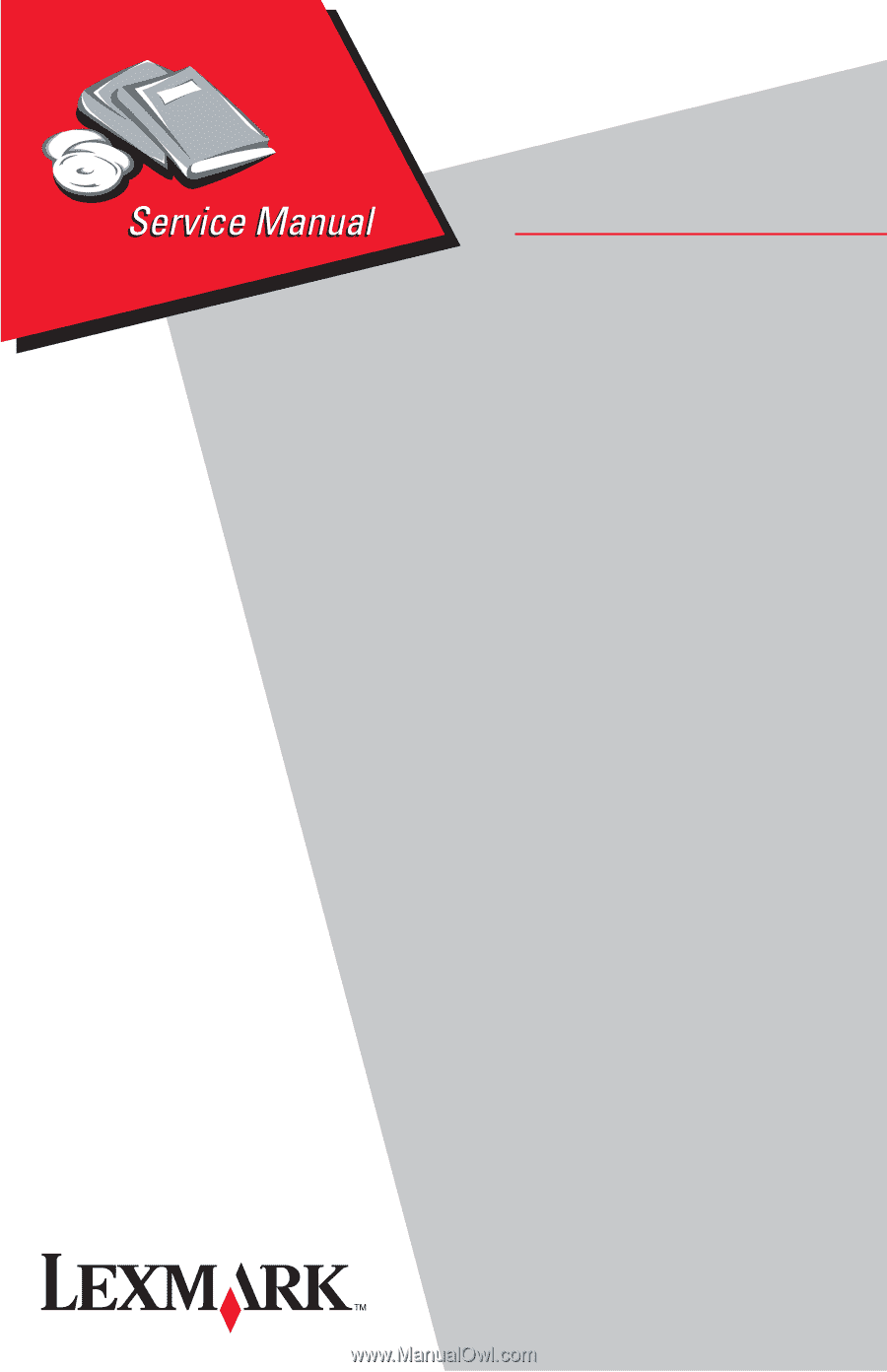
5016-001
Lexmark Optra
TM
C710
Lexmark and Lexmark with diamond
design are trademarks of Lexmark
International, Inc., registered in the
United States and/or other countries.
• Table of Contents
• Index
• Safety and Notices
• Trademarks
• Start Diagnostics
• Manuals Menu