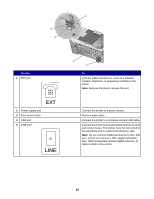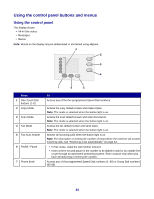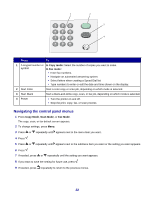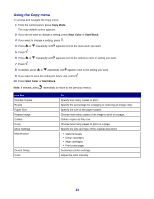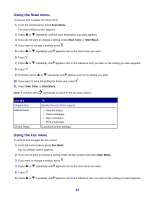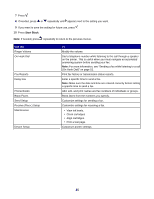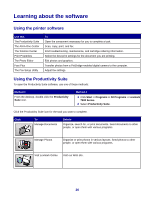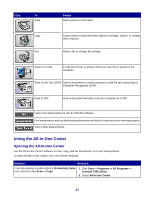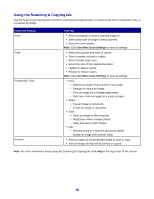Lexmark X7350 User's Guide - Page 23
Using the Copy menu, Copy Mode, Start Color, Start Black - ink
 |
View all Lexmark X7350 manuals
Add to My Manuals
Save this manual to your list of manuals |
Page 23 highlights
Using the Copy menu To access and navigate the Copy menu: 1 From the control panel, press Copy Mode. The copy default screen appears. 2 If you do not want to change a setting, press Start Color or Start Black. 3 If you want to change a setting, press . 4 Press or repeatedly until appears next to the menu item you want. 5 Press . 6 Press or repeatedly until appears next to the submenu item or setting you want. 7 Press . 8 If needed, press or repeatedly until appears next to the setting you want. 9 If you want to save the setting for future use, press . 10 Press Start Color or Start Black. Note: If needed, press repeatedly to return to the previous menus. Use this Number-Copies Resize Paper Size Repeat Image Collate N-Up More Settings Maintenance Device Setup Color To Specify how many copies to print. Specify the percentage for enlarging or reducing an image copy. Specify the size of the paper loaded. Choose how many copies of an image to print on a page. Collate copies as they exit. Choose how many pages to print on a page. Specify the size and type of the original document. • View ink levels. • Clean cartridges. • Align cartridges. • Print a test page. Customize printer settings. Adjust the color intensity. 23