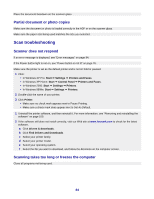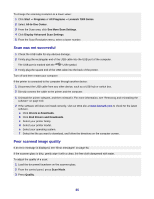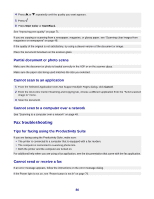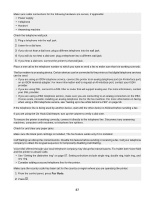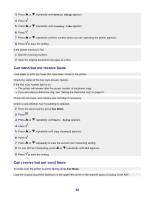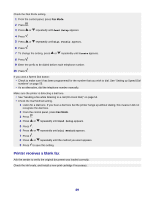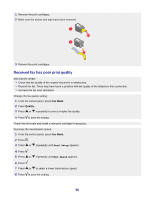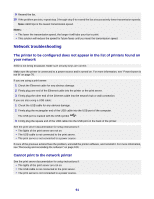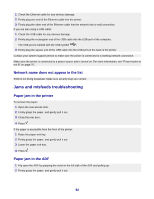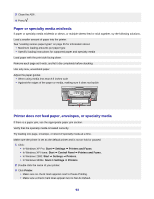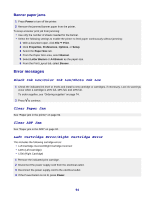Lexmark X7350 User's Guide - Page 89
Printer receives a blank fax, Send Setup, Dial Prefix, Create, Dial Method
 |
View all Lexmark X7350 manuals
Add to My Manuals
Save this manual to your list of manuals |
Page 89 highlights
Check the Dial Prefix setting. 1 From the control panel, press Fax Mode. 2 Press . 3 Press or repeatedly until Send Setup appears. 4 Press . 5 Press or repeatedly until Dial Prefix appears. 6 Press . 7 To change the setting, press or repeatedly until Create appears. 8 Press . 9 Enter the prefix to be dialed before each telephone number. 10 Press . If you used a Speed Dial button: • Check to make sure it has been programmed for the number that you wish to dial. See "Setting up Speed Dial numbers" on page 55. • As an alternative, dial the telephone number manually. Make sure the printer is detecting a dial tone. • See "Sending a fax while listening to a call (On Hook Dial)" on page 52. • Check the Dial Method setting. 1 Listen for a dial tone. If you hear a dial tone but the printer hangs up without dialing, this means it did not recognize the dial tone. 2 From the control panel, press Fax Mode. 3 Press . 4 Press or repeatedly until Send Setup appears. 5 Press . 6 Press or repeatedly until Dial Method appears. 7 Press . 8 Press or repeatedly until the method you want appears. 9 Press to save this setting. Printer receives a blank fax Ask the sender to verify the original document was loaded correctly. Check the ink levels, and install a new print cartridge if necessary. 89