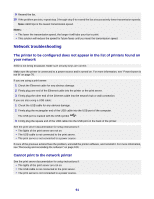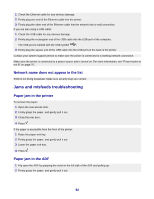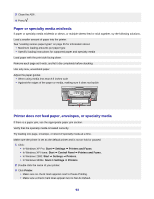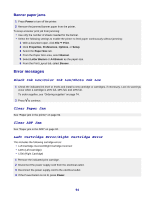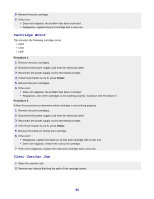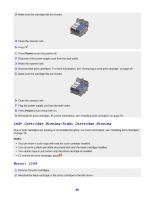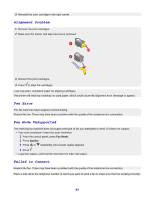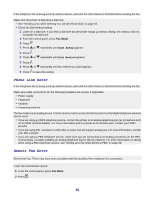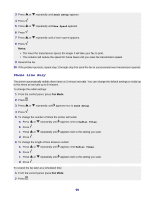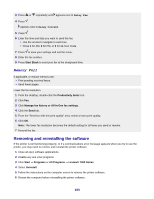Lexmark X7350 User's Guide - Page 96
Left Cartridge Missing/Right Cartridge Missing, Error: 1104, Power, Notes
 |
View all Lexmark X7350 manuals
Add to My Manuals
Save this manual to your list of manuals |
Page 96 highlights
3 Make sure the cartridge lids are closed. 4 Close the scanner unit. 5 Press . 1 Press Power to turn the printer off. 2 Disconnect the power supply cord from the wall outlet. 3 Raise the scanner unit. 4 Remove both print cartridges. For more information, see "Removing a used print cartridge" on page 69. 5 Make sure the cartridge lids are closed. 6 Close the scanner unit. 7 Plug the power supply cord into the wall outlet. 8 Press Power to turn the printer on. 9 Reinstall the print cartridges. For more information, see "Installing print cartridges" on page 70. Left Cartridge Missing/Right Cartridge Missing One or both cartridges are missing or not installed properly. For more information, see "Installing print cartridges" on page 70. Notes: • You can make a color copy with only the color cartridge installed. • You can print a black and white document with only the black cartridge installed. • You cannot copy or print when only the photo cartridge is installed. • To remove the error message, press . Error: 1104 1 Remove the print cartridges. 2 Reinstall the black cartridge or the photo cartridge in the left carrier. 96