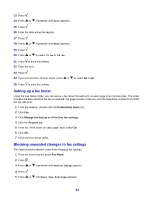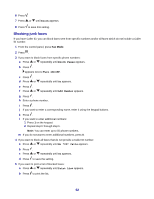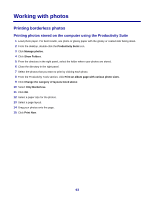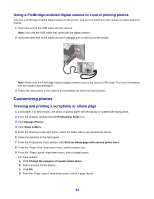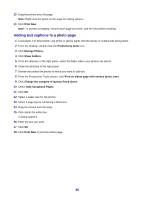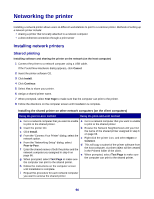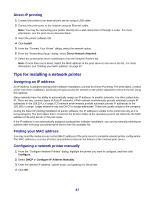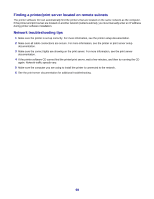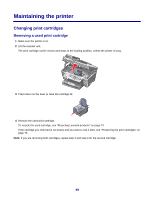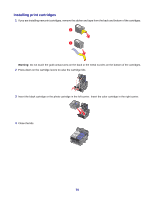Lexmark X7350 User's Guide - Page 65
Adding text captions to a photo Only Scrapbook s
 |
View all Lexmark X7350 manuals
Add to My Manuals
Save this manual to your list of manuals |
Page 65 highlights
10 Drag the photos onto the page. Note: Right-click the photo on the page for editing options. 11 Click Print Now. Note: To prevent smudging, remove each page as it exits, and let it dry before stacking. Adding text captions to a photo page 1 Load paper. For best results, use photo or glossy paper with the glossy or coated side facing down. 2 From the desktop, double-click the Productivity Suite icon. 3 Click Manage Photos. 4 Click Show Folders. 5 From the directory in the right panel, select the folder where your photos are stored. 6 Close the directory in the right panel. 7 Browse and select the photos to which you want to add text. 8 From the Productivity Tools section, click Print an album page with various photo sizes. 9 Click Change the category of layouts listed above. 10 Select Only Scrapbook Pages. 11 Click OK. 12 Select a paper size for the photos. 13 Select a page layout containing a black box. 14 Drag the photos onto the page. 15 Click inside the white box. A dialog appears. 16 Enter the text you want. 17 Click OK. 18 Click Print Now to print the photo page. 65