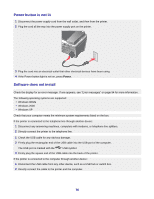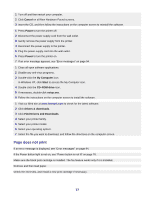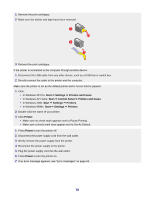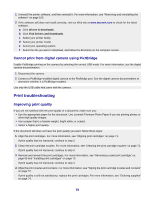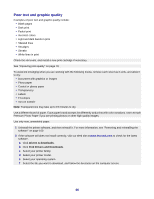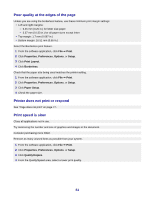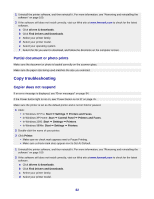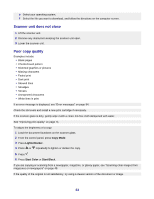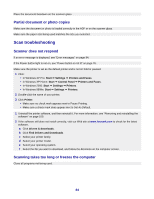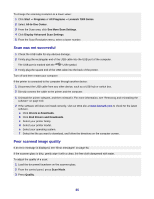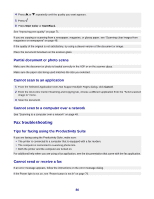Lexmark X7350 User's Guide - Page 81
Poor quality at the edges of the Printer does not print or respond, Print speed is slow, Print
 |
View all Lexmark X7350 manuals
Add to My Manuals
Save this manual to your list of manuals |
Page 81 highlights
Poor quality at the edges of the page Unless you are using the borderless feature, use these minimum print margin settings: • Left and right margins: - 6.35 mm (0.25 in.) for letter size paper - 3.37 mm (0.133 in.) for all paper sizes except letter • Top margin: 1.7 mm (0.067 in.) • Bottom margin: 16.51 mm (0.65 in.) Select the Borderless print feature. 1 From the software application, click File Œ Print. 2 Click Properties, Preferences, Options, or Setup. 3 Click Print Layout. 4 Click Borderless. Check that the paper size being used matches the printer setting. 1 From the software application, click File Œ Print. 2 Click Properties, Preferences, Options, or Setup. 3 Click Paper Setup. 4 Check the paper size. Printer does not print or respond See "Page does not print" on page 77. Print speed is slow Close all applications not in use. Try minimizing the number and size of graphics and images in the document. Consider purchasing more RAM. Remove as many unused fonts as possible from your system. 1 From the software application, click File Œ Print. 2 Click Properties, Preferences, Options, or Setup. 3 Click Quality/Copies. 4 From the Quality/Speed area, select a lower print quality. 81