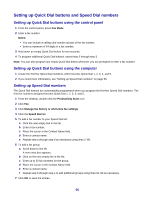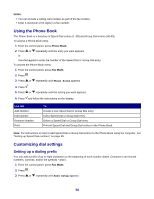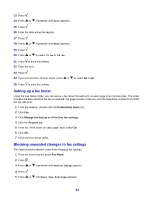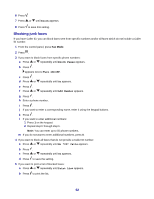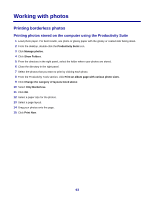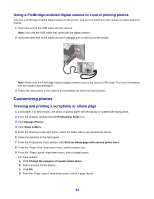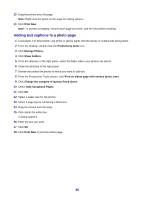Lexmark X7350 User's Guide - Page 60
Setting up a fax header, Send Setup, Personalize, Device Setup
 |
View all Lexmark X7350 manuals
Add to My Manuals
Save this manual to your list of manuals |
Page 60 highlights
On this tab Receive Dialing Speed Dial You can • Choose whether to print a footer (the date, time, and page number) to appear on each page you receive. • Automatically reduce an incoming fax to fit to the paper size loaded, or print it on two sheets of paper. • Select whether you want to forward a fax, or print it and then forward it. • Select incoming call options. • Manage blocked faxes. • Select the number of times you want the machine to redial and the time between those attempts if the fax cannot be sent on the first try. • Select the telephone line format you want to use. • Enter a dialing prefix. Create, add to, edit, or delete entries from the Speed Dial list, including Group Dial entries. 5 Click OK after you finish customizing the settings. 6 Close the Fax Setup Utility. Setting up a fax header During the initial setup of your printer, you were prompted to enter your name, fax number, date, and time. This information is used to create a fax header for faxes you send. If you have not entered this information: 1 From the control panel, press Fax Mode. 2 Press . 3 Press or repeatedly until Send Setup appears. 4 Press . 5 Press or repeatedly until Personalize appears. 6 Press . 7 Enter your name using the keypad. Note: You can enter a maximum of 24 characters. 8 Press to save the setting. 9 Enter your fax number using the keypad. Note: You can enter a maximum of 20 numbers. 10 Press to save the setting. 11 Press . 12 Press or repeatedly until Device Setup appears. 60