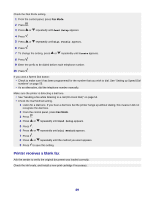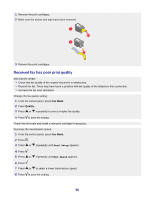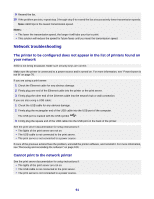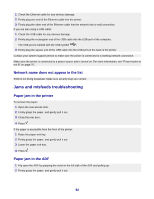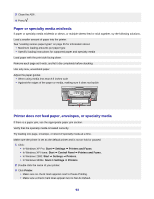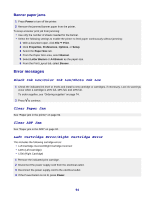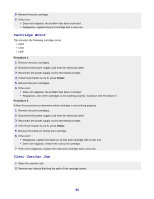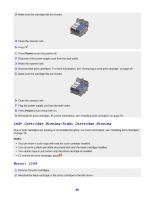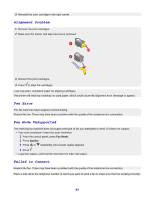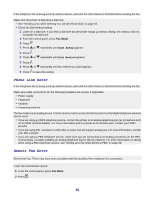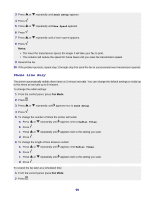Lexmark X7350 User's Guide - Page 94
Banner paper jams, Error messages, Black Ink Low/Color Ink Low/Photo Ink Low, Clear Paper Jam - printer power cord
 |
View all Lexmark X7350 manuals
Add to My Manuals
Save this manual to your list of manuals |
Page 94 highlights
Banner paper jams 1 Press Power to turn off the printer. 2 Remove the jammed banner paper from the printer. To keep a banner print job from jamming: • Use only the number of sheets needed for the banner. • Select the following settings to enable the printer to feed paper continuously without jamming: 1 With a document open, click File Œ Print. 2 Click Properties, Preferences, Options, or Setup. 3 Select the Paper Size tab. 4 From the Paper Size area, select Banner. 5 Select Letter Banner or A4 Banner as the paper size. 6 From the Print Layout tab, select Banner. Error messages Black Ink Low/Color Ink Low/Photo Ink Low 1 Check the indicated ink level or levels and install a new cartridge or cartridges, if necessary. Low ink warnings occur when a cartridge is 25% full, 15% full, and 10% full. To order supplies, see "Ordering supplies" on page 74. 2 Press to continue. Clear Paper Jam See "Paper jam in the printer" on page 92. Clear ADF Jam See "Paper jam in the ADF" on page 92. Left Cartridge Error/Right Cartridge Error This includes the following cartridge errors: • Left Cartridge Incorrect/Right Cartridge Incorrect • 1205 (Left Cartridge) • 1206 (Right Cartridge) 1 Remove the indicated print cartridge. 2 Disconnect the power supply cord from the electrical outlet. 3 Reconnect the power supply cord to the electrical outlet. 4 If the Power button is not lit, press Power. 94