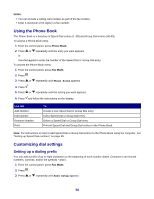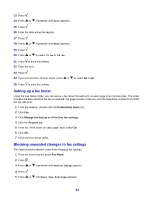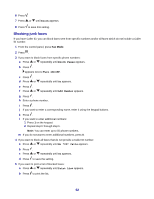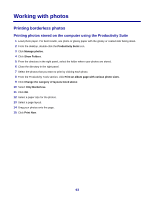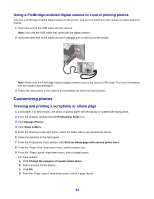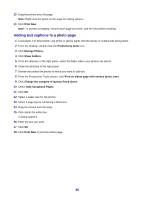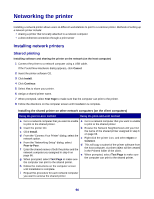Lexmark X7350 User's Guide - Page 61
Setting up a fax footer, Blocking unwanted changes to fax settings, Productivity Suite
 |
View all Lexmark X7350 manuals
Add to My Manuals
Save this manual to your list of manuals |
Page 61 highlights
13 Press . 14 Press or repeatedly until Date appears. 15 Press . 16 Enter the date using the keypad. 17 Press . 18 Press or repeatedly until Time appears. 19 Press . 20 Press or to select 12 hr or 24 hr. 21 Press to save the setting. 22 Enter the time. 23 Press . 24 If you selected the 12-hour mode, press or to select AM or PM. 25 Press to save the setting. Setting up a fax footer Using the Fax Setup Utility, you can set up a fax footer that will print on each page of an incoming fax. The footer includes the date and time the fax is received, the page number of the fax, and the telephone number from which the fax was sent. 1 From the desktop, double-click the Productivity Suite icon. 2 Click Fax. 3 Click Manage fax history or All-In-One fax settings. 4 Click the Receive tab. 5 From the "Print footer on each page" area, select On. 6 Click OK. 7 Close the Fax Setup Utility. Blocking unwanted changes to fax settings This feature blocks network users from changing fax settings. 1 From the control panel, press Fax Mode. 2 Press . 3 Press or repeatedly until Device Setup appears. 4 Press . 5 Press or until Host Fax Settings appears. 61