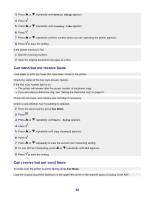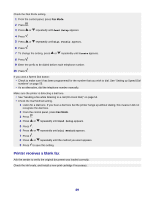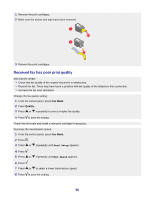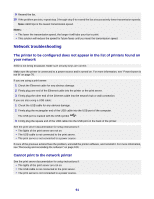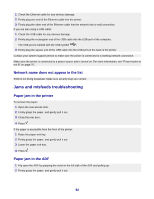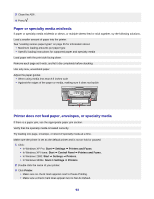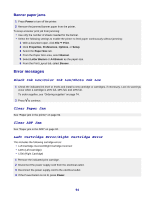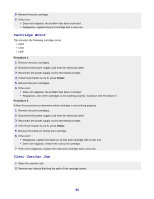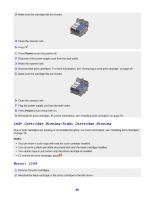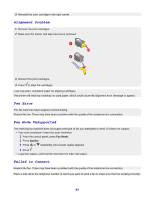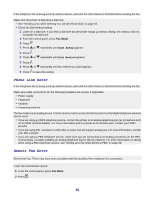Lexmark X7350 User's Guide - Page 93
Paper or specialty media misfeeds, Printer does not feed paper, envelopes, or specialty media, Start - for windows 8 1
 |
View all Lexmark X7350 manuals
Add to My Manuals
Save this manual to your list of manuals |
Page 93 highlights
3 Close the ADF. 4 Press . Paper or specialty media misfeeds If paper or specialty media misfeeds or skews, or multiple sheets feed or stick together, try the following solutions. Load a smaller amount of paper into the printer. See "Loading various paper types" on page 35 for information about: • Maximum loading amounts per paper type • Specific loading instructions for supported paper and specialty media Load paper with the print side facing down. Remove each page as it exits, and let it dry completely before stacking. Use only new, unwrinkled paper. Adjust the paper guides: • When using media less than 8.5 inches wide • Against the edges of the paper or media, making sure it does not buckle Printer does not feed paper, envelopes, or specialty media If there is a paper jam, see the appropriate paper jam section. Verify that the specialty media is loaded correctly. Try loading one page, envelope, or sheet of specialty media at a time. Make sure the printer is set as the default printer and is not on hold or paused. 1 Click: • In Windows XP Pro: Start Œ Settings Œ Printers and Faxes. • In Windows XP Home: Start Œ Control Panel Œ Printers and Faxes. • In Windows 2000: Start Œ Settings Œ Printers. • In Windows 98/Me: Start Œ Settings Œ Printers. 2 Double-click the name of your printer. 3 Click Printer. • Make sure no check mark appears next to Pause Printing. • Make sure a check mark does appear next to Set As Default. 93