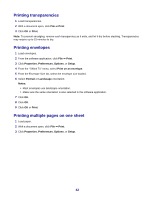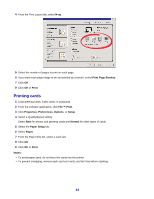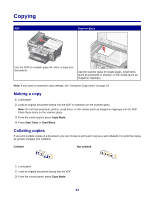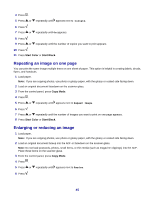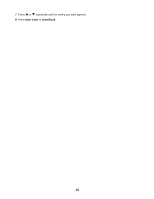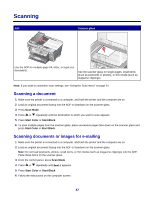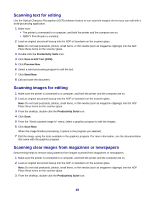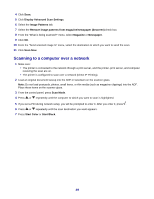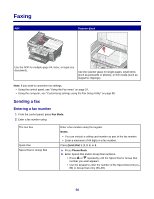Lexmark X7350 User's Guide - Page 45
Repeating an image on one Enlarging or reducing an image, Collate, Repeat Image, Resize
 |
View all Lexmark X7350 manuals
Add to My Manuals
Save this manual to your list of manuals |
Page 45 highlights
4 Press . 5 Press or repeatedly until appears next to Collate. 6 Press . 7 Press or repeatedly until On appears. 8 Press . 9 Press or repeatedly until the number of copies you want to print appears. 10 Press . 11 Press Start Color or Start Black. Repeating an image on one page You can print the same image multiple times on one sheet of paper. This option is helpful in creating labels, decals, flyers, and handouts. 1 Load paper. Note: If you are copying photos, use photo or glossy paper, with the glossy or coated side facing down. 2 Load an original document facedown on the scanner glass. 3 From the control panel, press Copy Mode. 4 Press . 5 Press or repeatedly until appears next to Repeat Image. 6 Press . 7 Press or repeatedly until the number of images you want to print on one page appears. 8 Press Start Color or Start Black. Enlarging or reducing an image 1 Load paper. Note: If you are copying photos, use photo or glossy paper, with the glossy or coated side facing down. 2 Load an original document faceup into the ADF or facedown on the scanner glass. Note: Do not load postcards, photos, small items, or thin media (such as magazine clippings) into the ADF. Place these items on the scanner glass. 3 From the control panel, press Copy Mode. 4 Press . 5 Press or repeatedly until appears next to Resize. 6 Press . 45