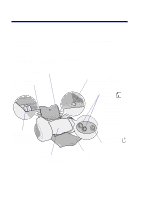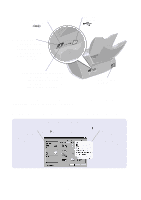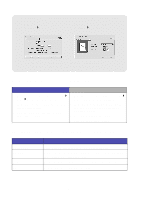Lexmark Z65n User's Guide (1.06 MB) - Page 10
Finding the MAC address of your printer, Printing this does not require your printer to
 |
View all Lexmark Z65n manuals
Add to My Manuals
Save this manual to your list of manuals |
Page 10 highlights
Macintosh: TCP/IP (a networking protocol) must be active and running on all the network computers you want to print to the printer. Refer to the documentation you used to set up your network, the Macintosh online help, or a network administrator. Make sure you have access to the documentation you used to set up your network or to a network administrator. It is helpful to know how your network environment assigns IP addresses. The IP address is a unique set of numbers assigned to devices on a network. To view updated printer information, including updates about adding your printer to your network, visit the Lexmark Web site at www.lexmark.com/publications. Look for Lexmark Z65n printer information. Finding the MAC address of your printer You may need the media access control (MAC) address of your printer to complete network printer configuration. Note: Printing this page does not require your printer to be connected to your computer or to the network. 1 Make sure your printer is turned off or press the power button once to turn your printer off. For help locating the buttons, see "Understanding the printer parts" on page 1. 2 Press and hold the paper tray 1 button. 3 While holding the paper tray 1 button, press and release the power button. 4 Hold the paper tray 1 button until the printer starts printing. The printed page lists the MAC address of your network printer. MAC address 6