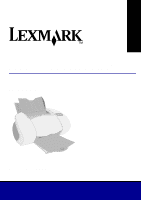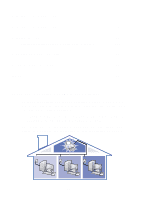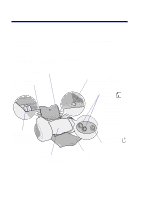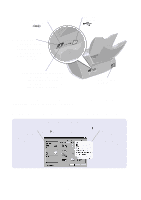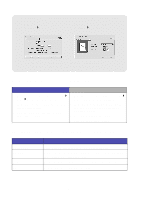Lexmark Z65n User's Guide (1.06 MB) - Page 5
Learning about your printer, Understanding the printer parts
 |
View all Lexmark Z65n manuals
Add to My Manuals
Save this manual to your list of manuals |
Page 5 highlights
Learning about your printer Understanding the printer parts Printing is easier than ever before. Your printer can automatically align your cartridges and detect the type of paper you have loaded into paper tray 1. Paper tray 1 (front) • Open to load custom size paper, plain inkjet paper, or specialty paper for special projects. • Paper tray 1 has a paper type sensor that automatically detects the following paper types: plain, coated, photo/glossy, and transparencies. Paper tray 2 (rear) Open to load A4 or letter size paper. Paper release lever Press when removing paper from the printer. Each paper tray has a paper release lever. Paper tray buttons • Press once to select paper tray 1 (front) or paper tray 2 (rear). • If this button is flashing, press it once to clear a paper jam. Paper guide Slide next to paper for proper feeding. Each paper tray has a paper guide. Front cover Open to install cartridges or clear a paper jam. Power button Press to turn the printer on or off. Paper exit tray Extend to hold paper as it exits the printer. 1