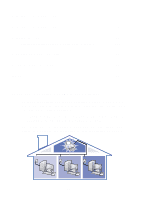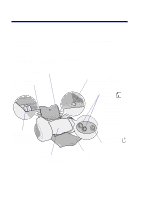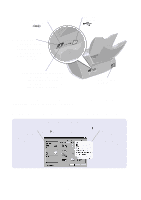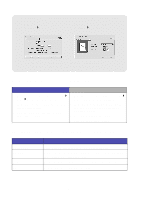Lexmark Z65n User's Guide (1.06 MB) - Page 8
Using the software to meet your printing needs, Mac OS 8.6 to 9.2, or Lexmark Z65 Utility Mac OS X - z65 printer
 |
View all Lexmark Z65n manuals
Add to My Manuals
Save this manual to your list of manuals |
Page 8 highlights
Using the software to meet your printing needs Use the Lexmark Z65 Solution Center (Windows), Lexmark Z65 Control Panel (Mac OS 8.6 to 9.2), or Lexmark Z65 Utility (Mac OS X) for: • Aligning and maintaining cartridges • Viewing printer status information, such as the paper type detected in paper tray 1 and ink levels • Troubleshooting • Printing a test page • Networking Refer to the Online User's Guide (Macintosh only) for detailed information about: • Aligning and maintaining cartridges • Troubleshooting • Networking • Using the paper type sensor • Basic printing • Printing ideas See the table for information about opening the printer software for your operating system. Windows Mac OS 8.6 to 9.2 Mac OS X version 10.0.3 to 10.1 From your desktop, double-click the Lexmark Z65 Solution Center icon. or Click Start Programs or All Programs Lexmark Z65 Lexmark Z65 Solution Center. Click Help on any tab to view the printer software Help. • From the Apple menu, choose Control Panels Lexmark Z65 Control Panel. Click the ? to view the printer software Help. • From the Lexmark Z65 printer folder on your desktop, double-click the Lexmark Z65 Users Guide.pdf icon to open the Online User's Guide. 1 From the Finder, click Computer, and then double-click the OS X disk icon Library folder Printers folder Lexmark folder. 2 Double-click the Lexmark Z65 Utility icon to open the Lexmark Z65 Utility. Click the ? to view the printer software Help. Double-click the Lexmark Z65 Users Guide.pdf icon to open the Online User's Guide. 4