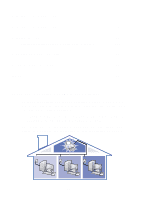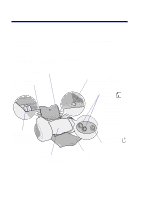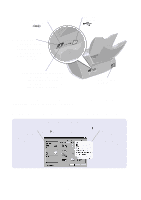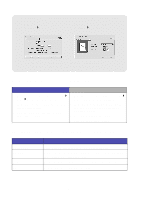Lexmark Z65n User's Guide (1.06 MB) - Page 7
Use the following table to select a print quality or paper type setting
 |
View all Lexmark Z65n manuals
Add to My Manuals
Save this manual to your list of manuals |
Page 7 highlights
Print dialog box and Page Setup dialog box (Macintosh only) With your document open, click File Print. With your document open, click File Page Setup. Note: Your software screens may appear slightly different from the ones shown depending on your operating system. Use the following table to select a print quality or paper type setting: Windows 1 With your document open, click File Print Properties or Preferences. 2 From the Quality/Copies tab, select a print quality setting. 3 From the Paper Setup tab, select a paper type setting. Macintosh 1 With your document open, click File Print to open the Print dialog box. 2 From the pop-up menu in the upper left, choose Paper Type/Quality or Quality & Media. 3 Select a print quality setting. 4 Select a paper type setting. The following table lists paper recommendations for each print quality: Print quality Quick Print Normal Better Best Paper recommendation Plain inkjet, multi-purpose, office, or xerographic Plain or premium inkjet, multi-purpose, office, or xerographic, iron-on transfer, or transparency Premium inkjet, transparency, coated, glossy, or photo Transparency, coated, glossy, or photo 3