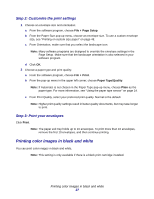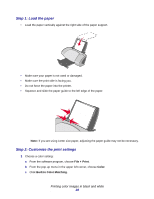Lexmark Z705 User's Guide for Mac OS 9 - Page 23
Step 3: Print your document, Printing cards, Step 1: Load the cards
 |
UPC - 734646890007
View all Lexmark Z705 manuals
Add to My Manuals
Save this manual to your list of manuals |
Page 23 highlights
f Click the icon for the binding edge (top flip or side flip) for your document. If you select top flip, the pages of your document turn like the pages of a legal pad. If you select side flip, the pages of your document turn like the pages of a magazine. Step 3: Print your document 1 Click Print. The odd-numbered pages print, and then your printer software prompts you to reload the paper. 2 Remove the stack of paper from the paper exit tray. 3 Load the stack of paper and reloading instruction page, with the printed side facing away from you and the arrows pointing down into the paper support. 4 Click Continue. The even-numbered pages print. Note: The paper exit tray holds up to 50 sheets of paper. To print more than 50 pages, remove the first 50 sheets, and then continue printing. Printing cards You can load up to 25 greeting cards, index cards, photo cards, or postcards into the paper support, depending on the thickness of the cards. Step 1: Load the cards • If your cards include instructions, read them carefully. Printing cards 23