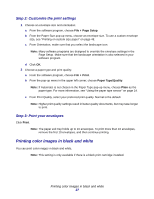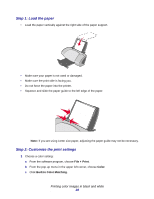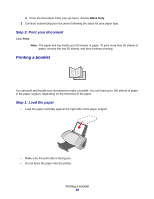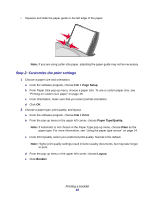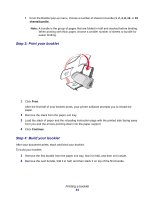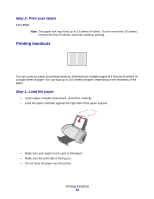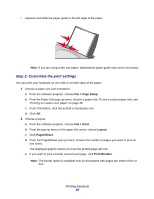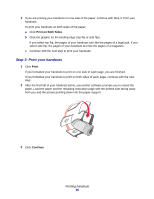Lexmark Z705 User's Guide for Mac OS 9 - Page 31
Step 3: Print your booklet
 |
UPC - 734646890007
View all Lexmark Z705 manuals
Add to My Manuals
Save this manual to your list of manuals |
Page 31 highlights
f From the Booklet pop-up menu, choose a number of sheets to bundle (1, 2, 4, 8, 16, or 32 sheets/bundle). Note: A bundle is the group of pages that are folded in half and stacked before binding. When printing with thick paper, choose a smaller number of sheets to bundle for easier binding. Step 3: Print your booklet 1 Click Print. After the first half of your booklet prints, your printer software prompts you to reload the paper. 2 Remove the stack from the paper exit tray. 3 Load the stack of paper and the reloading instruction page with the printed side facing away from you and the arrows pointing down into the paper support. 4 Click Continue. Step 4: Build your booklet After your document prints, stack and bind your booklet. To build your booklet: 1 Remove the first bundle from the paper exit tray, fold it in half, and then set it aside. 2 Remove the next bundle, fold it in half, and then stack it on top of the first bundle. Printing a booklet 31