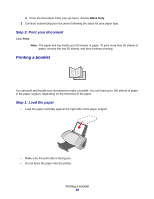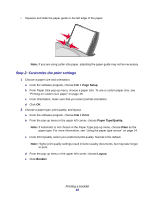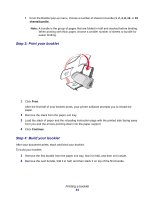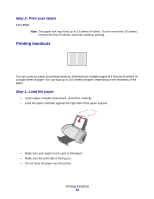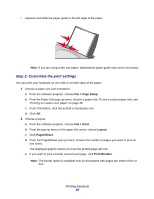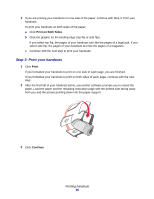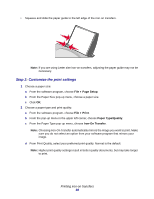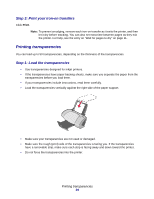Lexmark Z705 User's Guide for Mac OS 9 - Page 34
Step 3: Print your labels, Printing handouts, Step 1: Load the paper
 |
UPC - 734646890007
View all Lexmark Z705 manuals
Add to My Manuals
Save this manual to your list of manuals |
Page 34 highlights
Step 3: Print your labels Click Print. Note: The paper exit tray holds up to 10 sheets of labels. To print more than 10 sheets, remove the first 10 sheets, and then continue printing. Printing handouts You can conserve paper by printing handouts. Handouts are multiple pages of a document printed on a single sheet of paper. You can load up to 100 sheets of paper, depending on the thickness of the paper. Step 1: Load the paper • If your paper includes instructions, read them carefully. • Load the paper vertically against the right side of the paper support. • Make sure your paper is not used or damaged. • Make sure the print side is facing you. • Do not force the paper into the printer. Printing handouts 34

Printing handouts
34
Step 3: Print your labels
Click
Print
.
Note:
The paper exit tray holds up to 10 sheets of labels. To print more than 10 sheets,
remove the first 10 sheets, and then continue printing.
Printing handouts
You can conserve paper by printing handouts. Handouts are multiple pages of a document printed on
a single sheet of paper. You can load up to 100 sheets of paper, depending on the thickness of the
paper.
Step 1: Load the paper
•
If your paper includes instructions, read them carefully.
•
Load the paper vertically against the right side of the paper support.
•
Make sure your paper is not used or damaged.
•
Make sure the print side is facing you.
•
Do not force the paper into the printer.