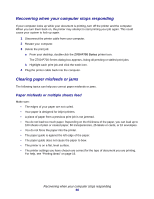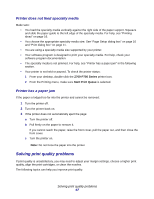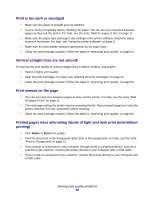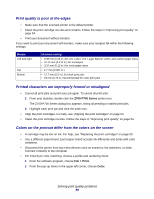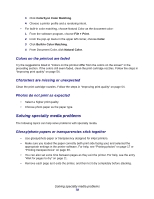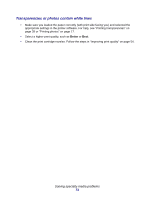Lexmark Z705 User's Guide for Mac OS 9 - Page 71
Transparencies or photos contain white lines, Better
 |
UPC - 734646890007
View all Lexmark Z705 manuals
Add to My Manuals
Save this manual to your list of manuals |
Page 71 highlights
Transparencies or photos contain white lines • Make sure you loaded the paper correctly (with print side facing you) and selected the appropriate settings in the printer software. For help, see "Printing transparencies" on page 39 or "Printing photos" on page 17. • Select a higher print quality, such as Better or Best. • Clean the print cartridge nozzles. Follow the steps in "Improving print quality" on page 54. Solving specialty media problems 71

Solving specialty media problems
71
Transparencies or photos contain white lines
•
Make sure you loaded the paper correctly (with print side facing you) and selected the
appropriate settings in the printer software. For help, see “Printing transparencies” on
page 39 or “Printing photos” on page 17.
•
Select a higher print quality, such as
Better
or
Best
.
•
Clean the print cartridge nozzles. Follow the steps in “Improving print quality” on page 54.