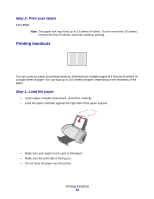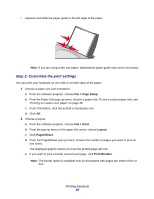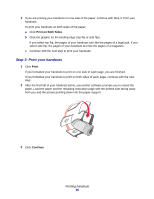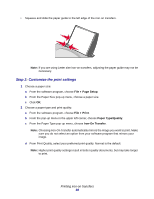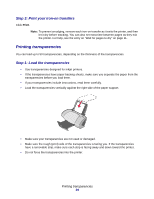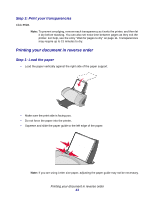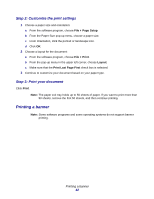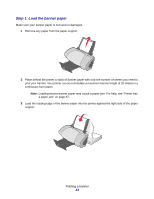Lexmark Z705 User's Guide for Mac OS 9 - Page 38
Step 2: Customize the print settings
 |
UPC - 734646890007
View all Lexmark Z705 manuals
Add to My Manuals
Save this manual to your list of manuals |
Page 38 highlights
• Squeeze and slide the paper guide to the left edge of the iron-on transfers. Note: If you are using Letter size iron-on transfers, adjusting the paper guide may not be necessary. Step 2: Customize the print settings 1 Choose a paper size: a From the software program, choose File Page Setup. b From the Paper Size pop-up menu, choose a paper size. c Click OK. 2 Choose a paper type and print quality: a From the software program, choose File Print. b From the pop-up menu in the upper left corner, choose Paper Type/Quality. c From the Paper Type pop-up menu, choose Iron-On Transfer. Note: Choosing Iron-On Transfer automatically mirrors the image you want to print. Make sure you do not select an option from your software program that mirrors your image. d From Print Quality, select your preferred print quality. Normal is the default. Note: Higher print quality settings result in better quality documents, but may take longer to print. Printing iron-on transfers 38