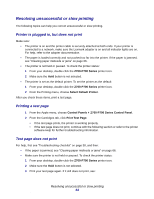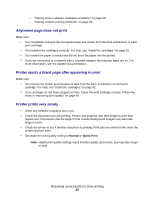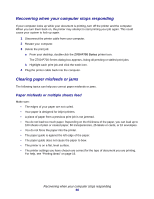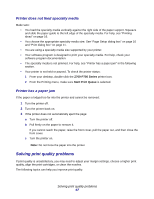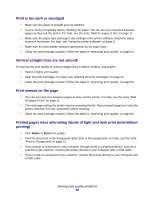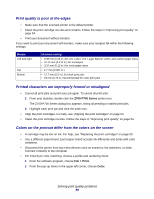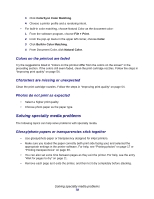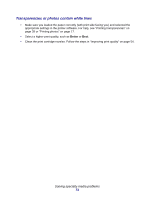Lexmark Z705 User's Guide for Mac OS 9 - Page 69
Print quality is poor at the edges, Printed characters are improperly formed or misaligned
 |
UPC - 734646890007
View all Lexmark Z705 manuals
Add to My Manuals
Save this manual to your list of manuals |
Page 69 highlights
Print quality is poor at the edges • Make sure that the Lexmark printer is the default printer. • Clean the print cartridge nozzles and contacts. Follow the steps in "Improving print quality" on page 54. • Print your document without borders. If you want to print your document with borders, make sure your margins fall within the following settings. Margin: Left and right Top Bottom Minimum setting: • 6.35 mm (0.25 in.) for U.S. Letter, U.S. Legal, Banner Letter, and custom paper sizes • 3.175 mm (0.125 in.) for envelopes • 3.37 mm (0.13 in.) for most paper sizes • 1.7 mm (0.067 in.) • 12.7 mm (0.5 in.) for black print jobs • 19 mm (0.75 in.) recommended for color print jobs Printed characters are improperly formed or misaligned • Cancel all print jobs and print your job again. To cancel all print jobs: 1 From your desktop, double-click the Z700-P700 Series printer icon. The Z700-P700 Series dialog box appears, listing all pending or stalled print jobs. 2 Highlight each print job and click the trash icon. • Align the print cartridges. For help, see "Aligning the print cartridges" on page 54. • Clean the print cartridge nozzles. Follow the steps in "Improving print quality" on page 54. Colors on the printout differ from the colors on the screen • A cartridge may be low on ink. For help, see "Replacing the print cartridges" on page 50. • Use a different paper brand. Each paper brand accepts ink differently and prints with color variations. • Disconnect the printer from any extra devices such as scanners, fax machines, or hubs. Connect it directly to the computer. • For ColorSync color matching, choose a profile and rendering intent: 1 From the software program, choose File Print. 2 From the pop-up menu in the upper left corner, choose Color. Solving print quality problems 69