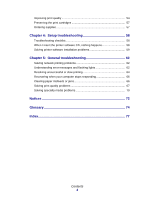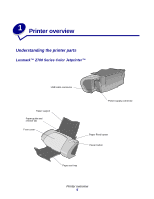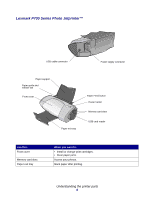Lexmark Z705 User's Guide for Mac OS 9 - Page 9
Using the printer software
 |
UPC - 734646890007
View all Lexmark Z705 manuals
Add to My Manuals
Save this manual to your list of manuals |
Page 9 highlights
When you insert your memory card into the USB card reader, an icon representing a new drive appears on your desktop. Once that new drive appears, you can work with the files in the same way as you would with any removable media like a floppy disk. When you are done with the memory card, drag the icon to the trash can. You can then remove the memory card. Using the printer software Your printer integrates with the Page Setup dialog box and Print dialog box that come with Mac OS 9. The CD that comes with your printer also includes the Control Panel. To customize the settings for your document, refer to the "Page Setup dialog box" on page 10 and the "Print dialog box" on page 11. For more information on which settings to select for your document, see "Printing ideas" on page 16. When you install the printer software, the Page Setup and Print dialog boxes are set to these default settings: Print Quality: Normal Paper Size: A4 or Letter Paper Type: Automatic Orientation: Portrait Note: Your printer has a paper type sensing capability that automatically detects most paper types. For more information, see "Using the paper type sensor" on page 14. Using the printer software 9