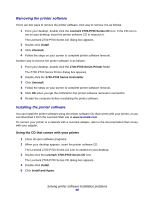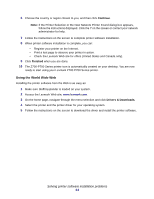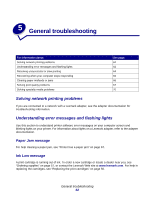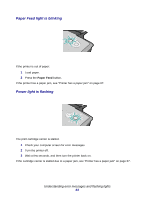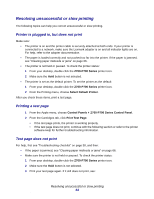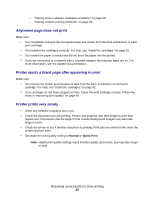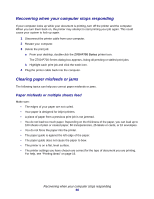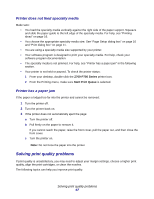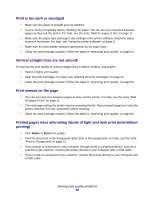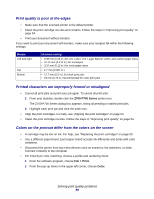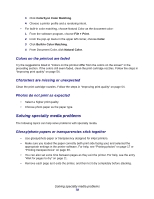Lexmark Z705 User's Guide for Mac OS 9 - Page 65
Alignment does not print, Printer ejects a blank after appearing to print
 |
UPC - 734646890007
View all Lexmark Z705 manuals
Add to My Manuals
Save this manual to your list of manuals |
Page 65 highlights
- "Solving printer software installation problems" on page 59. - "Solving network printing problems" on page 62. Alignment page does not print Make sure: • You completely removed the transparent tape and sticker from the back and bottom of each print cartridge. • You installed the cartridges correctly. For help, see "Install the cartridges" on page 52. • You loaded the paper correctly and did not force the paper into the printer. • If you are connected to a network with a Lexmark adapter, the indicator lights are on. For more information, see the adapter documentation. Printer ejects a blank page after appearing to print Make sure: • You remove the sticker and transparent tape from the back and bottom of each print cartridge. For help, see "Install the cartridges" on page 52. • Your cartridges do not have clogged nozzles. Clean the print cartridge nozzles. Follow the steps in "Improving print quality" on page 54. Printer prints very slowly • Close any software programs not in use. • Check the document you are printing. Photos and graphics may take longer to print than regular text. Documents that are large or that contain background images may also take longer to print. • Check the printer to see if another document is printing. Print jobs are printed in the order the printer receives them. • Decrease the print quality setting to Normal or Quick Print. Note: Higher print quality settings result in better quality documents, but may take longer to print. Resolving unsuccessful or slow printing 65