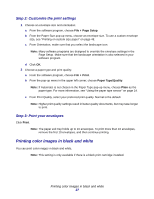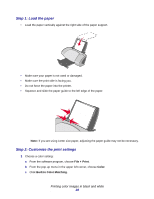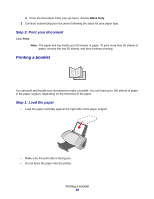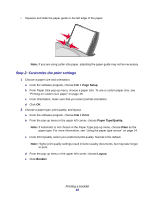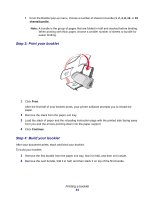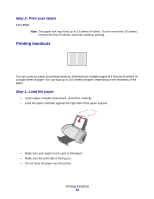Lexmark Z705 User's Guide for Mac OS 9 - Page 29
Step 3: Print your document, Printing a booklet, Step 1: Load the paper
 |
UPC - 734646890007
View all Lexmark Z705 manuals
Add to My Manuals
Save this manual to your list of manuals |
Page 29 highlights
d From the Document Color pop-up menu, choose Black Only. 2 Continue customizing your document following the steps for your paper type. Step 3: Print your document Click Print. Note: The paper exit tray holds up to 50 sheets of paper. To print more than 50 sheets of paper, remove the first 50 sheets, and then continue printing. Printing a booklet You can print and bundle your document to make a booklet. You can load up to 100 sheets of paper in the paper support, depending on the thickness of the paper. Step 1: Load the paper • Load the paper vertically against the right side of the paper support. • Make sure the print side is facing you. • Do not force the paper into the printer. Printing a booklet 29

Printing a booklet
29
d
From the Document
Color pop-up menu, choose
Black Only
.
2
Continue customizing your document following the steps for your paper type.
Step 3: Print your document
Click
Print
.
Note:
The paper exit tray holds up to 50 sheets of paper. To print more than 50 sheets of
paper, remove the first 50 sheets, and then continue printing.
Printing a booklet
You can print and bundle your document to make a booklet. You can load up to 100 sheets of paper
in the paper support, depending on the thickness of the paper.
Step 1: Load the paper
•
Load the paper vertically against the right side of the paper support.
•
Make sure the print side is facing you.
•
Do not force the paper into the printer.