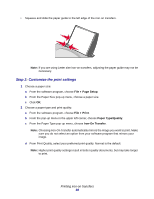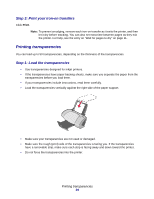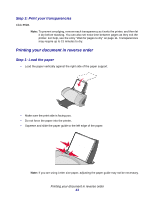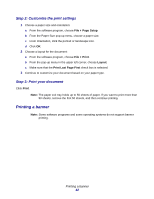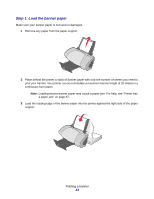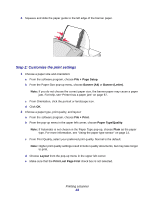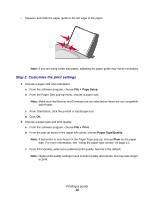Lexmark Z705 User's Guide for Mac OS 9 - Page 43
Step 1: Load the banner paper, continuous form paper.
 |
UPC - 734646890007
View all Lexmark Z705 manuals
Add to My Manuals
Save this manual to your list of manuals |
Page 43 highlights
Step 1: Load the banner paper Make sure your banner paper is not used or damaged. 1 Remove any paper from the paper support. 2 Place behind the printer a stack of banner paper with only the number of sheets you need to print your banner. Your printer can accommodate a maximum banner length of 20 sheets in a continuous form paper. Note: Loading excess banner paper may cause a paper jam. For help, see "Printer has a paper jam" on page 67. 3 Load the leading edge of the banner paper into the printer against the right side of the paper support. Printing a banner 43

Printing a banner
43
Step 1: Load the banner paper
Make sure your banner paper is not used or damaged.
1
Remove any paper from the paper support.
2
Place behind the printer a stack of banner paper with
only
the number of sheets you need to
print your banner. Your printer can accommodate a maximum banner length of 20 sheets in a
continuous form paper.
Note:
Loading excess banner paper may cause a paper jam. For help, see “Printer has
a paper jam” on page 67.
3
Load the leading edge of the banner paper into the printer against the right side of the paper
support.