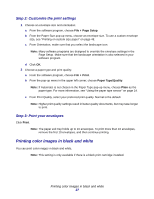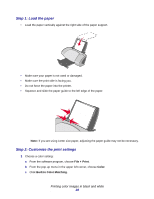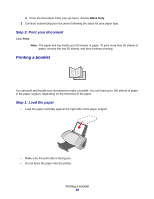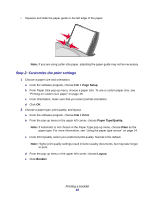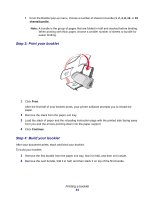Lexmark Z705 User's Guide for Mac OS 9 - Page 28
Step 1: Load the paper, Step 2: Customize the print settings, Print, Color, Built-In Color Matching
 |
UPC - 734646890007
View all Lexmark Z705 manuals
Add to My Manuals
Save this manual to your list of manuals |
Page 28 highlights
Step 1: Load the paper • Load the paper vertically against the right side of the paper support. • Make sure your paper is not used or damaged. • Make sure the print side is facing you. • Do not force the paper into the printer. • Squeeze and slide the paper guide to the left edge of the paper. Note: If you are using Letter size paper, adjusting the paper guide may not be necessary. Step 2: Customize the print settings 1 Choose a color setting: a From the software program, choose File Print. b From the pop-up menu in the upper left corner, choose Color. c Click Built-In Color Matching. Printing color images in black and white 28

Printing color images in black and white
28
Step 1: Load the paper
•
Load the paper vertically against the right side of the paper support.
•
Make sure your paper is not used or damaged.
•
Make sure the print side is facing you.
•
Do not force the paper into the printer.
•
Squeeze and slide the paper guide to the left edge of the paper.
Note:
If you are using Letter size paper, adjusting the paper guide may not be necessary.
Step 2: Customize the print settings
1
Choose a color setting:
a
From the software program, choose
File
Print
.
b
From the pop-up menu in the upper left corner, choose
Color
.
c
Click
Built-In Color Matching
.