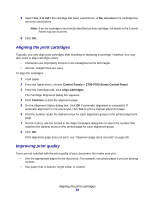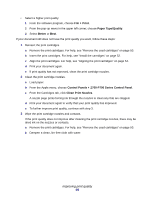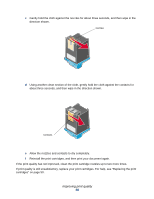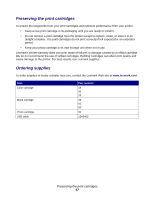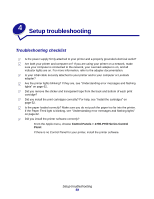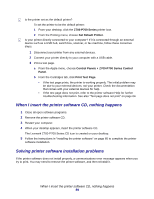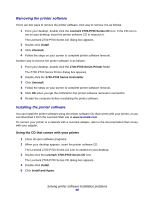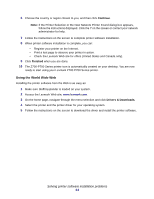Lexmark Z705 User's Guide for Mac OS 9 - Page 56
Improving print quality, Allow the nozzles and contacts to dry completely.
 |
UPC - 734646890007
View all Lexmark Z705 manuals
Add to My Manuals
Save this manual to your list of manuals |
Page 56 highlights
c Gently hold the cloth against the nozzles for about three seconds, and then wipe in the direction shown. Nozzles d Using another clean section of the cloth, gently hold the cloth against the contacts for about three seconds, and then wipe in the direction shown. Contacts e Allow the nozzles and contacts to dry completely. f Reinstall the print cartridges, and then print your document again. If the print quality has not improved, clean the print cartridge nozzles up to two more times. If print quality is still unsatisfactory, replace your print cartridges. For help, see "Replacing the print cartridges" on page 50. Improving print quality 56

Improving print quality
56
c
Gently hold the cloth against the nozzles for about three seconds, and then wipe in the
direction shown.
d
Using another clean section of the cloth, gently hold the cloth against the contacts for
about three seconds, and then wipe in the direction shown.
e
Allow the nozzles and contacts to dry completely.
f
Reinstall the print cartridges, and then print your document again.
If the print quality has not improved, clean the print cartridge nozzles up to two more times.
If print quality is still unsatisfactory, replace your print cartridges. For help, see “Replacing the print
cartridges” on page 50.
Nozzles
Contacts