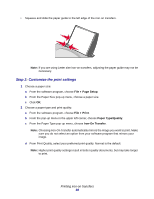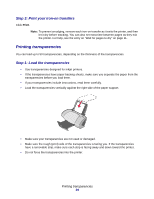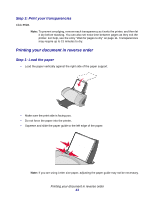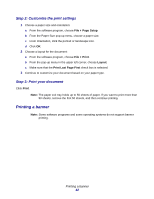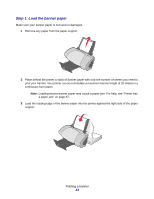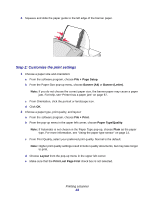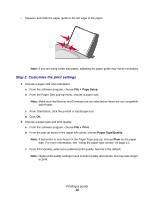Lexmark Z705 User's Guide for Mac OS 9 - Page 42
Step 2: Customize the print settings, Step 3: Print your document, Printing a banner
 |
UPC - 734646890007
View all Lexmark Z705 manuals
Add to My Manuals
Save this manual to your list of manuals |
Page 42 highlights
Step 2: Customize the print settings 1 Choose a paper size and orientation: a From the software program, choose File Page Setup. b From the Paper Size pop-up menu, choose a paper size. c From Orientation, click the portrait or landscape icon. d Click OK. 2 Choose a layout for the document: a From the software program, choose File Print. b From the pop-up menu in the upper left corner, choose Layout. c Make sure that the Print Last Page First check box is selected. 3 Continue to customize your document based on your paper type. Step 3: Print your document Click Print. Note: The paper exit tray holds up to 50 sheets of paper. If you want to print more than 50 sheets, remove the first 50 sheets, and then continue printing. Printing a banner Note: Some software programs and some operating systems do not support banner printing. Printing a banner 42