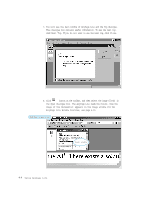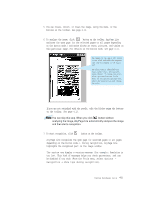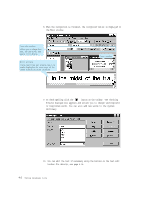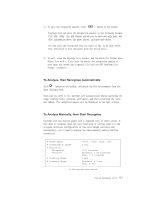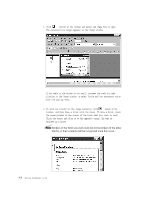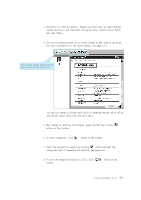Lexmark Z82 SmarThru 2 Guide (2.4 MB) - Page 104
Check the recognition results by clicking
 |
View all Lexmark Z82 manuals
Add to My Manuals
Save this manual to your list of manuals |
Page 104 highlights
3. The block is a Text by default. Change the block type by right-clicking inside the block, and then from the pop-up menu, select Block Type, and then Table. 4. Use the following buttons on the Tools toolbar to add lines in the block. For more information on the Tools toolbar, see page 4.13. Tools toolbar contains buttons used for editing blocks in the Image window. You can also merge or divide table cells by selecting Merge table cells and Divide table cells from the Edit menu. 5. When adding or deleting is finished, press the ESC key or click button on the toolbar. 6. To start recognition, click button on the toolbar. 7. Check the recognition results by clicking button and edit the recognized text if necessary. For details, see page 4.14. 8. To save the recognition results to a file, click toolbar. button on the Using AnyPage Lite 4.9