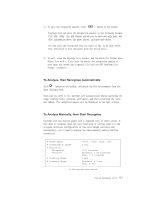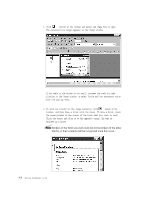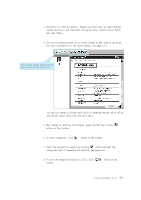Lexmark Z82 SmarThru 2 Guide (2.4 MB) - Page 107
Standard Toolbar, Recognize Toolbar
 |
View all Lexmark Z82 manuals
Add to My Manuals
Save this manual to your list of manuals |
Page 107 highlights
Standard Toolbar The buttons on this toolbar are used to work with an image and are available only when the Image window is active. Button Function Menu equivalent Creates a new batch. File ¡ N e w Opens an image file or a batch. File ¡ O p e n Cuts the selection and puts it on the Clipboard. Edit ¡ Cut Copies the selection and puts it on the Clipboard. Edit ¡ Copy Inserts the Clipboard contents at the insertion point. Edit ¡ Paste Rotates the image clockwise by 90 degrees. To rotate the image 180 degrees, select Rotate Upside Down from the I m a g e menu. Image ¡ Rotate Clockwise Rotates the image counter-clockwise by 90 Image ¡ Rotate degrees. Counter-clockwise Re m oves small black dots from the image. Image ¡ Clean Image Changes the text and image scale. Accesses a context Help. Recognize Toolbar Button Function Menu equivalent Specifies the recognition language. 4.12 Using AnyPage Lite Indicates the text type. Text type is set in the system automatically. If you are recognizing a typewritten or matrix printed text, set the corresponding text type to increase recognition accuracy. Note: If you were recognizing a typewritten or matrix printed text before you start recognizing typeset texts, you must select the Automatic value again.