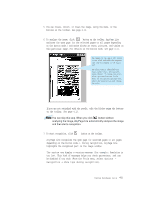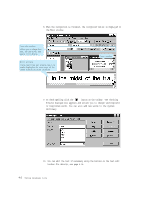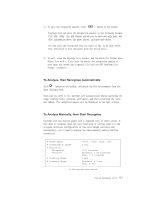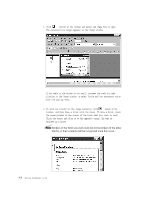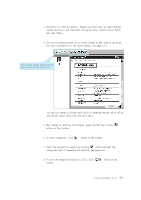Lexmark Z82 SmarThru 2 Guide (2.4 MB) - Page 105
Any Lite Window Overview
 |
View all Lexmark Z82 manuals
Add to My Manuals
Save this manual to your list of manuals |
Page 105 highlights
AnyPage Lite Window Overview Menu and Toolbar Text window The recognized text will be seen in this window. Unrecognized words are indicated with green (by default) color. Image window The image under recognition will be seen in this window. The dotted rectangle indicates the selected position to be seen in the Zoom window. Batch window A folder where scanned and recognized pages are assembled. In the Batch window, you can see the list of pages in the current batch. A page in a batch can have: ¥ A graphic file (scanned, or saved image). This type of page is indicated by a yellow icon. ¥ A text file (recognized text). This type of page is indicated by a white (or blue) icon. A page can be exclusively a text file if the image of the page was deleted after recognition. ¥ Both graphic and text files. This type of page is indicated by two overlapping icons - yellow and white (or blue). Pages in the batch are selected in the same way as files in Explorer; with the mouse click. To view a page, double-click its icon. To add a new image file to the batch, click or button on the toolbar. In the Open dialogue box, select one or more images that will be added to the current batch. Zoom window If you click in the Image window or Text window, the selected position in the Image window will be displayed in the Zoom window at an increased scale. The rectangle in the Zoom window marks the letter on which the cursor is placed in the Text window. 4.10 Using AnyPage Lite